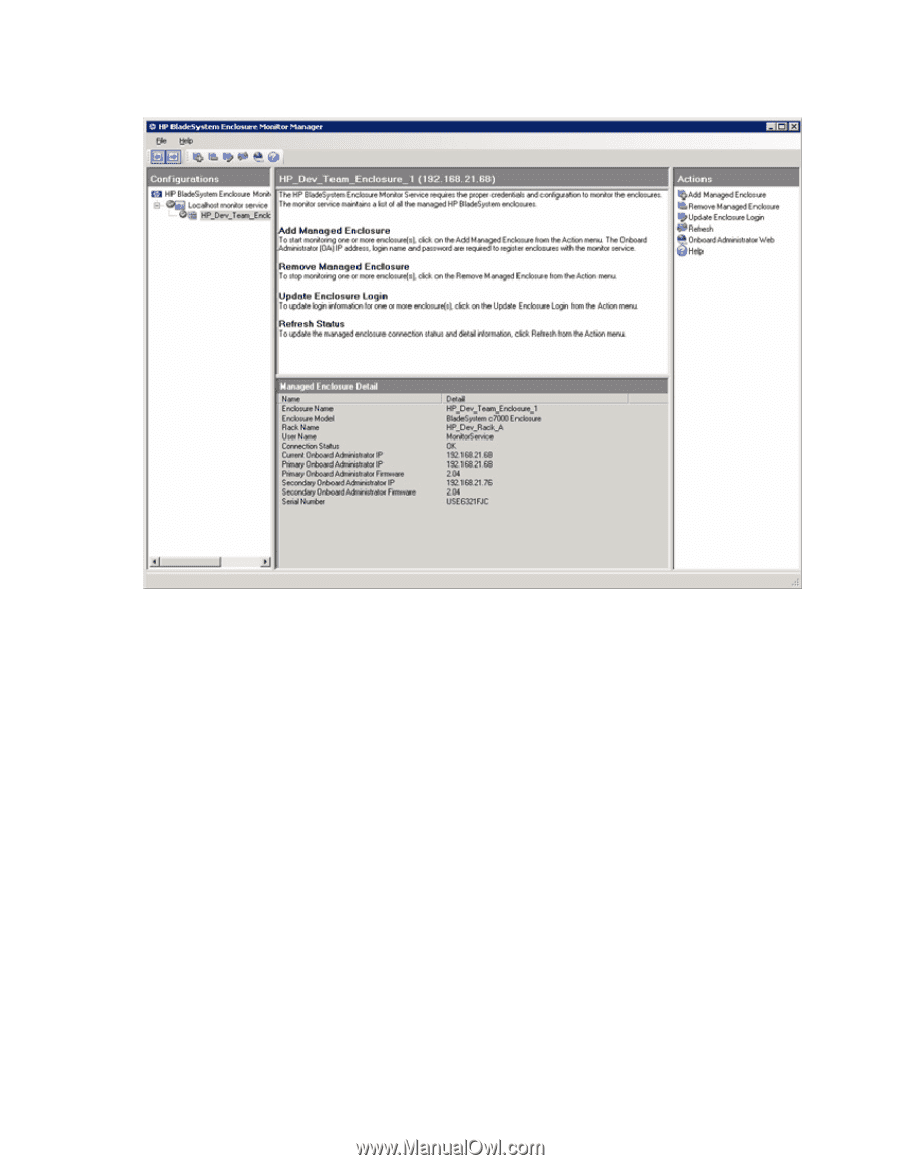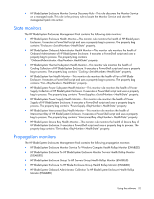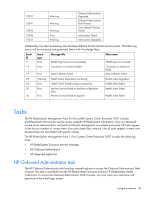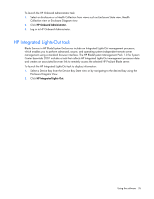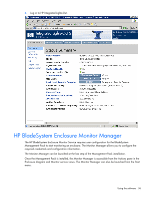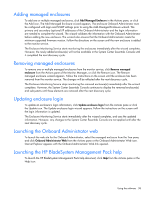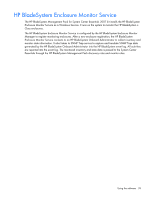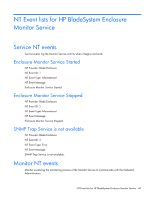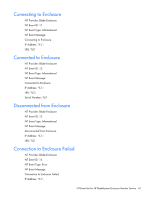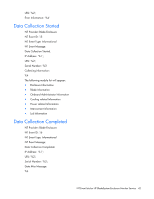HP DL360 HP BladeSystem Management Pack for Microsoft System Center Essentials - Page 37
Refreshing the data, The Monitor Manager contains 3 panes
 |
UPC - 613326948835
View all HP DL360 manuals
Add to My Manuals
Save this manual to your list of manuals |
Page 37 highlights
The Monitor Manager task is only visible in the Monitor Service State view until at least one enclosure is registered. After adding, removing or updating an enclosure, click Refresh from the Actions pane, or the Refresh icon to update the monitor service tree-list in the left panel. The Monitor Manager contains 3 panes: • Tree pane (left)-This pane can be collapsed and expanded. The pane contains a tree that shows all connected Monitor Services and enclosures managed by the Monitor Service. The tree has a root node of the HP BladeSystem Enclosure Monitor Manager. The second level lists all connected Enclosure Monitor Services. The third level shows all the enclosures managed by the Enclosure Monitor Service. The Tree pane also shows the status of the Monitor Service and the BladeSystem enclosure monitoring status. • Detail pane (middle)-This pane's content changes according to the node selected from the Tree pane. • Actions pane (right)-This pane can be collapsed and expanded. This pane's content changes according to the node selected from the Tree pane. Refreshing the data To refresh the data shown in the Monitor Manager, click Refresh from the Actions pane or click the Refresh icon. The Monitor Manager will query the Monitor Service for the latest information. A Refresh is required to see the latest connection state. Using the software 37