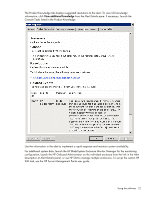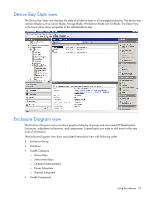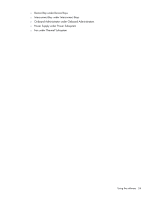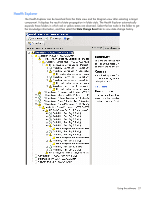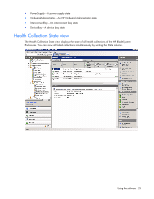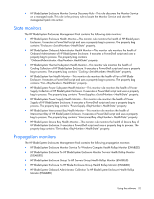HP DL360 HP BladeSystem Management Pack for Microsoft System Center Essentials - Page 27
Health Explorer, State Change Event
 |
UPC - 613326948835
View all HP DL360 manuals
Add to My Manuals
Save this manual to your list of manuals |
Page 27 highlights
Health Explorer The Health Explorer can be launched from the State view and the Diagram view after selecting a target component. It displays the result of state propagation in folder style. The Health Explorer automatically expands those folders in which red or yellow states are observed. Select the last node in the folder to get the knowledge information, and then select the State Change Event tab to view state change history. Using the software 27
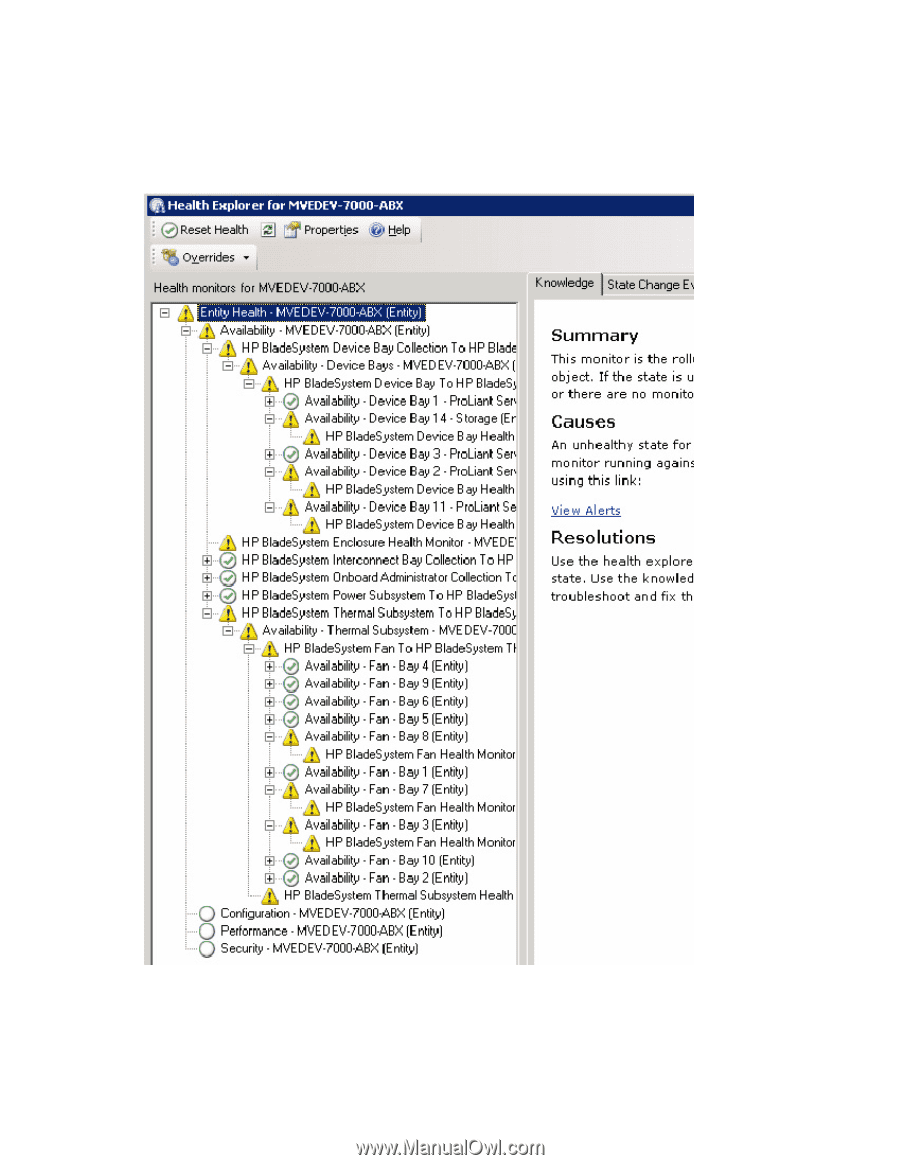
Using the software 27
Health Explorer
The Health Explorer can be launched from the State view and the Diagram view after selecting a target
component. It displays the result of state propagation in folder style. The Health Explorer automatically
expands those folders in which red or yellow states are observed. Select the last node in the folder to get
the knowledge information, and then select the
State Change Event
tab to view state change history.