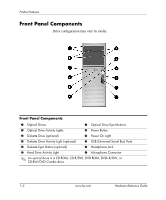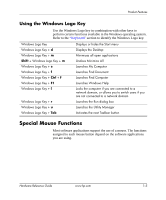HP Dc7100 Hardware Reference Guide -- HP Compaq Business Desktops dc7100 Conve - Page 11
Changing from a Minitower to a Desktop Configuration, Removing the Computer Access Panel
 |
UPC - 829160356877
View all HP Dc7100 manuals
Add to My Manuals
Save this manual to your list of manuals |
Page 11 highlights
Product Features Changing from a Minitower to a Desktop Configuration 1. If you have locked the Smart Cover Lock, restart the computer and enter Computer Setup to unlock the lock. 2. Turn off the computer properly through the operating system and turn off any external devices. Disconnect the power cord from the power outlet and disconnect any external devices. 3. Remove the computer access panel as described in the "Removing the Computer Access Panel" section. 4. Remove the front bezel as described in the "Removing the Front Bezel" section. 5. Disconnect all power and data cables from the back of the drives in the 5.25-inch drive bays. 6. To release the drives from the 5.25-inch drive bay, lift the release tab on the green latch drive bracket for the drive. While lifting the release tab, slide the drive from its drive bay. Repeat this step for each 5.25-inch drive. Releasing the 5.25-inch Drives from the Drive Bays (Minitower) Hardware Reference Guide www.hp.com 1-7