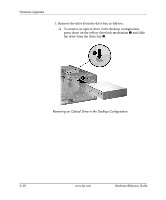HP Dc7100 Hardware Reference Guide -- HP Compaq Business Desktops dc7100 Conve - Page 50
“Hot-Plugging” or “Hot-Swapping” MultiBay Drives
 |
UPC - 829160356877
View all HP Dc7100 manuals
Add to My Manuals
Save this manual to your list of manuals |
Page 50 highlights
Hardware Upgrades "Hot-Plugging" or "Hot-Swapping" MultiBay Drives Ä CAUTION: To prevent damage to the computer, the drive, and any data stored on the drive: Before inserting or removing a hard drive, shut down the computer. Never remove a hard drive while the computer is on or on standby. To ensure that the computer is not on standby, turn the computer on, then shut it down. If the computer is running a preinstalled operating system supplied by HP, you can insert or remove a CD-ROM drive while the computer is on, off, or on standby. Ä CAUTION: After inserting an optical drive while the computer is turned on, restart the computer to ensure the optical drive functions correctly if it uses recording, backup, or video playback software applications. 2-34 www.hp.com Hardware Reference Guide