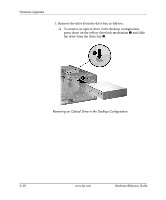HP Dc7100 Hardware Reference Guide -- HP Compaq Business Desktops dc7100 Conve - Page 46
press down on the yellow drivelock mechanism, To remove an optical drive in the desktop configuration
 |
UPC - 829160356877
View all HP Dc7100 manuals
Add to My Manuals
Save this manual to your list of manuals |
Page 46 highlights
Hardware Upgrades 5. Remove the drive from the drive bay as follows: ❏ To remove an optical drive in the desktop configuration, press down on the yellow drivelock mechanism 1 and slide the drive from the drive bay 2. Removing an Optical Drive in the Desktop Configuration 2-30 www.hp.com Hardware Reference Guide

2–30
www.hp.com
Hardware Reference Guide
Hardware Upgrades
5. Remove the drive from the drive bay as follows:
❏
To remove an optical drive in the desktop configuration,
press down on the yellow drivelock mechanism
1
and slide
the drive from the drive bay
2
.
Removing an Optical Drive in the Desktop Configuration