HP Dc7100 Hardware Reference Guide -- HP Compaq Business Desktops dc7100 Conve - Page 22
Removing the Front Bezel, Push up on the two release tabs
 |
UPC - 829160356877
View all HP Dc7100 manuals
Add to My Manuals
Save this manual to your list of manuals |
Page 22 highlights
Hardware Upgrades Removing the Front Bezel 1. If you have locked the Smart Cover Lock, restart the computer and enter Computer Setup to unlock the lock. 2. Turn off the computer properly through the operating system and turn off any external devices. Disconnect the power cord from the power outlet and disconnect any external devices. 3. Remove the computer access panel. 4. Push up on the two release tabs 1, then rotate the front bezel away from the chassis to release it 2. Removing the Front Bezel 2-6 www.hp.com Hardware Reference Guide
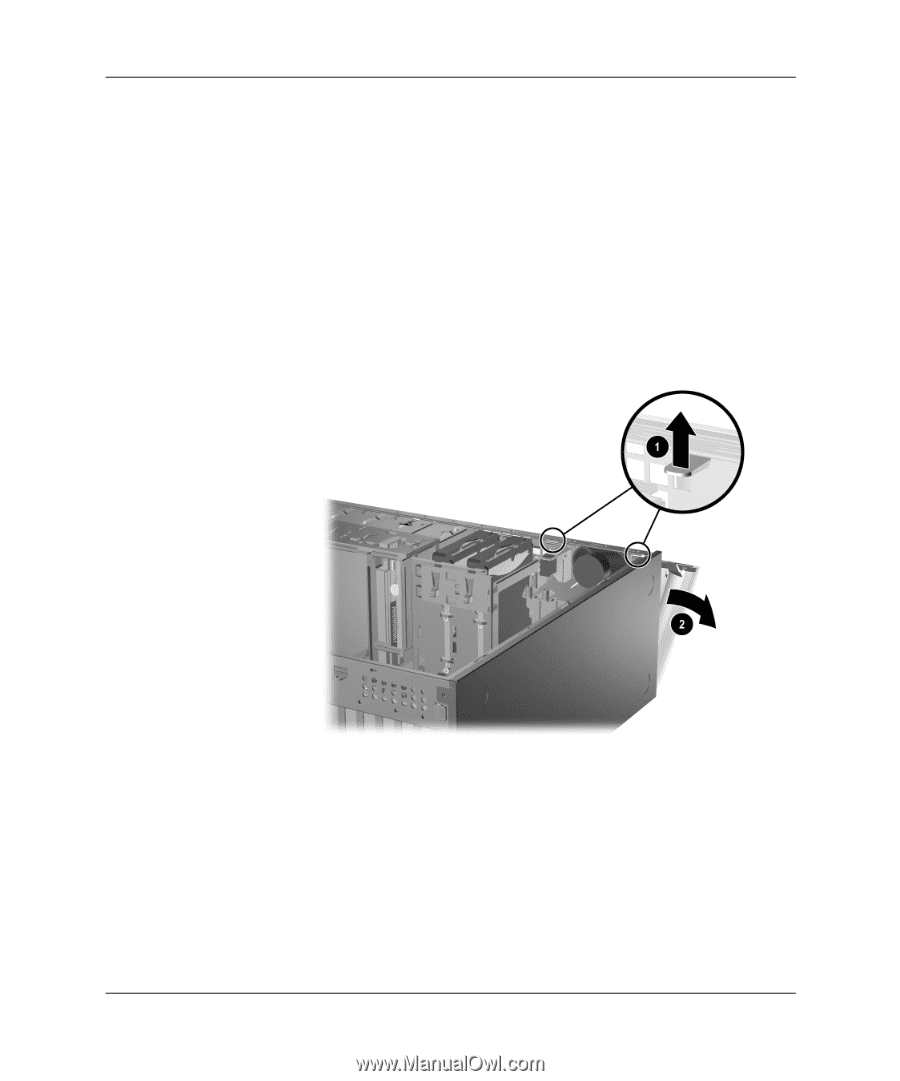
2–6
www.hp.com
Hardware Reference Guide
Hardware Upgrades
Removing the Front Bezel
1. If you have locked the Smart Cover Lock, restart the computer
and enter Computer Setup to unlock the lock.
2. Turn off the computer properly through the operating system and
turn off any external devices. Disconnect the power cord from the
power outlet and disconnect any external devices.
3. Remove the computer access panel.
4. Push up on the two release tabs
1
, then rotate the front bezel
away from the chassis to release it
2
.
Removing the Front Bezel














