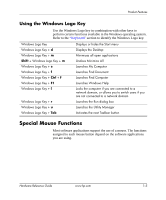HP Dc7100 Hardware Reference Guide -- HP Compaq Business Desktops dc7100 Conve - Page 13
If you normally lock the Smart Cover Lock, use Computer Setup, Reconnect the external equipment.
 |
UPC - 829160356877
View all HP Dc7100 manuals
Add to My Manuals
Save this manual to your list of manuals |
Page 13 highlights
Product Features 11. Reposition the bezel blanks within the subpanel in the proper orientation for the desktop configuration. 12. Reposition the subpanel (rotate it 180°) with the logo at the bottom, then snap it back into the bezel. Changing from a Minitower to a Desktop Configuration 13. Replace the front bezel and computer access panel. 14. Reconnect the external equipment. 15. If you normally lock the Smart Cover Lock, use Computer Setup to relock the lock and enable the Smart Cover Sensor. Hardware Reference Guide www.hp.com 1-9

Hardware Reference Guide
www.hp.com
1–9
Product Features
11. Reposition the bezel blanks within the subpanel in the proper
orientation for the desktop configuration.
12. Reposition the subpanel (rotate it 180°) with the logo at the
bottom, then snap it back into the bezel.
Changing from a Minitower to a Desktop Configuration
13. Replace the front bezel and computer access panel.
14. Reconnect the external equipment.
15. If you normally lock the Smart Cover Lock, use Computer Setup
to relock the lock and enable the Smart Cover Sensor.