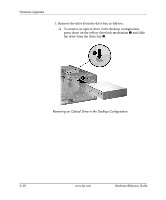HP Dc7100 Hardware Reference Guide -- HP Compaq Business Desktops dc7100 Conve - Page 41
Replace the computer access panel and front bezel., instructions about using Computer Setup.
 |
UPC - 829160356877
View all HP Dc7100 manuals
Add to My Manuals
Save this manual to your list of manuals |
Page 41 highlights
Hardware Upgrades ✎ If you are installing a third optional drive in the bottom 5.25-inch drive bay, you must also install an expansion card with an IDE controller and data cable (not supplied) because the secondary IDE controller supports only two drives. ✎ If you are installing a third optional drive, you may need to remove the strap that bundles the extra power connectors. 6. Connect the power and signal cables to the rear of the drive. Connecting the Drive Cables 7. Remove the appropriate bezel blank from the subpanel inside the front bezel. See the "Removing Bezel Blanks" section for more information. 8. Replace the computer access panel and front bezel. 9. If you normally lock the Smart Cover Lock, use Computer Setup to relock the lock and enable the Smart Cover Sensor. 10. Reconfigure the computer, if necessary. Refer to the Computer Setup (F10) Utility Guide on the Documentation CD for instructions about using Computer Setup. Hardware Reference Guide www.hp.com 2-25