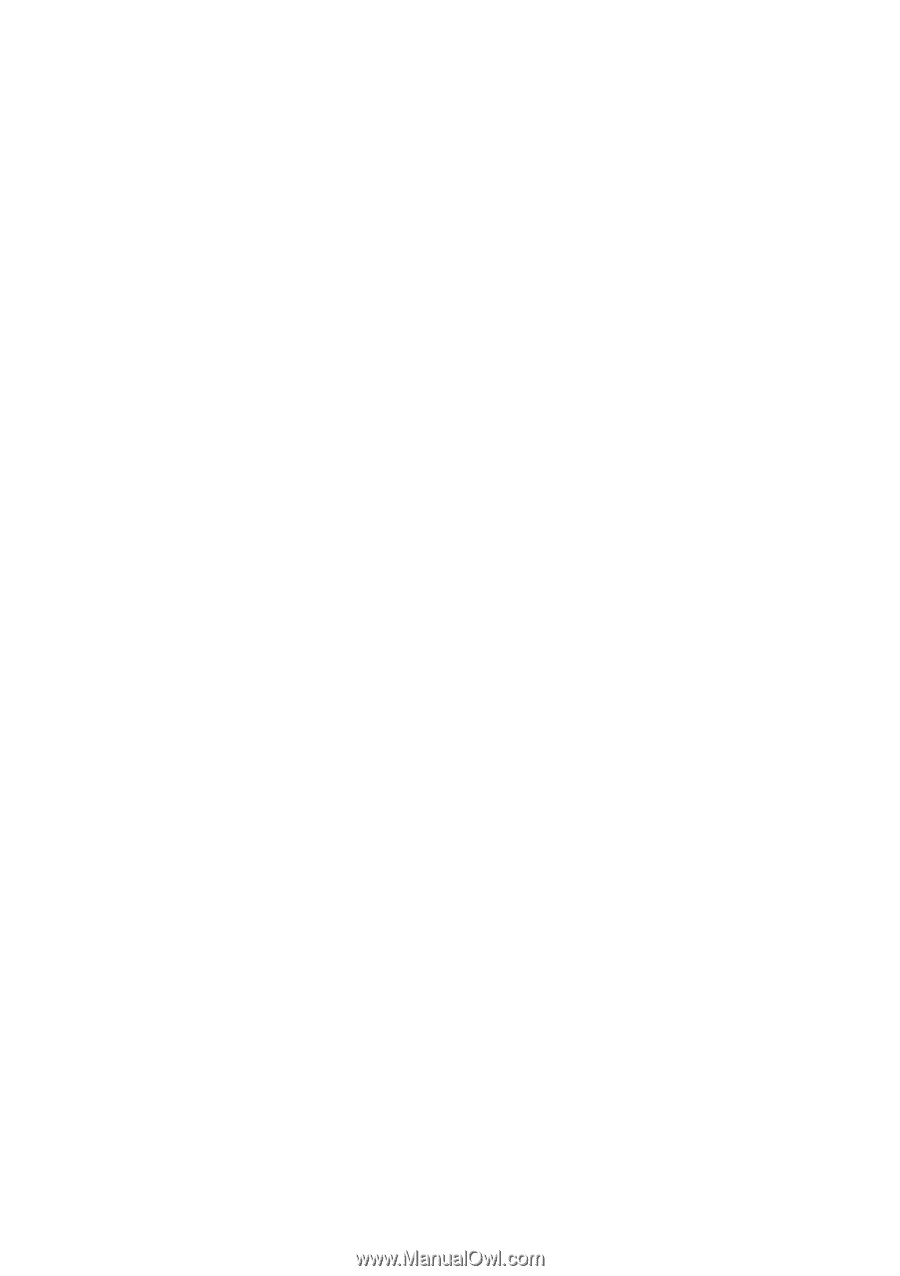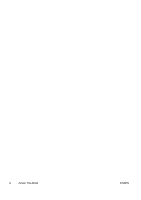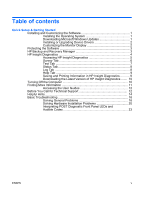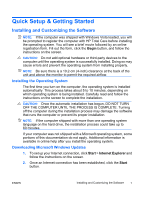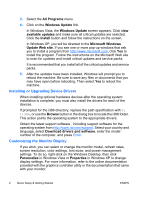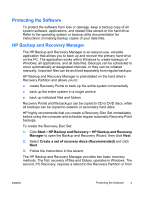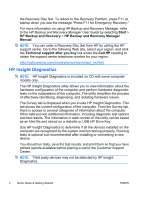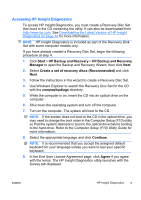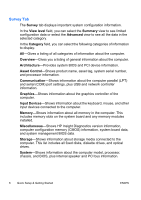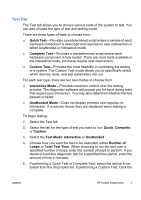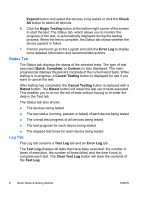HP Dc7700 Quick Setup and Getting Started Guide - Page 11
Protecting the Software, HP Backup and Recovery Manager, Start, Manager - keeps rebooting
 |
UPC - 882780715318
View all HP Dc7700 manuals
Add to My Manuals
Save this manual to your list of manuals |
Page 11 highlights
Protecting the Software To protect the software from loss or damage, keep a backup copy of all system software, applications, and related files stored on the hard drive. Refer to the operating system or backup utility documentation for instructions on making backup copies of your data files. HP Backup and Recovery Manager The HP Backup and Recovery Manager is an easy-to-use, versatile application that allows you to back up and recover the primary hard drive on the PC. The application works within Windows to create backups of Windows, all applications, and all data files. Backups can be scheduled to occur automatically at designated intervals, or they can be initiated manually. Important files can be archived separately from regular backups. HP Backup and Recovery Manager is preinstalled on the hard drive's Recovery Partition and allows you to: ● create Recovery Points to back up the entire system incrementally ● back up the entire system in a single archive ● back up individual files and folders Recovery Points and file backups can be copied to CD or DVD discs, while all backups can be copied to network or secondary hard disks. HP highly recommends that you create a Recovery Disc Set immediately before using the computer and schedule regular automatic Recovery Point backups. To create the Recovery Disc Set: 1. Click Start > HP Backup and Recovery > HP Backup and Recovery Manager to open the Backup and Recovery Wizard, then click Next. 2. Select Create a set of recovery discs (Recommended) and click Next. 3. Follow the instructions in the wizard. The HP Backup and Recovery Manager provides two basic recovery methods. The first, recovery of files and folders, operates in Windows. The second, PC Recovery, requires a reboot to the Recovery Partition or from ENWW Protecting the Software 3