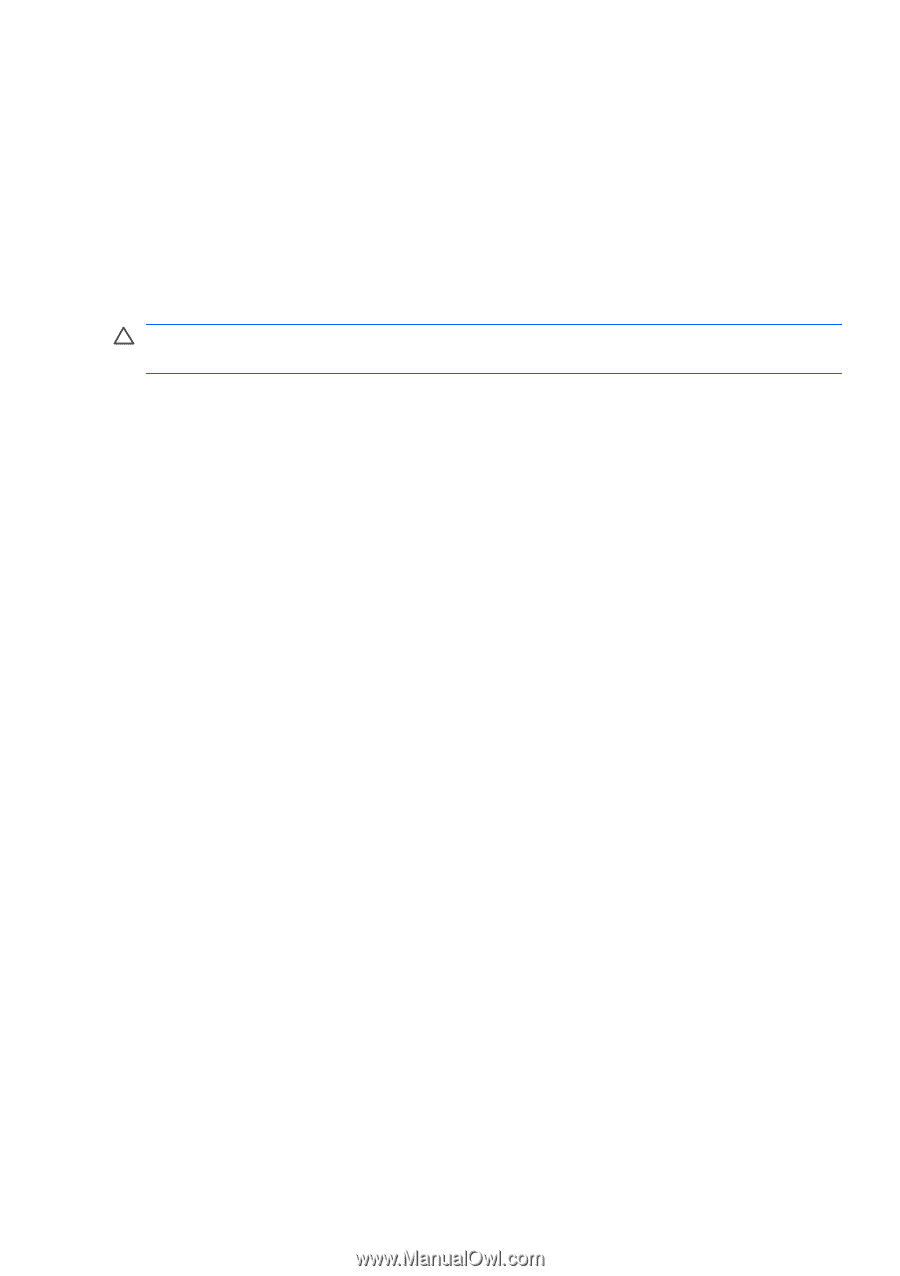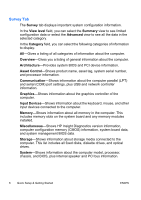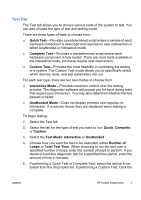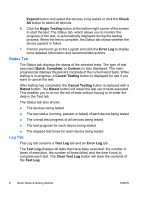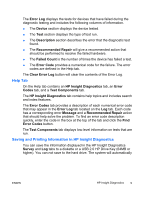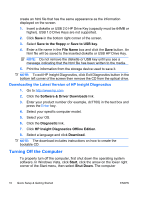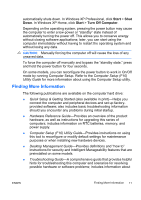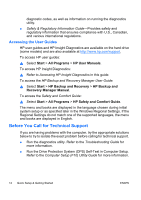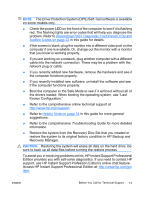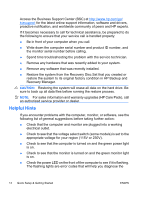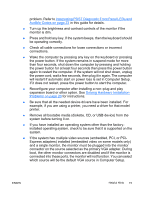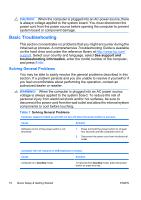HP Dc7700 Quick Setup and Getting Started Guide - Page 19
Finding More Information, In Windows XP Home, click - power supply
 |
UPC - 882780715318
View all HP Dc7700 manuals
Add to My Manuals
Save this manual to your list of manuals |
Page 19 highlights
automatically shuts down. In Windows XP Professional, click Start > Shut Down. In Windows XP Home, click Start > Turn Off Computer. Depending on the operating system, pressing the power button may cause the computer to enter a low-power or "standby" state instead of automatically turning the power off. This allows you to conserve energy without closing software applications; later, you can start using the computer immediately without having to restart the operating system and without losing any data. CAUTION: Manually forcing the computer off will cause the loss of any unsaved data. To force the computer off manually and bypass the "standby state," press and hold the power button for four seconds. On some models, you can reconfigure the power button to work in On/Off mode by running Computer Setup. Refer to the Computer Setup (F10) Utility Guide for more information about using the Computer Setup utility. Finding More Information The following publications are available on the computer hard drive: ● Quick Setup & Getting Started (also available in print)-Helps you connect the computer and peripheral devices and set up factoryprovided software; also includes basic troubleshooting information should you encounter any problems during initial startup. ● Hardware Reference Guide-Provides an overview of the product hardware, as well as instructions for upgrading this series of computers; includes information on RTC batteries, memory, and power supply. ● Computer Setup (F10) Utility Guide-Provides instructions on using this tool to reconfigure or modify default settings for maintenance purposes or when installing new hardware devices. ● Desktop Management Guide-Provides definitions and "how to" instructions for security and Intelligent Manageability features that are preinstalled on some models. ● Troubleshooting Guide-A comprehensive guide that provides helpful hints for troubleshooting this computer and scenarios for resolving possible hardware or software problems; includes information about ENWW Finding More Information 11