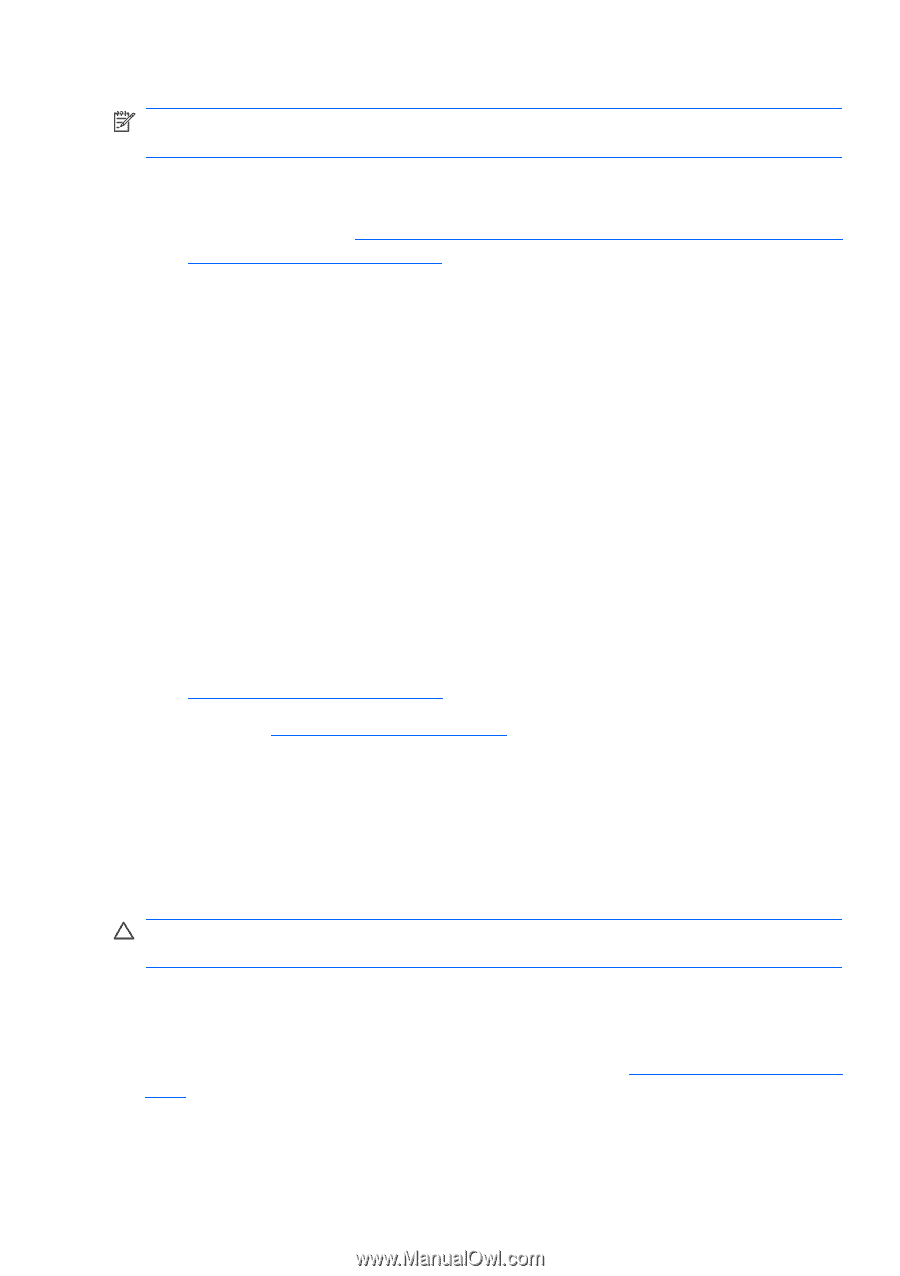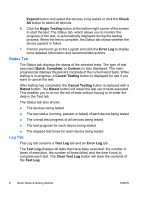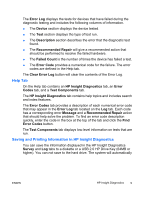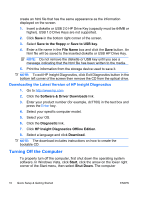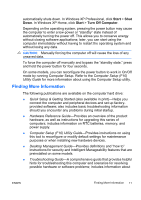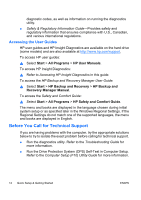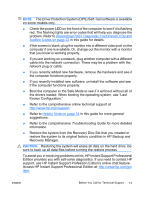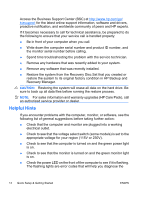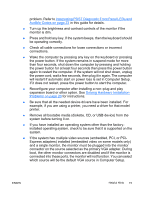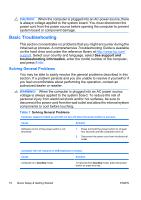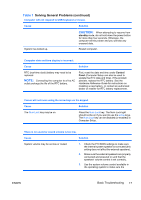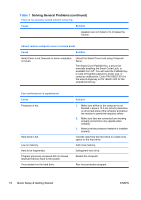HP Dc7700 Quick Setup and Getting Started Guide - Page 21
The Drive Protection System DPS Self-Test software is available - video driver
 |
UPC - 882780715318
View all HP Dc7700 manuals
Add to My Manuals
Save this manual to your list of manuals |
Page 21 highlights
NOTE: The Drive Protection System (DPS) Self-Test software is available on some models only. ● Check the power LED on the front of the computer to see if it is flashing red. The flashing lights are error codes that will help you diagnose the problem. Refer to Interpreting POST Diagnostic Front Panel LEDs and Audible Codes on page 23 in this guide for details. ● If the screen is blank, plug the monitor into a different video port on the computer if one is available. Or, change out the monitor with a monitor that you know is working properly. ● If you are working on a network, plug another computer with a different cable into the network connection. There may be a problem with the network plug or cable. ● If you recently added new hardware, remove the hardware and see if the computer functions properly. ● If you recently installed new software, uninstall the software and see if the computer functions properly. ● Boot the computer to the Safe Mode to see if it will boot without all of the drivers loaded. When booting the operating system, use "Last Known Configuration." ● Refer to the comprehensive online technical support at http://www.hp.com/support. ● Refer to Helpful Hints on page 14 in this guide for more general suggestions. ● Refer to the comprehensive Troubleshooting Guide for more detailed information. ● Restore the system from the Recovery Disc Set that you created or restore the system to its original factory condition in HP Backup and Recovery Manager. CAUTION: Restoring the system will erase all data on the hard drive. Be sure to back up all data files before running the restore process. To assist you in resolving problems online, HP Instant Support Professional Edition provides you with self-solve diagnostics. If you need to contact HP support, use HP Instant Support Profession Edition's online chat feature. Access HP Instant Support Professional Edition at: http://www.hp.com/go/ ispe. ENWW Before You Call for Technical Support 13