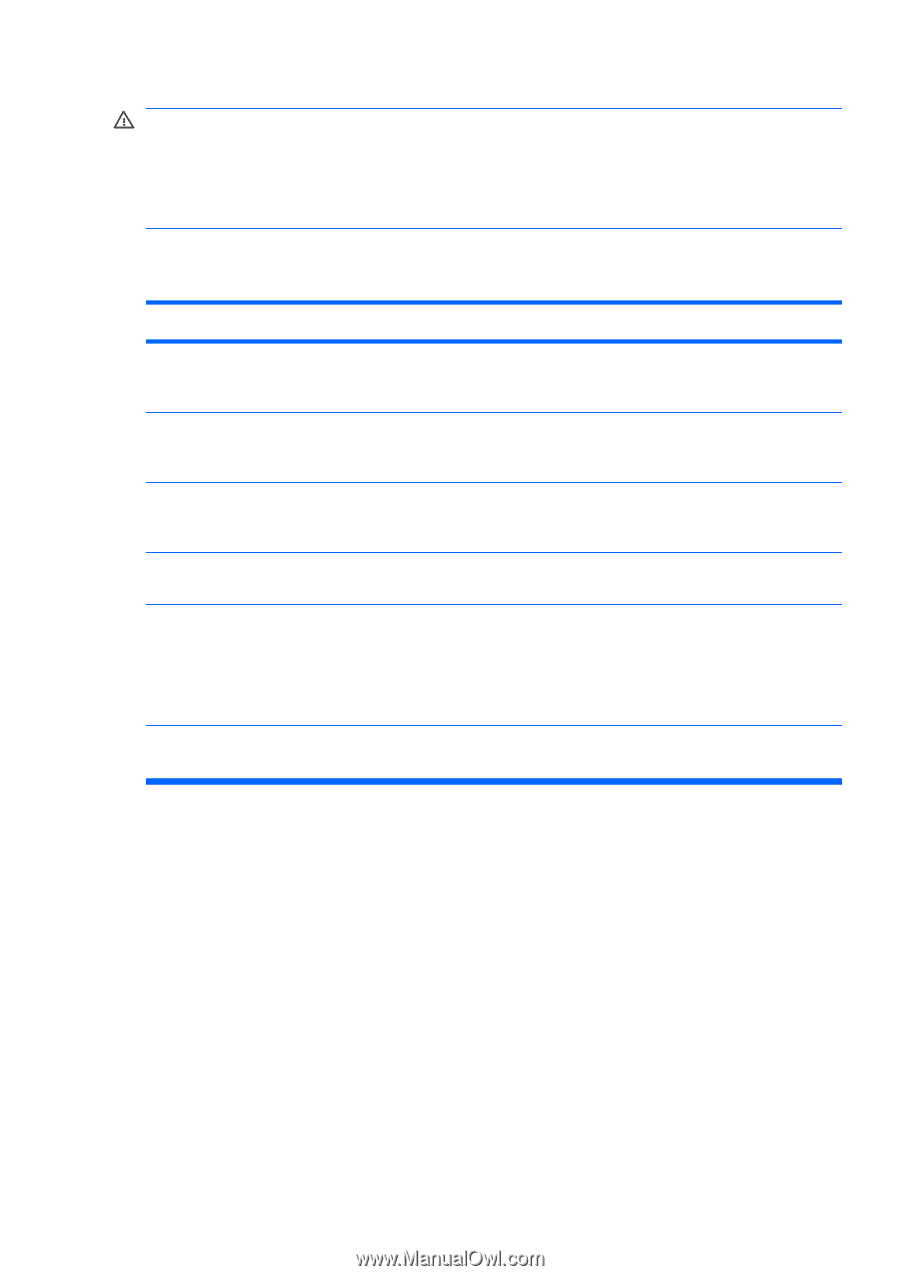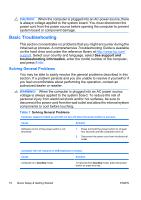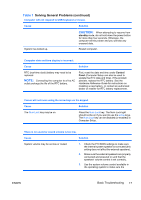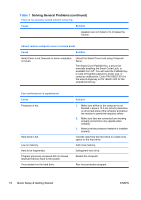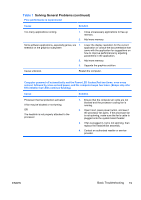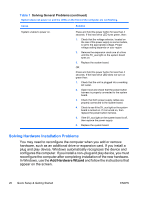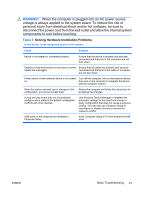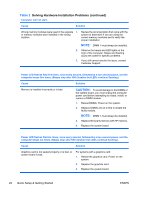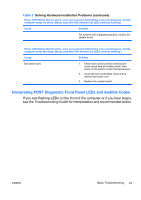HP Dc7700 Quick Setup and Getting Started Guide - Page 29
WARNING, Table 2, components to cool before touching.
 |
UPC - 882780715318
View all HP Dc7700 manuals
Add to My Manuals
Save this manual to your list of manuals |
Page 29 highlights
WARNING! When the computer is plugged into an AC power source, voltage is always applied to the system board. To reduce the risk of personal injury from electrical shock and/or hot surfaces, be sure to disconnect the power cord from the wall outlet and allow the internal system components to cool before touching. Table 2 Solving Hardware Installation Problems A new device is not recognized as part of the system. Cause Solution Device is not seated or connected properly. Ensure that the device is properly and securely connected and that pins in the connector are not bent down. Cable(s) of new external device are loose or power Ensure that all cables are properly and securely cables are unplugged. connected and that pins in the cable or connector are not bent down. Power switch of new external device is not turned Turn off the computer, turn on the external device, on. then turn on the computer to integrate the device with the computer system. When the system advised you of changes to the Reboot the computer and follow the instructions for configuration, you did not accept them. accepting the changes. A plug and play board may not automatically configure when added if the default configuration conflicts with other devices. Use Windows Device Manager to deselect the automatic settings for the board and choose a basic configuration that does not cause a resource conflict. You can also use Computer Setup to reconfigure or disable devices to resolve the resource conflict. USB ports on the computer are disabled in Computer Setup. Enter Computer Setup (F10) and enable the USB ports. ENWW Basic Troubleshooting 21