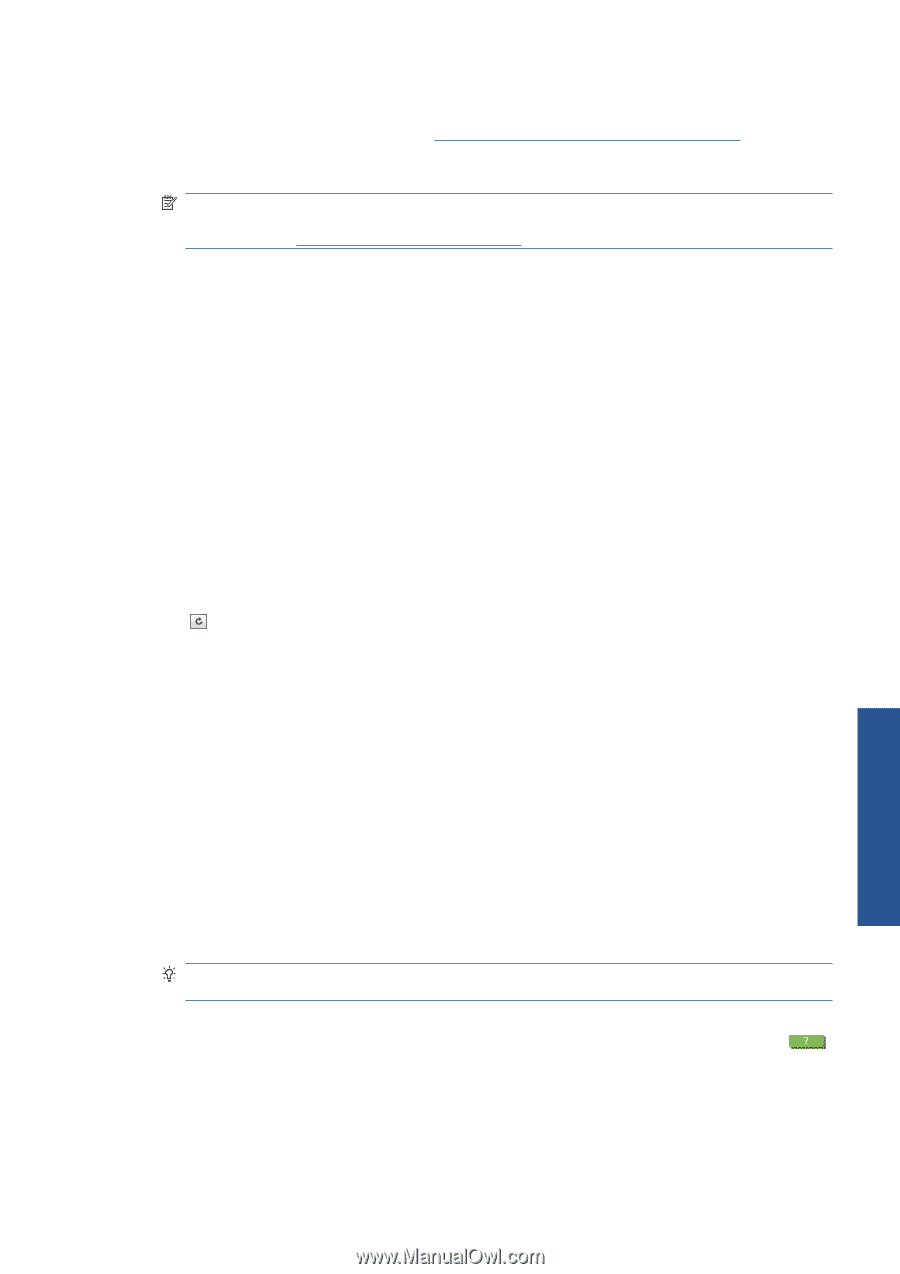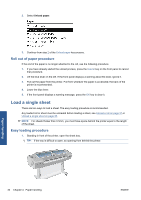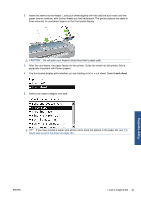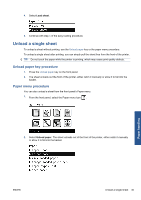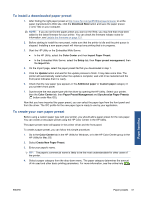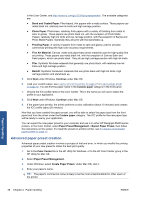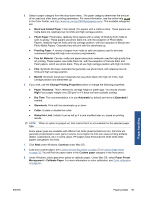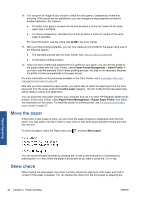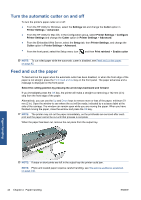HP Designjet Z5200 HP Designjet Z5200ps Photo Printer - Using your printer - Page 47
To install a downloaded paper preset, To create your own paper preset, Create New Paper Preset
 |
View all HP Designjet Z5200 manuals
Add to My Manuals
Save this manual to your list of manuals |
Page 47 highlights
To install a downloaded paper preset 1. After finding the right paper preset at http://www.hp.com/go/Z5200ps/paperpresets/ or at the paper manufacturer's Web site, click the Download Now button and save the paper preset (".oms" file) on your computer. NOTE: If you do not find the paper preset you want on the Web, you may find that it has been added to the latest firmware for your printer. You can check the firmware release notes for information, see Update the firmware on page 121. 2. Before starting to install the new preset, make sure that the printer is idle and the print queue is stopped. Installing a new paper preset will interrupt any printing that is in progress. 3. Start the HP Utility or the Embedded Web Server. ● In the HP Utility, select the Color Center and then Import Paper Preset. ● In the Embedded Web Server, select the Setup tab, then Paper preset management, then the Import tab. 4. On the Import page, select the paper preset file that you downloaded in step 1. 5. Click the Update button and wait for the update process to finish. It may take some time. The printer will automatically restart when the update is complete; wait until it has restarted and the front panel indicates that it is ready. 6. Check that the new paper type appears in the Additional paper or Custom paper category in your printer's front panel. 7. Synchronize the new paper type with the driver by opening the HP Utility. Select your printer, then the Color Center tab, then Paper Preset Management and Synchronize Paper Presets ( button under Mac OS). Now that you have imported the paper preset, you can select the paper type from the front panel and from the driver. The ICC profile for the new paper type is ready to use by your application. To create your own paper preset Before using a custom paper type with your printer, you should add a paper preset for the new paper. You can create a new paper preset using the HP Color Center in the HP Utility. The paper preset name will appear in the printer driver and the front panel. To create a paper preset, you can follow this simple procedure: 1. Go to the Color Center tab in the HP Utility for Windows, or to the HP Color Center group in the HP Utility for Mac OS. 2. Select Create New Paper Preset. 3. Enter your paper's name. TIP: The paper's commercial name is likely to be the most understandable for other users of the printer. 4. Select a paper category from the drop-down menu. The paper category determines the amount of ink used and other basic printing parameters. For more information, see the online help Paper handling ENWW Paper presets 37