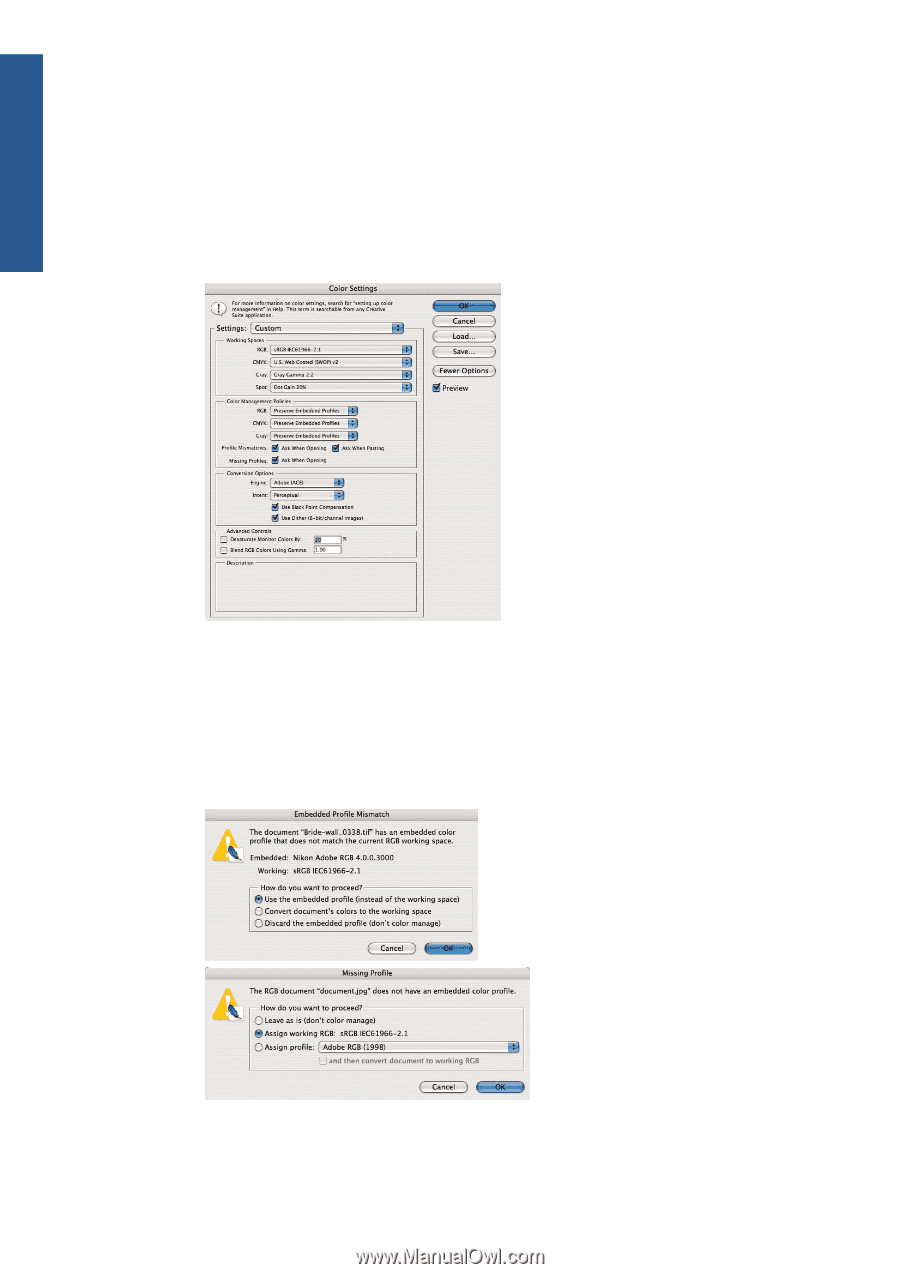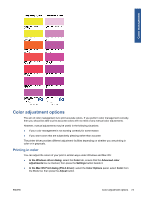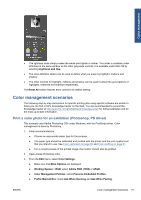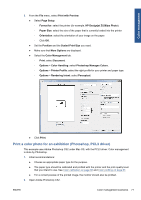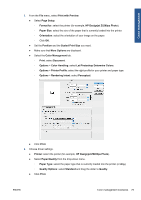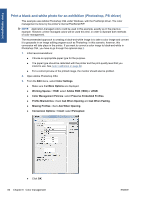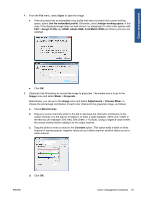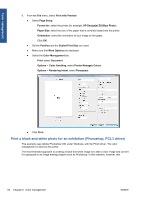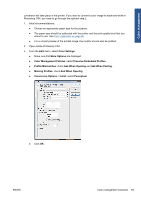HP Designjet Z5200 HP Designjet Z5200ps Photo Printer - Using your printer - Page 88
Preserve Embedded Profiles, Color Management Policies
 |
View all HP Designjet Z5200 manuals
Add to My Manuals
Save this manual to your list of manuals |
Page 88 highlights
Color management 3. From the Edit menu, select Color Settings. ● Make sure that More Options are displayed. ● Color Management Policies: select Preserve Embedded Profiles. ● Profile Mismatches: check Ask When Opening and Ask When Pasting. ● Missing Profiles: check Ask When Opening. ● Conversion Options > Intent: select Perceptual. ● Click OK. 4. From the File menu, select Open to open the image. ● If the document has an embedded color profile that does not match the current working space, select Use the embedded profile. Otherwise, select Assign working space; in this case, if the displayed image does not look correct, try assigning it to other color spaces with Edit > Assign Profile (try sRGB, Adobe RGB, ColorMatch RGB and others) until you are satisfied. ● Click OK. 78 Chapter 6 Color management ENWW