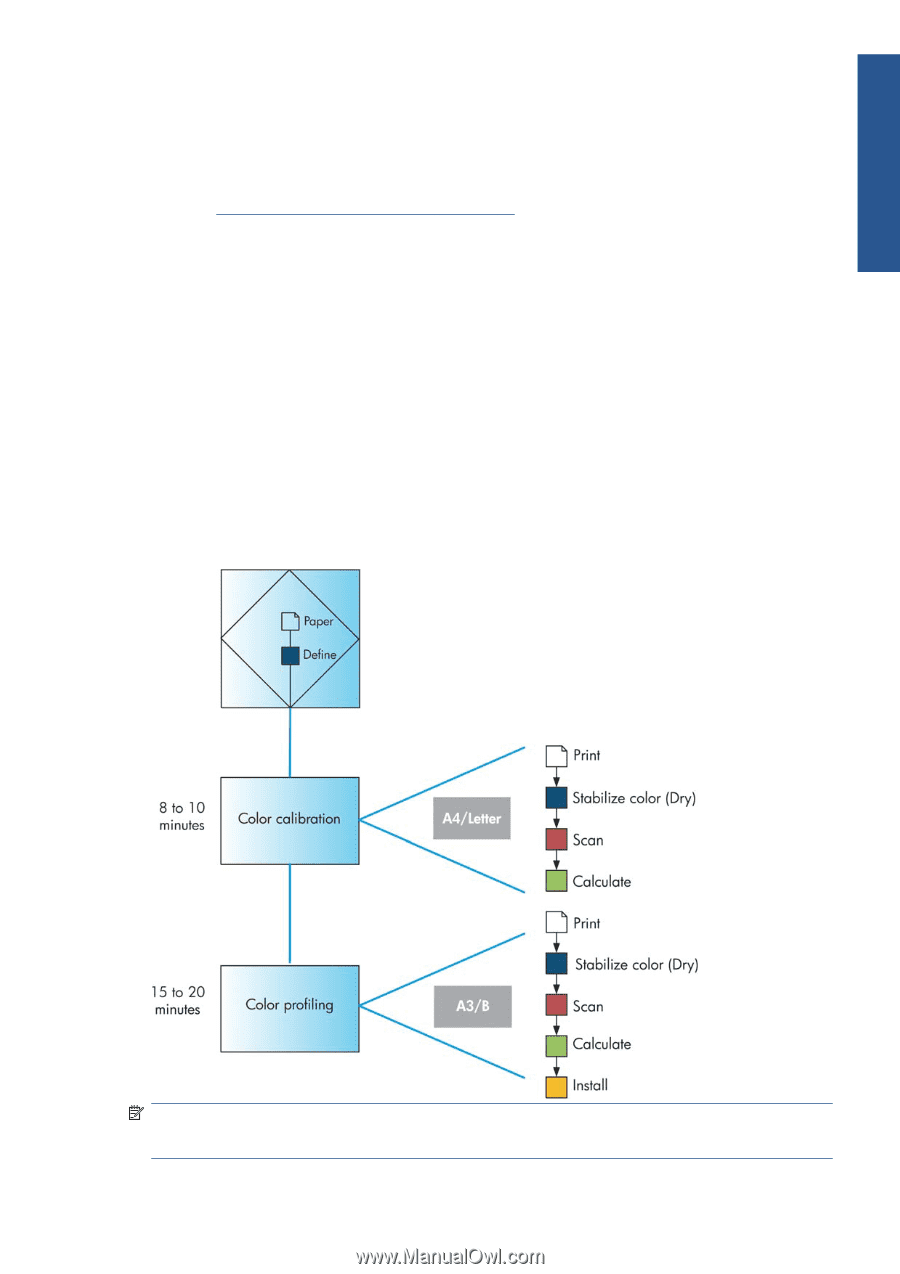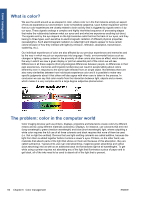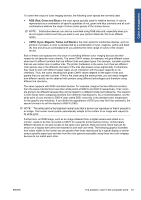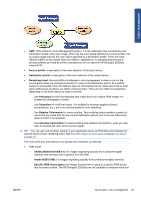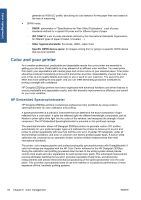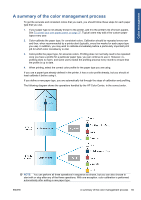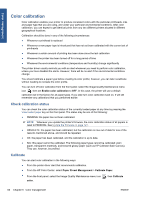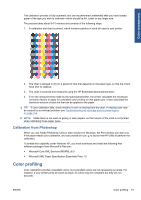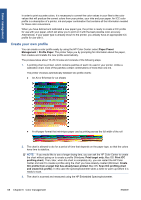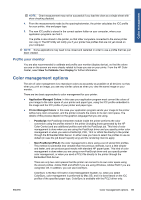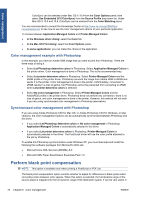HP Designjet Z5200 HP Designjet Z5200ps Photo Printer - Using your printer - Page 75
A summary of the color management process, When printing
 |
View all HP Designjet Z5200 manuals
Add to My Manuals
Save this manual to your list of manuals |
Page 75 highlights
Color management A summary of the color management process To get the accurate and consistent colors that you want, you should follow these steps for each paper type that you use. 1. If your paper type is not already known to the printer, add it to the printer's list of known papers. See To create your own paper preset on page 37. Typical users may add a few custom paper types every year. 2. Color-calibrate the paper type, for consistent colors. Calibration should be repeated every now and then, when recommended by a printer alert (typically, every few weeks for each paper type you use). In addition, you may wish to calibrate immediately before a particularly important print job for which color consistency is vital. 3. Color-profile the paper type, for accurate colors. Profiling does not normally need to be repeated: once you have a profile for a particular paper type, you can continue to use it. However, reprofiling does no harm, and some users repeat the profiling process every month to ensure that the profile is up to date. 4. When printing, select the correct color profile for the paper type you are using. If you use a paper type already defined in the printer, it has a color profile already, but you should at least calibrate it before using it. If you define a new paper type, you are automatically led through the steps of calibration and profiling. The following diagram shows the operations handled by the HP Color Center, in the correct order. NOTE: You can perform all three operations in sequence as shown, but you can also choose to start with or stop after any of the three operations. With one exception: color calibration is performed automatically after adding a new paper type. ENWW A summary of the color management process 65