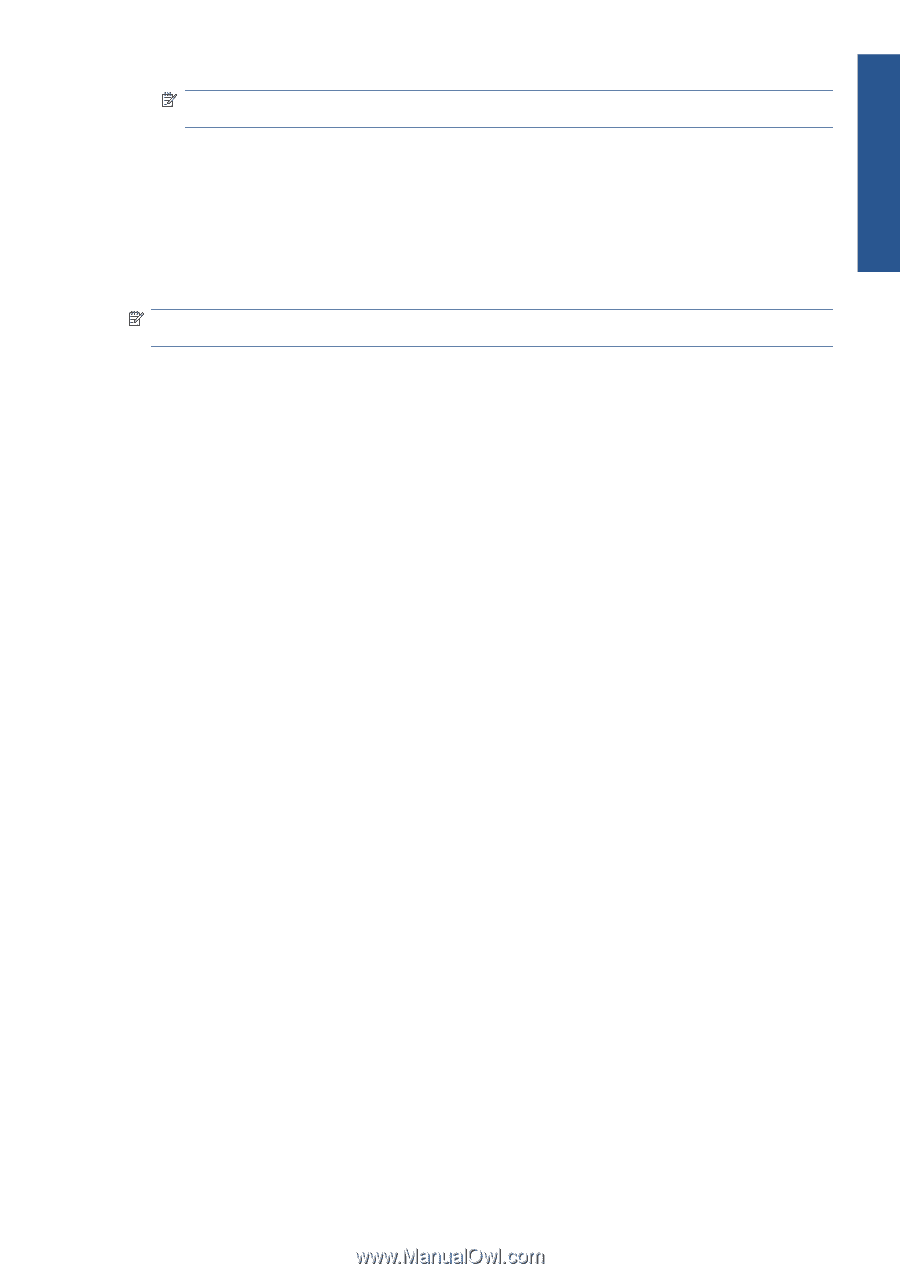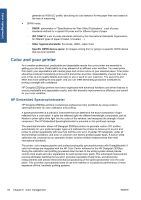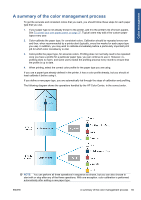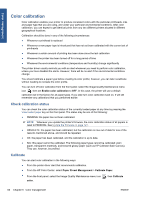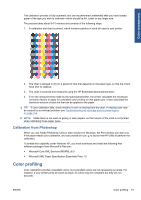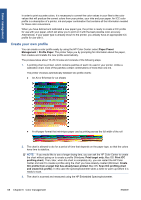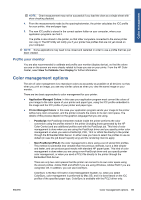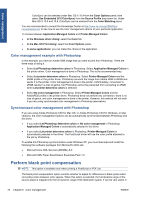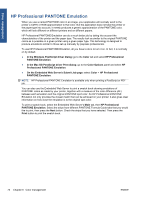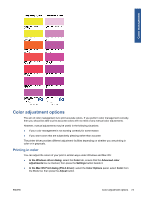HP Designjet Z5200 HP Designjet Z5200ps Photo Printer - Using your printer - Page 79
Profile your monitor, Color management options
 |
View all HP Designjet Z5200 manuals
Add to My Manuals
Save this manual to your list of manuals |
Page 79 highlights
Color management NOTE: Chart measurement may not be successful if you load the chart as a single sheet with skew checking disabled. 4. From the measurements made by the spectrophotometer, the printer calculates the ICC profile for your printer, inks and paper type. 5. The new ICC profile is stored in the correct system folder on your computer, where your application programs can find it. The profile is also stored in the printer, so that other computers connected to the same printer can copy it. The HP Utility will notify you if your printer has profiles that are not yet stored on your computer. NOTE: Some applications may need to be closed and restarted in order to use a profile that has just been created. Profile your monitor You are also recommended to calibrate and profile your monitor (display device), so that the colors you see on the screen are more closely related to those you see on your prints. From the HP Color Center, select How To Calibrate Your Display for further information. Color management options The aim of color management is to reproduce colors as accurately as possible on all devices: so that, when you print an image, you see very similar colors as when you view the same image on your monitor. There are two basic approaches to color management for your printer: ● Application-Managed Colors: in this case your application program must convert the colors of your image to the color space of your printer and paper type, using the ICC profile embedded in the image and the ICC profile of your printer and paper type. ● Printer-Managed Colors: in this case your application program sends your image to the printer without any color conversion, and the printer converts the colors to its own color space. The details of this process depend on the graphics language that you are using. ◦ PostScript: the PostScript interpreter module inside the printer performs the color conversion using the profiles stored in the printer (including those generated by the HP Color Center) and any additional profiles sent with the PostScript job. This kind of color management is done when you are using the PostScript driver and you specify printer color management or when you send a PostScript, PDF, TIFF or JPEG file directly to the printer through the Embedded Web Server. In either case you have to select the profiles to use as default (in case the job doesn't specify any) and the rendering intent to apply. ◦ Non-PostScript (PCL3): the color management is done using a set of stored ICC profiles. This method is somewhat less versatile than the previous methods, but is a little simpler and faster, and can produce good results with standard HP paper types. This kind of color management is done when you are using a non-PostScript driver and you specify printer color management, or when you send a PCL3 file directly to the printer through the Embedded Web Server. There are only two color spaces that the printer can convert to its own color space using the stored profiles: Adobe RGB and sRGB if you are using Windows, Adobe RGB if you are using Mac OS. In addition, you can use ColorSync. ColorSync is the Mac OS built-in Color Management System; so, when you select ColorSync, color management is performed by Mac OS, and it is done based on the ICC profiles of the specified paper type. ColorSync is available with the PCL3 driver only. ENWW Color management options 69