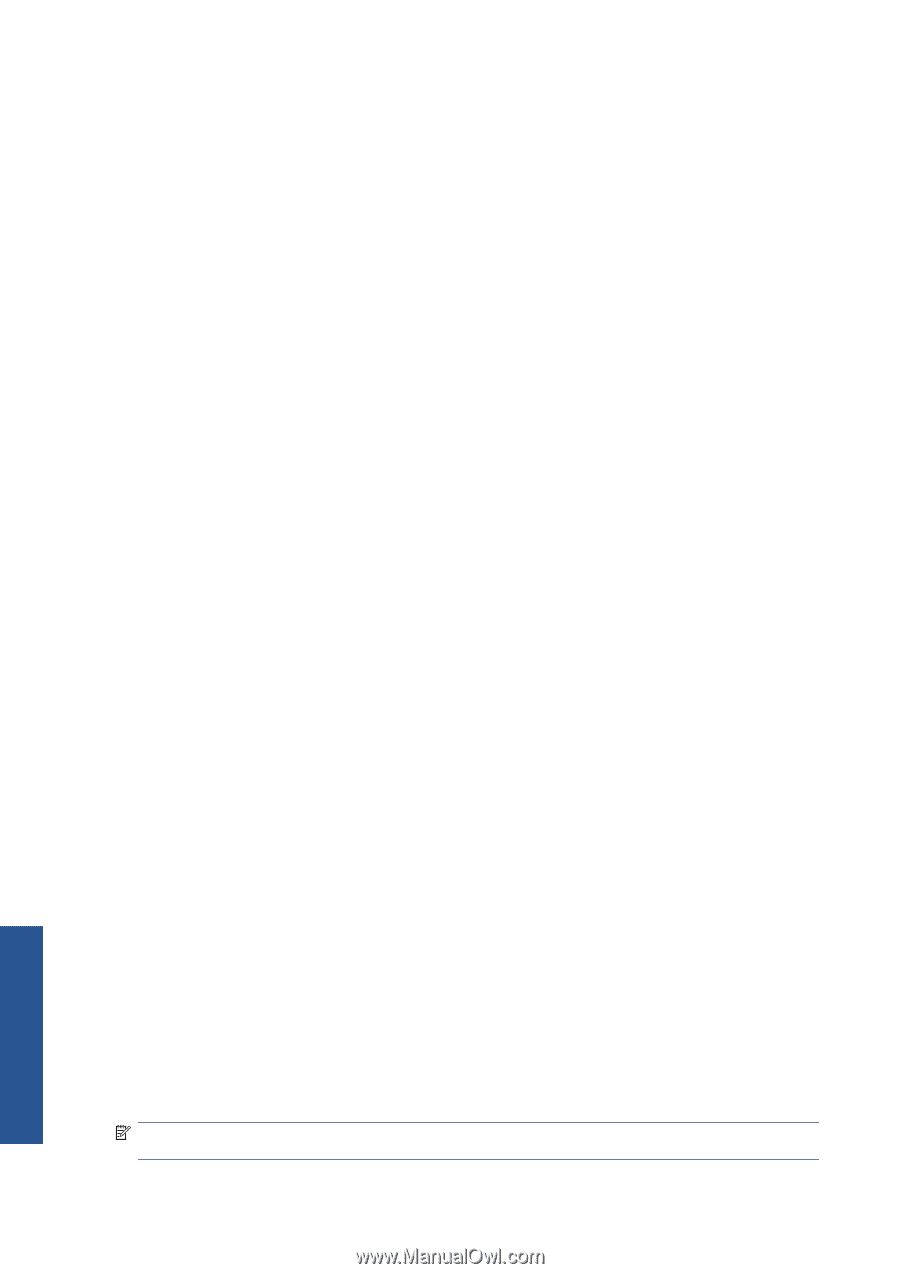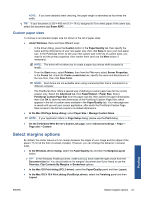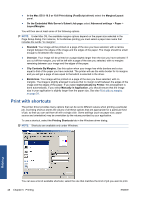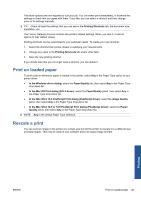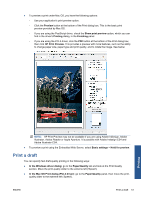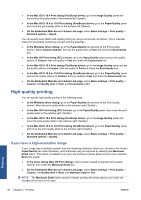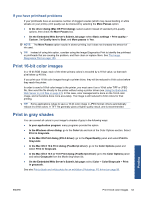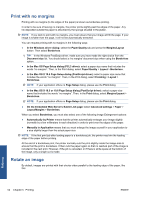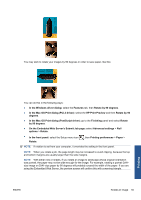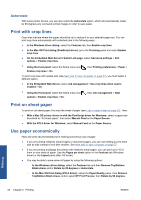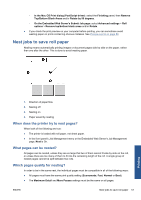HP Designjet Z5200 HP Designjet Z5200ps Photo Printer - Using your printer - Page 62
High-quality printing, If you have a high-resolution image
 |
View all HP Designjet Z5200 manuals
Add to My Manuals
Save this manual to your list of manuals |
Page 62 highlights
● In the Mac OS X 10.4 Print dialog (PostScript driver): go to the Image Quality panel and move the print-quality slider to the extreme left ('Speed'). ● In the Mac OS X 10.5 or 10.6 Print dialog (PostScript driver): go to the Paper/Quality panel and move the print-quality slider to the extreme left ('Speed'). ● On the Embedded Web Server's Submit Job page: select Basic settings > Print quality > Standard options > Speed. You can specify even faster draft-quality printing by using Economode, as follows. This is intended mainly for documents containing only text and line drawings. ● In the Windows driver dialog: go to the Paper/Quality tab and look at the Print Quality section. Select Custom Options, then set the quality level to Fast and check the Economode box. ● In the Mac OS Print dialog (PCL3 driver): go to the Paper/Quality panel and set the quality options to Custom, then set quality to Fast and check the Economode box. ● In the Mac OS X 10.4 Print dialog (PostScript driver): go to the Image Quality panel and set the quality options to Custom, then set quality to Fast and check the Economode box. ● In the Mac OS X 10.5 or 10.6 Print dialog (PostScript driver): go to the Paper/Quality panel and set the quality options to Custom, then set quality to Fast and check the Economode box. ● On the Embedded Web Server's Submit Job page: select Basic settings > Print quality > Custom. Set Quality level to Fast, and Economode to On. High-quality printing You can specify high-quality printing in the following ways: ● In the Windows driver dialog: go to the Paper/Quality tab and look at the Print Quality section. Move the print-quality slider to the extreme right ('Quality'). ● In the Mac OS Print dialog (PCL3 driver): go to the Paper/Quality panel, then move the printquality slider to the extreme right ('Quality'). ● In the Mac OS X 10.4 Print dialog (PostScript driver): go to the Image Quality panel and move the print-quality slider to the extreme right ('Quality'). ● In the Mac OS X 10.5 or 10.6 Print dialog (PostScript driver): go to the Paper/Quality panel and move the print-quality slider to the extreme right ('Quality'). ● On the Embedded Web Server's Submit Job page: select Basic settings > Print quality > Standard options > Quality. If you have a high-resolution image If your image has a resolution greater than the rendering resolution (which you can see in the driver's Paper/Quality tab under Windows), print sharpness may be improved by selecting the Maximum Detail option. This option is available only if you are printing on glossy paper and you have selected Best print quality. ● In the driver dialog (Mac OS Print dialog): select custom instead of standard print-quality options, then check the Maximum Detail box. ● On the Embedded Web Server's Submit Job page: select Basic settings > Print quality > Custom. Set Quality level to Best, and Maximum detail to Yes. NOTE: The Maximum Detail option results in slower printing with photo papers, but it does not increase the amount of ink used. Printing 52 Chapter 5 Printing ENWW