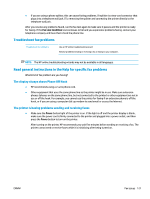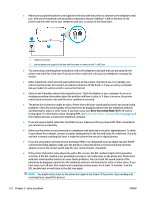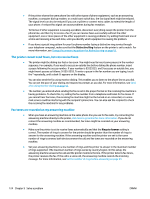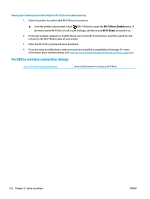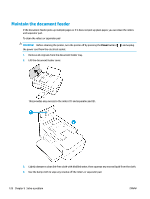HP DeskJet Ink Advantage Ultra 5730 User Guide - Page 129
The printer cannot receive faxes, but can send faxes, Distinctive Ring, All Standard Rings
 |
View all HP DeskJet Ink Advantage Ultra 5730 manuals
Add to My Manuals
Save this manual to your list of manuals |
Page 129 highlights
If the phone line is still noisy, contact your telephone company. For information on turning your DSL modem off, contact your DSL provider for support. ● If you are using a phone splitter, this can cause faxing problems. (A splitter is a two-cord connector that plugs into a telephone wall jack.) Try removing the splitter and connecting the printer directly to the telephone wall jack. The printer cannot receive faxes, but can send faxes ● If you are not using a distinctive ring service, check to make sure that the Distinctive Ring feature on the printer is set to All Standard Rings . For more information, see Change the answer ring pattern for distinctive ring on page 63. ● If Auto Answer is set to Off , you need to receive faxes manually; otherwise, the printer cannot receive the fax. For information on receiving faxes manually, see Receive a fax manually on page 55. ● If you have a voice mail service at the same phone number you use for fax calls, you must receive faxes manually, not automatically. This means that you must be available to respond in person to incoming fax calls. ● If you have a computer dial-up modem on the same phone line with the printer, check to make sure that the software that came with your modem is not set to receive faxes automatically. Modems that are set up to receive faxes automatically take over the phone line to receive all incoming faxes, which prevents the printer from receiving fax calls. ● If you have an answering machine on the same phone line with the printer, you might have one of the following problems: - Your answering machine might not be set up correctly with the printer. - Your outgoing message might be too long or too loud to allow the printer to detect fax tones, and the sending fax machine might disconnect. - Your answering machine might not have enough quiet time after your outgoing message to allow the printer to detect fax tones. This problem is most common with digital answering machines. The following actions might help solve these problems: - When you have an answering machine on the same phone line you use for fax calls, try connecting the answering machine directly to the printer. - Make sure the printer is set to receive faxes automatically. For information on setting up the printer to receive faxes automatically, see Receive a fax on page 55. - Make sure the Rings to Answer setting is set to a greater number of rings than the answering machine. For more information, see Set the number of rings before answering on page 63. - Disconnect the answering machine and then try receiving a fax. If faxing is successful without the answering machine, the answering machine might be causing the problem. - Reconnect the answering machine and record your outgoing message again. Record a message that is approximately 10 seconds in duration. Speak slowly and at a low volume when recording your message. Leave at least 5 seconds of silence at the end of the voice message. There should be no background noise when recording this silent time. Try to receive a fax again. NOTE: Some digital answering machines might not retain the recorded silence at the end of your outgoing message. Play back your outgoing message to check. ENWW Fax issues 123