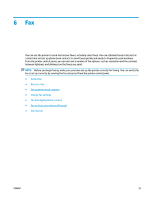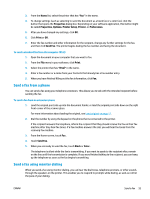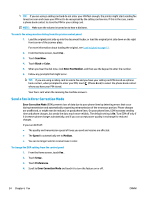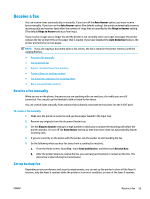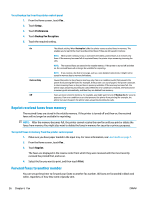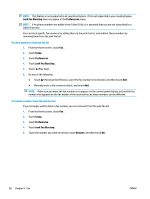HP DeskJet Ink Advantage Ultra 5730 User Guide - Page 62
Reprint received faxes from memory, Forward faxes to another number, Setup, Preferences
 |
View all HP DeskJet Ink Advantage Ultra 5730 manuals
Add to My Manuals
Save this manual to your list of manuals |
Page 62 highlights
To set backup fax from the printer control panel 1. From the Home screen, touch Fax . 2. Touch Setup . 3. Touch Preferences . 4. Touch Backup Fax Reception. 5. Touch the required setting. On On Error Only Off The default setting. When Backup fax is On, the printer stores received faxes in memory. This enables you to reprint the most recently printed faxes if they are still saved in memory. NOTE: When printer memory is low, it overwrites the oldest, printed faxes as it receives new faxes. If the memory becomes full of unprinted faxes, the printer stops answering incoming fax calls. NOTE: The received faxes are stored in the volatile memory. If the printer is turned off and then on, the received faxes will no longer be available for reprinting. NOTE: If you receive a fax that is too large, such as a very detailed color photo, it might not be stored in memory due to memory limitations. Causes the printer to store faxes in memory only if an error condition exists that prevents the printer from printing the faxes (for example, if the printer runs out of paper). The printer continues to store incoming faxes as long as there is memory available. (If the memory becomes full, the printer stops answering incoming fax calls.) When the error condition is resolved, the faxes stored in memory print automatically, and then they are deleted from memory. Faxes are never stored in memory. For example, you might want to turn off Backup fax for security purposes. If an error condition occurs that prevents the printer from printing (for example, the printer runs out of paper), the printer stops answering incoming fax calls. Reprint received faxes from memory The received faxes are stored in the volatile memory. If the printer is turned off and then on, the received faxes will no longer be available for reprinting. NOTE: After the memory becomes full, the printer cannot receive the new fax until you print or delete the faxes from memory.You might also want to delete the faxes in memory for security or privacy purposes. To reprint faxes in memory from the printer control panel 1. Make sure you have paper loaded in the input tray. For more information, see Load media on page 7. 2. From the Home screen, touch Fax . 3. Touch Reprint. The faxes are displayed in the reverse order from which they were received with the most recently received fax printed first, and so on. 4. Select the fax you want to print, and then touch Print. Forward faxes to another number You can set up the printer to forward your faxes to another fax number. All faxes are forwarded in black and white, regardless of how they were originally sent. 56 Chapter 6 Fax ENWW