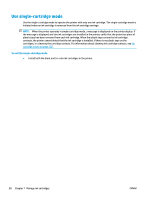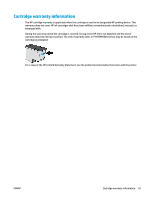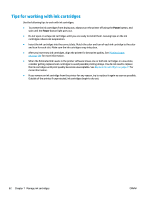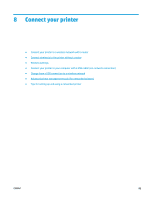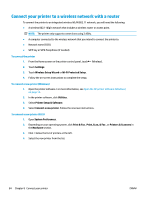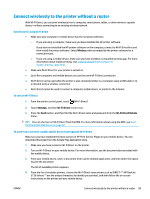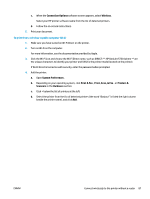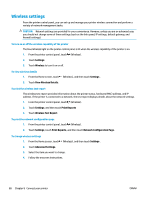HP DeskJet Ink Advantage Ultra 5730 User Guide - Page 90
Connect your printer to a wireless network with a router, Printer Setup & Software
 |
View all HP DeskJet Ink Advantage Ultra 5730 manuals
Add to My Manuals
Save this manual to your list of manuals |
Page 90 highlights
Connect your printer to a wireless network with a router To connect the printer to an integrated wireless WLAN 802.11 network, you will need the following: ● A wireless 802.11b/g/n network that includes a wireless router or access point. NOTE: The printer only supports connections using 2.4GHz. ● A computer connected to the wireless network that you intend to connect the printer to. ● Network name (SSID). ● WEP key or WPA Passphrase (if needed). To connect the printer 1. From the Home screen on the printer control panel, touch (Wireless). 2. Touch Settings. 3. Touch Wireless Setup Wizard or Wi-Fi Protected Setup. 4. Follow the on-screen instructions to complete the setup. To connect a new printer (Windows) 1. Open the printer software. For more information, see Open the HP printer software (Windows) on page 15. 2. In the printer software, click Utilities. 3. Select Printer Setup & Software. 4. Select Connect a new printer. Follow the onscreen instructions. To connect a new printer (OS X) 1. Open System Preferences . 2. Depending on your operating system, click Print & Fax , Print, Scan, & Fax , or Printers & Scanners in the Hardware section. 3. Click + below the list of printers at the left. 4. Select the new printer from the list. 84 Chapter 8 Connect your printer ENWW