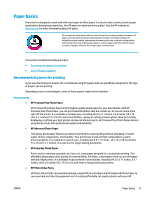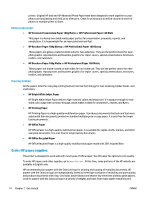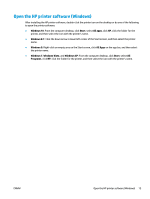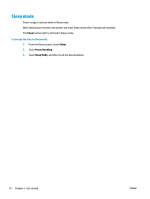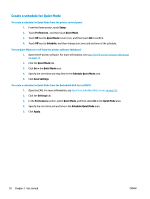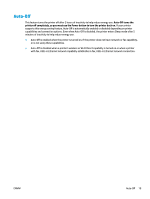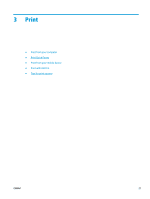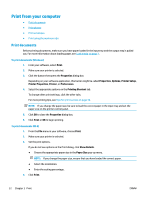HP DeskJet Ink Advantage Ultra 5730 User Guide - Page 23
Quiet Mode, Turn Quiet Mode on or off, Normal, Draft, Setup, Preferences, Save Settings, Applications
 |
View all HP DeskJet Ink Advantage Ultra 5730 manuals
Add to My Manuals
Save this manual to your list of manuals |
Page 23 highlights
Quiet Mode Quiet Mode slows down printing to reduce overall noise without affecting print quality. Quiet Mode only works for printing with Normal print quality on plain paper. To reduce printing noise, turn on Quiet Mode. To print at normal speed, turn Quiet Mode off. Quiet mode is off by default. NOTE: In Quiet Mode, if you print on plain paper with the Draft or Best print quality, or if you print photos or envelopes, the printer works in the same way as when Quiet Mode is off. You can create a schedule by selecting the time when the printer prints in Quiet Mode. For example, you can schedule the printer to be in Quiet Mode from 10 p.m. to 8 a.m. everyday. Quiet Mode is off by default. Turn Quiet Mode on or off To turn Quiet Mode on or off from the printer control panel 1. From the Home screen, touch Setup . 2. Touch Preferences , and then touch Quiet Mode. 3. Touch On or Off next to Quiet Mode. To turn Quiet Mode on or off from the printer software (Windows) 1. Open the HP printer software. For more information, see Open the HP printer software (Windows) on page 20. 2. Click Quiet Mode . 3. Select On or Off . 4. Click Save Settings. To turn Quiet Mode on or off from the printer software (OS X) 1. Open HP Utility. HP Utility is located in the HP folder in the Applications folder. 2. Select the printer. 3. Click Quiet Mode . 4. Select On or Off . 5. Click Apply Now. To turn Quiet Mode on or off from the Embedded Web Server (EWS) 1. Open the EWS. For more information, see Open the Embedded Web Server on page 92. 2. Click the Settings tab. 3. In the Preferences section, select Quiet Mode , and then select On or Off . 4. Click Apply. ENWW Quiet Mode 17