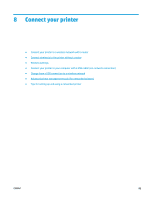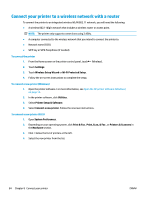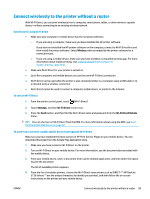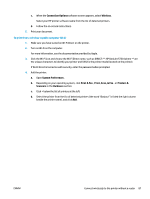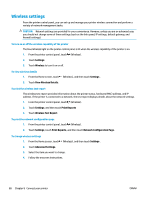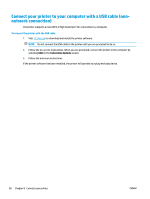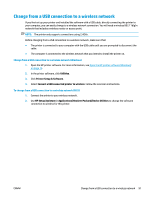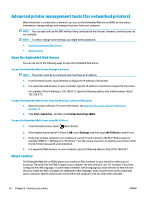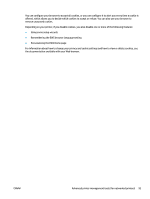HP DeskJet Ink Advantage Ultra 5730 User Guide - Page 94
Wireless settings, Settings, Wireless, View Wireless Details, Print Reports, Wireless Test Report
 |
View all HP DeskJet Ink Advantage Ultra 5730 manuals
Add to My Manuals
Save this manual to your list of manuals |
Page 94 highlights
Wireless settings From the printer control panel, you can set up and manage your printer wireless connection and perform a variety of network management tasks. CAUTION: Network settings are provided for your convenience. However, unless you are an advanced user, you should not change some of these settings (such as the link speed, IP settings, default gateway, and firewall settings). To turn on or off the wireless capability of the printer The blue Wireless light on the printer control panel is lit when the wireless capability of the printer is on. 1. From the printer control panel, touch (Wireless). 2. Touch Settings. 3. Touch Wireless to turn it on or off. To view wireless details 1. From the Home screen, touch (Wireless), and then touch Settings . 2. Touch View Wireless Details. To print the wireless test report The wireless test report provides information about the printer status, hardware (MAC) address, and IP address. If the printer is connected to a network, the test report displays details about the network settings. 1. From the printer control panel, touch (Wireless). 2. Touch Settings, and then touch Print Reports 3. Touch Wireless Test Report. To print the network configuration page 1. From the printer control panel, touch (Wireless). 2. Touch Settings, touch Print Reports, and then touch Network Configuration Page. To change wireless settings 1. From the Home screen, touch (Wireless), and then touch Settings . 2. Touch Advanced Settings. 3. Select the item you want to change. 4. Follow the onscreen instructions. 88 Chapter 8 Connect your printer ENWW