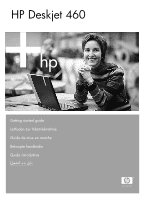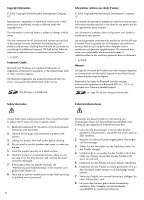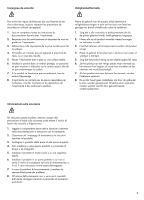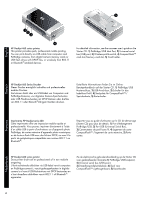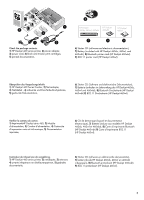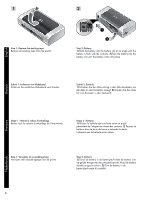HP Deskjet 460 Getting Started Guide
HP Deskjet 460 - Mobile Printer Manual
 |
View all HP Deskjet 460 manuals
Add to My Manuals
Save this manual to your list of manuals |
HP Deskjet 460 manual content summary:
- HP Deskjet 460 | Getting Started Guide - Page 1
HP Deskjet 460 Getting started guide Leitfaden zur Inbetriebnahme Guide de mise en marche Beknopte handleidin Guida introduttiva - HP Deskjet 460 | Getting Started Guide - Page 2
Hewlett-Packard Development Company, L.P. Reproduction, adaptation or translation without prior written permission is prohibited, except as allowed under the copyright laws. The information contained herein is subject to change without notice. The only warranties for HP products and services - HP Deskjet 460 | Getting Started Guide - Page 3
es en utilisant cet appareil. 1. Lisez et comprenez toutes les instructions du documentation fournie avec l'imprimante. 2. Respectez tous les avertissements . 1. Zorg dat u alle instructies in dedocumentatie die bij de printer geleverd wordt, heeft gelezenen begrepen. 2. Neem alle op dit product - HP Deskjet 460 | Getting Started Guide - Page 4
4 HP Deskjet 460 series printer. This printer provides quick, professional mobile printing. You can print directly via USB cable from computers and PictBridge cameras, from digital camera memory cards or USB flash drives with DPOF files, or wirelessly from 802.11 or Bluetooth®-enabled devices. For - HP Deskjet 460 | Getting Started Guide - Page 5
460HwPbtDeskjet WLAN CF Card 802.11b 4 1 3 2 Check the package contents. 1) HP Deskjet 460 series printer, 2) power adapter, 3) power cord, 4) black and tricolor print cartridges, 5) printed documentation, 6 HP Deskjet HP Deskjet 460cb, 460wf, 460wbt 460wbt HP Deskjet 460wf W LAN CF - HP Deskjet 460 | Getting Started Guide - Page 6
tape. Remove all packing tape from the printer. 2 1 2 Step 2: Battery. 1) Slide the battery into the battery slot at an angle until the battery is flush with the contacts. 2) Push the battery into the battery slot until the battery clicks into place. English DEenugtlsisch Schritt 1: Entfernen - HP Deskjet 460 | Getting Started Guide - Page 7
Note: Use only the battery specifically designed for use with this printer. See the onscreen user's guide on the Starter CD for more information. Fully charge the battery before using (approximately 4 hours for the first charge, 2 hours for subsequent charges). When the battery is charging, the - HP Deskjet 460 | Getting Started Guide - Page 8
printer card (HP Deskjet 460wf or HP Deskjet 460wbt). 1) Insert the HP 802.11 printer card or Bluetooth card, with the lights facing up, into the CompactFlash™ card slot. Note: If you are installing a Bluetooth card, make sure that your Bluetooth host device and operating system are supported - HP Deskjet 460 | Getting Started Guide - Page 9
power adapter to the printer. 2) Connect the power cord to the power adapter. 3) Connect the other end of the power cord to an alternating current (AC) power outlet. Step 5: Turn on the printer and install the print cartridges. 1) Press and hold the (power button) to turn on the printer. Printer - HP Deskjet 460 | Getting Started Guide - Page 10
-rcidogloer HP Print CaBrlatrcidkge 5 HP Print CaTrritr-icdogloer HP Print CaBrltaricdkge English DEenugtlsisch 2) When the power light is the only light lit, open the front access cover and wait for the carriage to stop at the cartridge change position. 3) Lift up the print cartridge latches - HP Deskjet 460 | Getting Started Guide - Page 11
print cartridges. 7) Close the front access cover. Note: Do not open the front access cover until the printer has finished intializing. Step 6: Load paper in the input tray. 1) Insert up to 50 sheets of plain paper or 10 sheets of photo paper into the tray. 2) Slide the paper guide snugly against - HP Deskjet 460 | Getting Started Guide - Page 12
If the CD menu does not start automatically, double-click the Setup icon on the Starter CD. On the CD menu, click Install Printer Driver (Windows) or Install Driver (Mac OS). Follow the onscreen instructions to complete the software installation. DEenugtlsisch Schritt 7: Anschließen des Druckers - HP Deskjet 460 | Getting Started Guide - Page 13
gevraagd. Verwijder de kabel na installatie. Alleen Mac OS. Voltooi de installatie met gebruik van het setupprogramma en de HP Deskjet 460 Network Setup Tool. N.B. De printer wordt uit- en aangezet wanneer de instellingen via de USB-kabel worden ontvangen. Verwijder de USB-kabel wanneer u daarom - HP Deskjet 460 | Getting Started Guide - Page 14
and Skip when prompted to connect the printer and complete printer driver installation. 2) Using the Bluetooth configuration software on your computer, locate the COM port number for the Bluetooth Client assigned to your Bluetooth device. DEenugtlsisch Hinweis: Die aktuellen 802.11 Einstellungen - HP Deskjet 460 | Getting Started Guide - Page 15
Bluetooth adapter on your computer, open the Bluetooth Connection Manager, select COM ports from the Tools menu, and take note of the COM port number of the 3Com Bluetooth Serial Client port. 3) From the Windows desktop, click the Start button, point to Settings, and then click Printers or Printers - HP Deskjet 460 | Getting Started Guide - Page 16
on connecting with mobile devices such as phones and PDAs. Note: To print from other Bluetooth-enabled devices, the process is similar (install printer drivers and perform printer discovery). See the onscreen user's guide on the Starter CD for more information. See "Problems installing software" on - HP Deskjet 460 | Getting Started Guide - Page 17
. To test the software installation and printer connection, print a document from an application you use frequently. See "Problems installing software" on 24 if you are unable to print. Step 9: Align the print cartridges. Whenever you install a new print cartridge, you should align the print - HP Deskjet 460 | Getting Started Guide - Page 18
: 1) Click Start, point to Programs, point to HP Deskjet 460 Series, and then click the Toolbox icon. 2) Click the Printer Services tab, and then click Align Print Cartridges. The printer prints an alignment page. 3) Follow the onscreen instructions to complete the alignment procedure. Mac OS - HP Deskjet 460 | Getting Started Guide - Page 19
ready to use. For information about using the printer and troubleshooting, refer to the following resources: • Onscreen documentation on the Starter CD • HP Instant Support (see the onscreen user's guide) • Product support site: http://www.hp.com/support/dj460 Schritt 10: Registrieren des Druckers - HP Deskjet 460 | Getting Started Guide - Page 20
/region, see the online help called "Traveling with your HP mobile printer", available through the Toolbox or HP Printer Utility, for regional cartridge compatibility information. • Use only the power adapter that is supplied with the printer. Do not use any other voltage transformer or converter - HP Deskjet 460 | Getting Started Guide - Page 21
on and idle. If using battery power: Battery is 41-100% charged and printer is turned on and idle. • No action required. Battery is 10-40% charged and printer is turned on and idle. • Plug in the power adapter to begin recharging the battery. See the onscreen user's guide on the Starter CD for more - HP Deskjet 460 | Getting Started Guide - Page 22
Starter CD for more information. Tri-color print cartridge is low on ink. • Replace the print cartridge. See the onscreen user's guide on the Starter CD for more information. Right print cartridge light on. Right print cartridge is low on ink. • Replace the print cartridge. See the onscreen user - HP Deskjet 460 | Getting Started Guide - Page 23
light on, right print cartridge light turns on twice as long as off. Ink service module almost full. • If you have a replacement for the ink service module, replace it immediately by following the instructions that come with it. • Otherwise, visit: http://www.hp.com/support/dj460 or call Customer - HP Deskjet 460 | Getting Started Guide - Page 24
CD in the CD drive, inspect the CD for damage. You can download the printer driver from http://www.hp.com/support/dj460. • In the Windows device manager, make sure that the USB drivers have not been disabled. Reinstall the printer software • If you are using Windows and the computer cannot detect - HP Deskjet 460 | Getting Started Guide - Page 25
fonts for Bluetooth mobile phone printing are only supported by models purchased in Asia. • Printing larger files using a Bluetooth wireless connection can result in printing issues. Try printing a smaller file. • Wireless communication drains power from the printer battery. Check the battery charge - HP Deskjet 460 | Getting Started Guide - Page 26
printer communicates directly with other wireless devices without the use of a wireless access point (WAP). Network name (SSID) By default, the printer looks for an ad hoc network with the network name, or Service . This allows you to easily move the printer from home to office or between any three - HP Deskjet 460 | Getting Started Guide - Page 27
Hewlett-Packard limited warranty statement HP product Duration of Limited Warranty Software 90 days Accessories Print cartridges 90 days Until the HP print cartridge has been depleted of HP ink, or until the "end of warranty" date printed on the cartridge, whichever occurs first. Printer - HP Deskjet 460 | Getting Started Guide - Page 28
Sie in der über die Toolbox oder das HP Druckerdienstprogramm verfügbaren Online-Hilfe „Mit dem HP Mobile Drucker auf Reisen" nach, um Informationen über 240 Volt und 50 oder 60 Hz verwendet werden. • Entfernen Sie die Batterie, wenn Sie den Drucker für mehr als einen Monat nicht verwenden. • Wenn - HP Deskjet 460 | Getting Started Guide - Page 29
; der Drucker ist eingeschaltet und betriebsbereit. • Schließen Sie den Netzadapter an, um die Batterie aufzuladen. Weitere Einzelheiten finden Sie im OnlineBenutzerhandbuch auf der Starter CD. Batterie is weniger als 10% aufgeladen; der Drucker ist eingeschaltet und betriebsbereit. • Schließen Sie - HP Deskjet 460 | Getting Started Guide - Page 30
Beschreibung und Lampenmuster Rechte Druckpatronenlampe blinkt. Linke Druckpatronenlampe leuchtet auf. Erklärung und empfohlene Vorgehensweise Die rechte Druckpatrone muss überprüft werden. • Setzen Sie die Druckpatrone wieder ein, und versuchen Sie zu drucken. Wenn der Fehler weiterhin auftritt, - HP Deskjet 460 | Getting Started Guide - Page 31
mitgelieferten Anweisungen sofort aus. • Andernfalls besuchen Sie: http://www.hp.com/support/dj460 oder wenden Sie sich an den Kundendiesnt, um Ersatz anzufordern lt Vorschläge zur Fehlerbehebung für einige der häufigsten Probleme mit der Hardware- oder Softwareinstallation. Druckprobleme Überprüfen - HP Deskjet 460 | Getting Started Guide - Page 32
CD auf Beschädigung. Sie können den Druckertreiber von http://www.hp.com/support/dj460 herunterladen. • Vergewissern Sie sich, dass die USB-Treiber Probleme mit der Einrichtung von 802.11 oder Bluetooth kabellosen Kommunikation Falls Sie Probleme mit dem Drucken über eine 802.11 oder Bluetooth - HP Deskjet 460 | Getting Started Guide - Page 33
.11 erlaubt kabellosen Druck über eine Entfernung bis zu 100 m. Bluetooth erlaubt kabellosen Druck über eine Entfernung bis zu 10 m. • PING-Signal an dern Drucker: Falls ein Aus- und Einschalten des Druckers das Problem nicht behebt (oder Entfernen und wieder Hinzufügen im Druckcenter von Mac OS - HP Deskjet 460 | Getting Started Guide - Page 34
Sie die SSID ändern, indem Sie mithilfe der HP Toolbox (Windows) oder des HP Deskjet 460 Netzwerkeinrichtungs-Tools (Mac OS) kabellose Profile konfigurieren. einem Netzwerk mit dem Netzwerknamen oder SSID (Service Set Identifier) „hpsetup". Kabellose Sicherheitseinstellungen Die Standardeinstellung - HP Deskjet 460 | Getting Started Guide - Page 35
unten) http://www.hp.com/support/inkjet_warranty Dauer der beschränkten Garantie 90 Tage 90 Tage Beschränkte 6-monatige Garantie, sofern vor dem auf der Schachtel angegebenen Installationsdatum installiert. 1 Jahr Umfang der beschränkten Gewährleistung 1. Hewlett-Packard (HP) gewährleistet dem - HP Deskjet 460 | Getting Started Guide - Page 36
ou transformateur de tension. Le module d'alimentation peut être utilisé avec des alimentations secteurs de 100 à 240 volts, 50 ou 60 Hz. • Retirez la batterie si vous n'envisagez pas d'utiliser l'imprimante pendant plus d'un mois. • Quand vous emportez du papier photo, posez-le à plat dans votre - HP Deskjet 460 | Getting Started Guide - Page 37
la cartouche est presque vide ou épuisée. des supports d'impression dans l'imprimante par exemple). 7. ( batterie est entre 10 et 40 % de sa charge et l'imprimante est sous tension et en attente. • Branchez le module d'alimentation et commencez à recharger la batterie. Reportez-vous au guide - HP Deskjet 460 | Getting Started Guide - Page 38
, et l'imprimante est sous tension et en attente. • Branchez le module d'alimentation et commencez à recharger la batterie. Reportez-vous au guide d'utilisation sur le CD de démarrage pour plus d'informations à ce sujet. La batterie est en train de se charger. • Aucune action requise. Le témoin - HP Deskjet 460 | Getting Started Guide - Page 39
et gauche de cartouche d'impression sont allumés. Bourrage papier ou blocage du circuit du papier. • Retirez le papier coincé. Reportez-vous au guide d'utilisation sur le CD de démarrage pour plus d'informations à ce sujet. Après avoir supprimé le bourrage, appuyez sur (touche de reprise) pour - HP Deskjet 460 | Getting Started Guide - Page 40
plus longtemps qu'il ne s'éteint. Module de service d'encre presque plein. • Si vous disposez d'un module de service d'encre de rechange, installez-le immédiatement en suivant les instructions qui l'accompagnent. • Sinon, visitez : http://www.hp.com/support/dj460 ou appelez l'assistance clientèle - HP Deskjet 460 | Getting Started Guide - Page 41
pas endommagé. Vous pouvez télécharger le pilote d'imprimante sur http://www.hp.com/support/dj460. • Dans le gestionnaire des périphériques Windows, assurez-vous dans le guide d'utilisation sur le CD de démarrage. Problèmes de configuration des communications sans fil 802.11 ou Bluetooth Si vous - HP Deskjet 460 | Getting Started Guide - Page 42
fichiers à partir d'une connexion sans fil Bluetooth peut entraîner des problèmes d'impression. Essayez d'imprimer un fichier plus petit. • Les communications sans fil épuisent la batterie de l'imprimante. Vérifiez le niveau de charge de la batterie. Reportez-vous au guide d'utilisation sur le CD de - HP Deskjet 460 | Getting Started Guide - Page 43
Ces instructions expliquent îte à outils HP (Windows) ou de l'utilitaire de configuration réseau HP Deskjet 460 (Mac OS). Mode ayant le même nom de réseau, ou le nom SSID (Service Set Identifier), « hpsetup ». Paramètres de sécurité sans fil au guide d'utilisation sur le CD de démarrage pour plus - HP Deskjet 460 | Getting Started Guide - Page 44
Hewlett-Packard Produit HP Logiciel Accessoires Cartouches d'encre Matériel périphérique de l'imprimante (voir les détails ci-dessous) http://www.hp.com/support , la Garantie limitée HP ne s'applique qu'à l'impossibilité d'exécuter des instructions de programmation. HP ne garantit pas le - HP Deskjet 460 | Getting Started Guide - Page 45
andere regio moet kopen terwijl u op reis bent, raadpleegt u het online Help-onderwerp 'Reizen met uw mobiele printer van HP', toegankelijk via de Werkset of de HP Printer Utility, voor informatie over de compatibiliteit van de inktpatronen in diverse landen/regio's. • Gebruik alleen de netadapter - HP Deskjet 460 | Getting Started Guide - Page 46
en laad de batterij op. Zie de elektronische gebruikershandleiding op de Starter CD voor meer informatie. Batterij is minder dan 10% opgeladen en de printer staat aan en drukt niet af. • Sluit de netadapter aan en laad de batterij op. Zie de elektronische gebruikershandleiding op de Starter CD voor - HP Deskjet 460 | Getting Started Guide - Page 47
door te gaan met de afdruktaak. Als er geen papier is vastgelopen, drukt u op (doorgaan-knop). Als dit niet werkt, zet de printer dan uit en weer aan, en stuur de afdruktaak opnieuw. Doorgaan-lichtje knippert, inktpatroonlichtje links en inktpatroonlichtje rechts branden. Doorgaan-lichtje knippert - HP Deskjet 460 | Getting Started Guide - Page 48
u de module onmiddellijk vervangen volgens de bij de module geleverde instructies. • Anders gaat u naar http://www.hp.com/support/dj460 of neemt minuut. • Er branden of knipperen geen lichtjes op het bedieningspaneel. De printer is klaar om af te drukken. Als er lichtjes branden of knipperen, zie - HP Deskjet 460 | Getting Started Guide - Page 49
het printerstuurprogramma downloaden van http://www.hp.com/support/dj460. • In Apparaatbeheer (Windows Bluetooth, probeer dan het volgende: Controleer de draadloze printerkaart • Controleer of de draadloze printerkaart juist in de printer is geplaatst. • U moet de draadloze printerkaart in de printer - HP Deskjet 460 | Getting Started Guide - Page 50
verschijnen als u probeert om Aziatische lettertypen af te drukken vanuit mobiele telefoons op niet in Azië aangeschafte printers. Aziatische lettertypen voor afdrukken via Bluetooth vanuit mobiele telefoons worden uitsluitend ondersteund op modellen die in Azië zijn aangeschaft. • Het lukt niet - HP Deskjet 460 | Getting Started Guide - Page 51
profielen te configureren met gebruik van de HP Werkset (Windows) of de HP Deskjet 460 Network Setup Tool (Mac OS). Communicatiemodus Op een ad hoc netwerk is de netwerkcommunicatiemodus ingesteld op ad hoc, en communiceert de printer rechtstreeks met andere draadloze apparaten zonder gebruik - HP Deskjet 460 | Getting Started Guide - Page 52
Beperkte garantieverklaring van Hewlett-Packard HP-product Software Accessoires Inktpatronen Printerrandapparatuur (zie details hieronder) http://www.hp.com/support/inkjet_warranty Duur van beperkte garantie 90 dagen 90 dagen Beperkte garantie van 6 maanden indien geïnstalleerd uiterlijk op de op - HP Deskjet 460 | Getting Started Guide - Page 53
schede. HP Deskjet 460 1 3 HP Deskjet 460wf, 460wbt 4 3 2 1 5 2 HP Deskjet 460cb, 460wf, 460wbt 1 2 460HwPf Deskjet 460HcbP,D4e6s0kwjeft, 460wbt 460HwPbtDeskjet WLAN CF Card 802.11b 4 1 3 2 Controllare il contenuto della confezione. 1) Stampante HP Deskjet serie 460, 2) adattatore - HP Deskjet 460 | Getting Started Guide - Page 54
1 2 Fase 1: Rimuovere il nastro di imballaggio. Rimuovere tutto il nastro di imballaggio dalla stampante. 1 2 Fase 2: Batteria. 1) Far scorrere la batteria nell'apposito alloggiamento tenendola inclinata fino a che la batteria arriva ad allinearsi con i contatti. 2) Spingere la batteria nel suo - HP Deskjet 460 | Getting Started Guide - Page 55
stampante wireless (HP Deskjet 460wf or HP Deskjet 460wbt). 1) Inserire la scheda stampante HP 802.11 o la scheda Bluetooth, con le spie rivolte verso l'alto, nell'alloggiamento per schede CompactFlash™. Nota: se si installa una scheda Bluetooth, accertarsi che la periferica host Bluetooth ed il - HP Deskjet 460 | Getting Started Guide - Page 56
2 3 4 PrinHt PCaTrrit-rcidogloer PrinHt PCaBrlatrcidkge 5 PrinHt PCaTrritr-icdogloer PrinHt PCaBrltaricdkge 2) Quando la spia di alimentazione è l'unica accesa, aprire il coperchio di accesso anteriore ed attendere che il carrello si fermi in posizione per cambiare la cartuccia. 3) Sollevare - HP Deskjet 460 | Getting Started Guide - Page 57
Sul menu del CD fare clic su Installa driver di stampa (Windows) o Installa driver (Mac OS). Attenersi alle istruzioni visualizzate Mac OS. Completare l'installazione con il programma corrispondente e HP Deskjet 460 Network Setup Tool. Nota: Al ricevimento delle nuove impostazioni attraverso il - HP Deskjet 460 | Getting Started Guide - Page 58
alla richiesta di collegare la stampante e completare l'installazione del driver. 2) Usando il software di configurazione Bluetooth sul computer, individuare il numero di porta COM per il client Bluetooth assegnato alla propria periferica Bluetooth. Se ad esempio si fa uso di un adattatore 3Com - HP Deskjet 460 | Getting Started Guide - Page 59
nel Centro stampa e selezionare quindi Aggiungi. Nota: Per stampare da altre periferiche attivate alla tecnologia Bluetooth il processo è simile (installare i driver di stampa ed eseguire il rilevamento della stampante). Per ulteriori informazioni, consultare la guida all'uso su schermo, contenuta - HP Deskjet 460 | Getting Started Guide - Page 60
puntare su Programmi, puntare suHP Deskjet 460 Series e fare quindi clic Stampante, hp, Utilità e selezionare quindi HP Printer Selector per aprire l'utilità della stampante HP. Fare seguenti: • Documentazione visualizzata su Starter CD • HP Instant Support (consultare la guida per l'utente su schermo - HP Deskjet 460 | Getting Started Guide - Page 61
linea "Traveling with your HP mobile printer", disponibile tramite la casella degli strumenti o HP Printer Utility, per informazioni sulle cartucce alimentazione) - Accende o spegne la 3. Spia Riprendi - Si accende di colore ambra quando un stampante. processo di stampa è in attesa, oppure per - HP Deskjet 460 | Getting Started Guide - Page 62
Sequenza luci delle stampanti Descrizione e sequenza luci La spia di alimentazione è verde. La spia di alimentazione è ambra. La spia di alimentazione è rossa. La spia di carica della batteria è verde. Spiegazione ed azione consigliata Se si usa alimentazione c.a.: la stampante è accesa, ma ferma. - HP Deskjet 460 | Getting Started Guide - Page 63
Italiano Descrizione e sequenza luci La spia della cartuccia di stampa sinistra lampeggia. La spia della cartuccia di stampa destra lampeggia. La spia della cartuccia di stampa sinistra è accesa. La spia della cartuccia di stampa destra è accesa. Spiegazione ed azione consigliata Controllare la - HP Deskjet 460 | Getting Started Guide - Page 64
di un contenitore di ricambio, sostituirlo immediatamente seguendo le istruzioni in dotazione allo stesso. • Altrimenti visitare: http://www.hp.com/support/dj460 o contattare il Centro assistenza per ottenere un ricambio. Nel frattempo, è possibile premere il (pulsante Riprendi) per continuare - HP Deskjet 460 | Getting Started Guide - Page 65
unità CD, ispezionare il CD per accertarsi che non sia danneggiato. È possibile scaricare il driver di stampa da http://www.hp.com/support/dj460. • In Gestione periferiche di Windows, accertarsi che i driver USB non siano stati disattivati. Reinstallazione del software della stampante • Se si fa uso - HP Deskjet 460 | Getting Started Guide - Page 66
ripetere questa procedura alcune volte. Se il problema continua, contattare la HP. • Per controllare se la scheda per stampanti wireless funziona, tipo di autenticazione e la cifratura) • Per configurare le impostazioni Bluetooth o controllare lo stato della stampante (ad esempio i livelli di - HP Deskjet 460 | Getting Started Guide - Page 67
font asiatici per la stampa da cellulari Bluetooth sono supportati solo da modelli acquistati in wireless utilizzando la casella degli strumenti HP (Windows) o HP Deskjet 460 Network Setup Tool (Mac OS). Modalità con il nome della rete, oppure Service Set Identifier (SSID), "hpsetup." Impostazioni - HP Deskjet 460 | Getting Started Guide - Page 68
• Avere una modalità di comunicazione ad hoc • Avere lo stesso nome di rete (SSID) • Essere sulla stessa subnet • Essere sullo stesso canale • Avere le stesse impostazioni di sicurezza 802.11 Interruttore per profili wireless La stampante include un interruttore per profili wireless 802.11 per poter - HP Deskjet 460 | Getting Started Guide - Page 69
di garanzia limitata Hewlett-Packard Prodotto HP Durata della garanzia limitata Software 90 giorni Accessori 90 giorni Cartucce ://www.hp.com/support/inkjet_warranty Estensione della garanzia limitata 1. La Hewlett-Packard garantisce al cliente finale che i prodotti HP specificati - HP Deskjet 460 | Getting Started Guide - Page 70
70 - HP Deskjet 460 | Getting Started Guide - Page 71
71 - HP Deskjet 460 | Getting Started Guide - Page 72
72 - HP Deskjet 460 | Getting Started Guide - Page 73
73 English - HP Deskjet 460 | Getting Started Guide - Page 74
74 - HP Deskjet 460 | Getting Started Guide - Page 75
75 English - HP Deskjet 460 | Getting Started Guide - Page 76
76 - HP Deskjet 460 | Getting Started Guide - Page 77
77 English - HP Deskjet 460 | Getting Started Guide - Page 78
1 2 3 4 5 6 7 8 78 - HP Deskjet 460 | Getting Started Guide - Page 79
10 79 - HP Deskjet 460 | Getting Started Guide - Page 80
9 8 80 - HP Deskjet 460 | Getting Started Guide - Page 81
81 English - HP Deskjet 460 | Getting Started Guide - Page 82
7 82 - HP Deskjet 460 | Getting Started Guide - Page 83
4 PrinHt PCaTrrit-rcidogloer PrinHt PCaBrlatrcidkge 5 PrinHt PCaTrritr-icdogloer PrinHt PCaBrltaricdkge 2 3 6 2 6 7 1 83 - HP Deskjet 460 | Getting Started Guide - Page 84
3 51 4 33 2 11 2 84 - HP Deskjet 460 | Getting Started Guide - Page 85
2 1 1 2 85 - HP Deskjet 460 | Getting Started Guide - Page 86
5 1 2 3 4 6 HP Deskjet HP Deskjet 460cb, 460wf, 460wbt 460wbt HP Deskjet 460wf WLAN CF80C2.a1r1db 7 8 9 HP Deskjet 460 1 3 HP Deskjet 460wf, 460wbt 4 3 2 1 5 2 HP Deskjet 460cb, 460wf, 460wbt 1 2 460HwPf Deskjet 460HcbP,D4e6s0kwjeft, 460wbt 460HwPbtDeskjet WLAN CF Card 802.11b 4 3 - HP Deskjet 460 | Getting Started Guide - Page 87
87 - HP Deskjet 460 | Getting Started Guide - Page 88
© 2005 Hewlett-Packard Development Company, L.P. Printed in Germany Imprimé en Allemagne Impreso en Alemania Imprimido em Alemanha Stampato in Germania Printed on recycled paper Imprimé sur le Papier Recyclé www.hp.com/support/dj460 *C8150-90002* *C8150-90002* C8150-90002
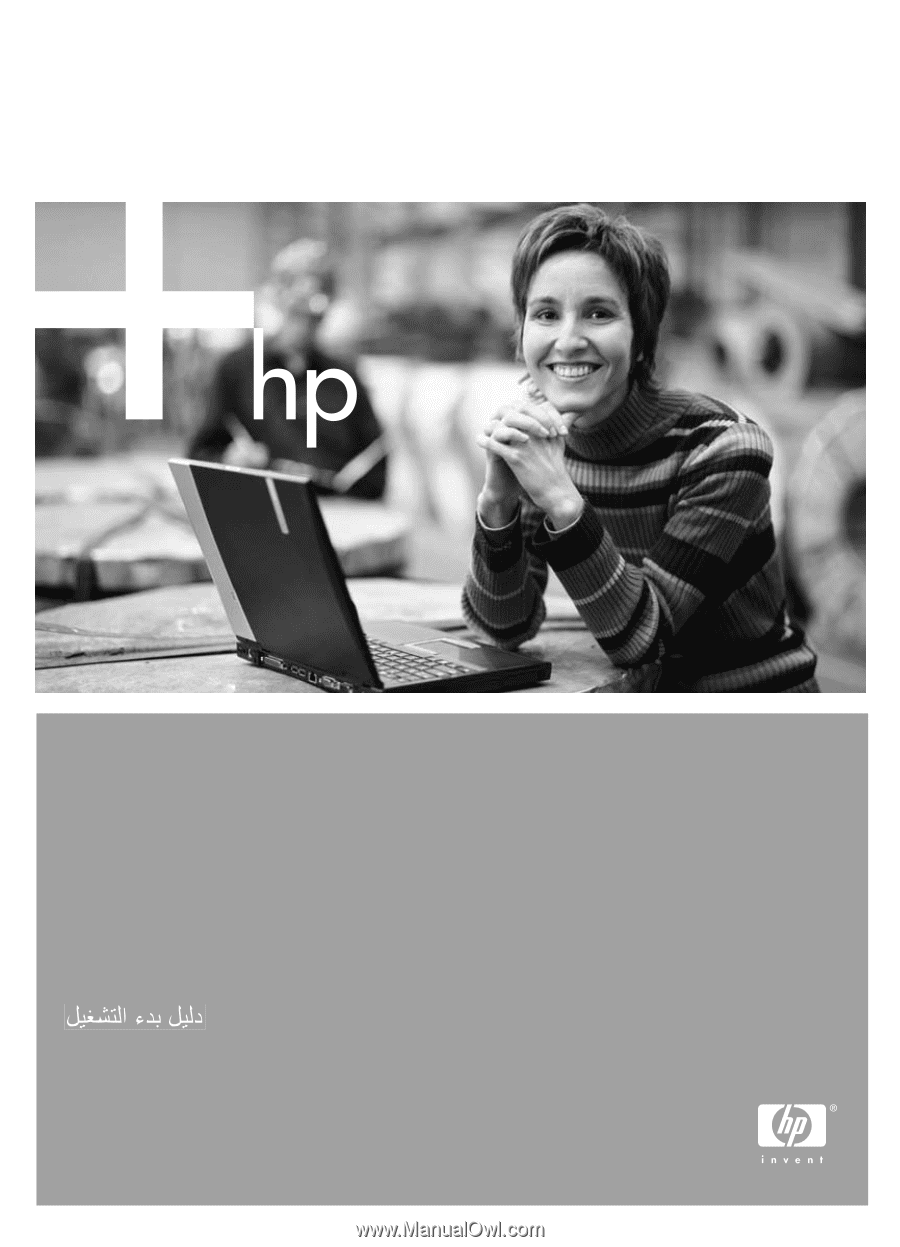
Getting started guide
Leitfaden zur Inbetriebnahme
Guide de mise en marche
Beknopte handleidin
Guida introduttiva
HP Deskjet 460