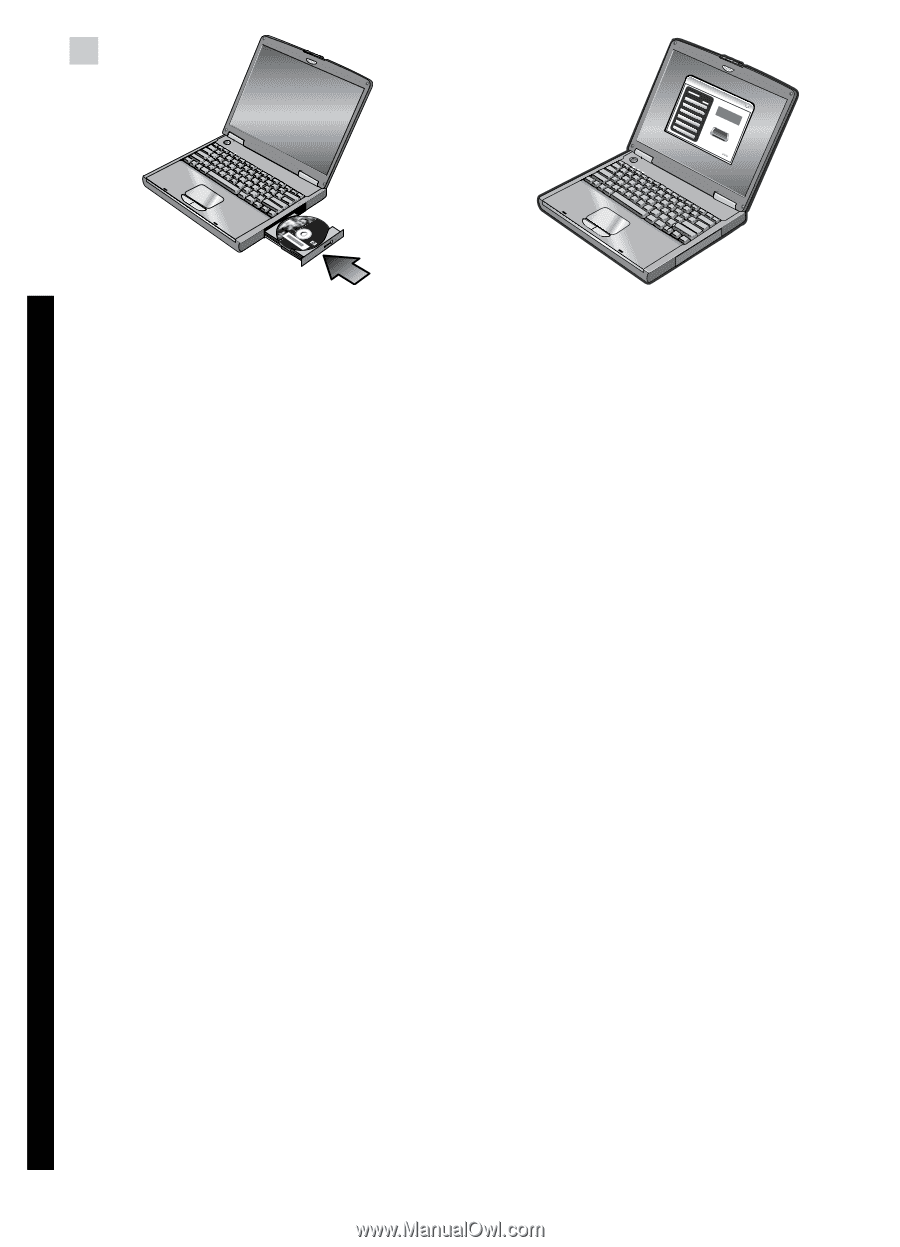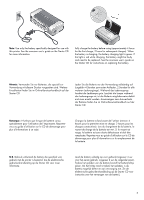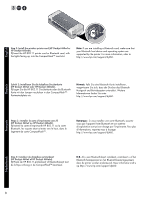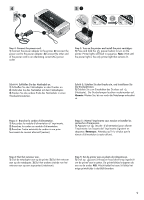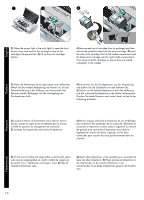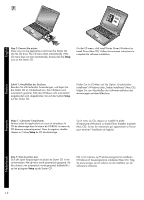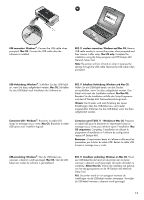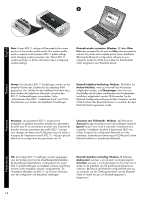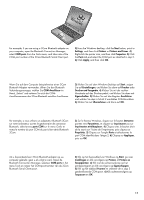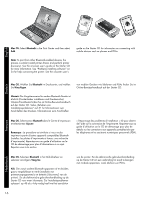HP Deskjet 460 Getting Started Guide - Page 12
Schritt 7: Anschließen des Druckers, Etape 7 : Connecter l'imprimante., Stap 7: Sluit de printer aan
 |
View all HP Deskjet 460 manuals
Add to My Manuals
Save this manual to your list of manuals |
Page 12 highlights
7 English Step 7: Connect the printer. Close any running applications and insert the Starter CD into the CD drive. The CD menu starts automatically. If the CD menu does not start automatically, double-click the Setup icon on the Starter CD. On the CD menu, click Install Printer Driver (Windows) or Install Driver (Mac OS). Follow the onscreen instructions to complete the software installation. DEenugtlsisch Schritt 7: Anschließen des Druckers Beenden Sie alle laufenden Anwendungen, und legen Sie die Starter CD ins CD-Laufwerk ein. Das CD-Menü wird automatisch gestartet. Falls das CD-Menü nicht automatisch eingeblendet wird, doppelklicken Sie auf das Symbol Setup auf der Starter CD. Klicken Sie im CD-Menü auf die Option „Druckertreiber installieren" (Windows) oder „Treiber installieren" (Mac OS). Folgen Sie zum Abschließen der Softwareinstallation den Anweisungen auf dem Bildschirm. Etape 7 : Connecter l'imprimante. Fermez toutes les applications en cours et introduisez le CD de démarrage dans le lecteur de CD-ROM. Le menu du CD démarre automatiquement. Dans la négative, doublecliquez sur l'icône Setup du CD de démarrage. Sur le menu du CD, cliquez sur Installer le pilote d'imprimante (Windows) ou Install Driver (Installer le pilote) (Mac OS). Suivez les instructions qui apparaissent à l'écran pour terminer l'installation du logiciel. FrEanngçliasihs NedeErlnaglnisdsh Stap 7: Sluit de printer aan. Sluit alle open toepassingen en plaats de Starter CD in het cd-rom-station. Het cd-menu wordt automatisch geopend. Als het cd-menu niet automatisch wordt geopend, dubbelklikt u op het pictogram Setup op de Starter CD. Klik in het cd-menu op Printerstuurprogramma installeren (Windows) of Stuurprogramma installeren (Mac OS). Volg de aanwijzingen op het scherm om de installatie van de software te voltooien. 12