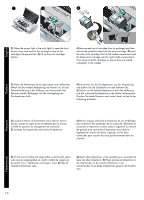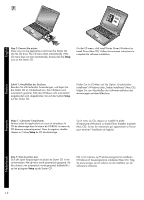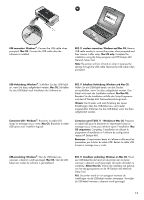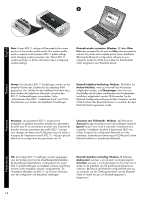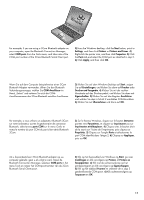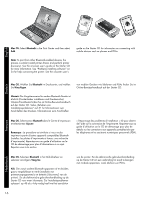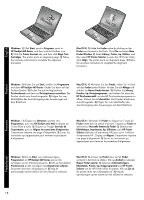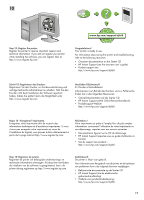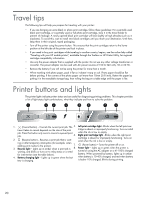HP Deskjet 460 Getting Started Guide - Page 15
Bluetooth Adapter verwenden, öffnen Sie den Bluetooth
 |
View all HP Deskjet 460 manuals
Add to My Manuals
Save this manual to your list of manuals |
Page 15 highlights
For example, if you are using a 3Com Bluetooth adapter on your computer, open the Bluetooth Connection Manager, select COM ports from the Tools menu, and take note of the COM port number of the 3Com Bluetooth Serial Client port. 3) From the Windows desktop, click the Start button, point to Settings, and then click Printers or Printers and Faxes. 4) Right-click the printer icon, and then click Properties. 5) Click the Ports tab and select the COM port as identified in step 2. 6) Click Apply, and then click OK. Wenn Sie auf dem Computer beispielsweise einen 3Com Bluetooth Adapter verwenden, öffnen Sie den Bluetooth Verbindungsmanager, wählen Sie COM-Anschlüsse im Menü „Extras" und notieren Sie sich die COMAnschlussnummer des 3Com Bluetooth seriellen Anschlusses. 3) Klicken Sie auf dem Windows-Desktop auf Start, zeigen Sie auf Einstellungen, und klicken Sie dann auf Drucker oder Drucker und Faxgeräte. 4) Klicken Sie mit der rechten Maustaste auf das Druckersymbol, und klicken Sie dann auf Eigenschaften. 5) Klicken Sie auf das Register Anschlüsse und wählen Sie den in Schritt 2 ermittelten COM-Anschluss. 6) Klicken Sie auf Übernehmen und dann auf OK. Par exemple, si vous utilisez un adaptateur Bluetooth 3Com sur votre ordinateur, ouvrez le gestionnaire de connexion Bluetooth, sélectionnez ports COM sur le menu Outils et notez le numéro du port COM du port client série Bluetooth 3Com. 3) Sur le Bureau Windows, cliquez sur le bouton Démarrer, pointez vers Paramètres, et cliquez sur Imprimantes ou sur Imprimantes et télécopieurs. 4) Cliquez avec le bouton droit de la souris sur l'icône de l'imprimante, puis cliquez sur Propriétés. 5) Cliquez sur l'onglet Ports et sélectionnez le port COM identifié dans l'étape 2. 6) Cliquez sur Appliquer, puis sur OK. Als u bijvoorbeeld een 3Com Bluetooth-adapter op uw computer gebruikt, gaat u als volgt te werk. Open de Bluetooth Connection Manager, selecteer COM ports in het menu Tools en noteer het COM-poortnummer van de 3Com Bluetooth Serial Client-poort. 3) Klik op het bureaublad van Windows op Start, ga naar Instellingen en klik vervolgens op Printers of Printers en faxapparaten. 4) Klik met de rechtermuisknop op het printerpictogram en klik vervolgens op Eigenschappen. 5) Klik op het tabblad Poorten en selecteer de in stap 2 geïdentificeerde COM-poort. 6) Klik achtereenvolgens op Toepassen en OK. 15