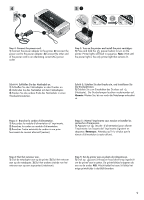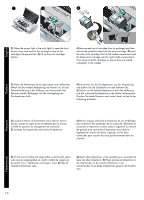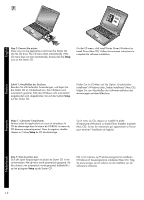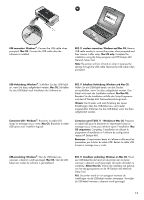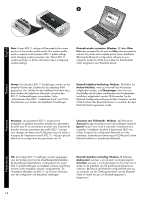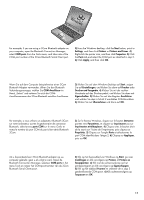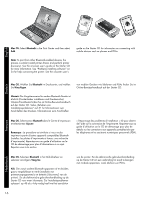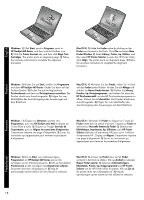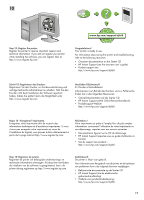HP Deskjet 460 Getting Started Guide - Page 14
Connexion sans fil Bluetooth : Windows.
 |
View all HP Deskjet 460 manuals
Add to My Manuals
Save this manual to your list of manuals |
Page 14 highlights
English Note: Current 802.11 settings will be saved to the current position of the wireless profile switch. The wireless profile switch is used to switch between 802.11 profile settings when changing wireless networks. See "About 802.11 wireless printing" on 25 for information about configuring wireless settings. Bluetooth wireless connection: Windows. 1) Select Other Port when prompted for the port and Skip when prompted to connect the printer and complete printer driver installation. 2) Using the Bluetooth configuration software on your computer, locate the COM port number for the Bluetooth Client assigned to your Bluetooth device. DEenugtlsisch Hinweis: Die aktuellen 802.11 Einstellungen werden an der aktuellen Position das Schalters für das kabellose Profil gespeichert. Der Schalter für das kabellose Profil dient dazu, beim Ändern des kabellosen Netzwerks zwischen den 802.11 Profileinstellungen umzuschalten. Siehe „Informationen über 802.11 kabellosen Druck" auf 33 für Informationen zum Ändern der kabellosen Einstellungen. Bluetooth kabellose Verbindung: Windows. 1) Wählen Sie Anderer Anschluss, wenn zur Auswahl des Anschlusses aufgefordert werden, und Überspringen, wenn Sie zum Anschließen des Druckers und Beenden der DruckertreiberInstallation aufgefordert werden. 2) Verwenden Sie die Bluetooth Konfigurationssoftware auf dem Computer, um den COM-Anschluss des Bluetooth-Clienten zu ermitteln, der dem Bluetooth-Gerät zugewiesen wurde. Remarque : Les paramètres 802.11 actuels seront enregistrés en gardant la position actuelle du commutateur de profil sans fil. Le commutateur de profil sans fil permet de basculer entre les paramètres des profils 802.11 lorsque vous changez de réseau sans fil. Reportez-vous à la section « A propos de l'impression sans fil 802.11 » 42 pour plus de détails sur la configuration des paramètres sans fil. Connexion sans fil Bluetooth : Windows. 1) Sélectionnez Autre port lorsque le système vous invite à désigner le port et Ignorer lorsqu'il vous invite à raccorder l'imprimante et à compléter l'installation du pilote d'imprimante. 2) Si vous utilisez le logiciel de configuration Bluetooth sur votre ordinateur, recherchez le numéro du port COM pour le client Bluetooth attribué au périphérique Bluetooth. FrEanngçliasihs NedeErlnaglnisdsh N.B. De huidige 802.11-instellingen worden opgeslagen voor de huidige stand van de draadloosprofielschakelaar. De draadloosprofielschakelaar wordt gebruikt om tussen 802.11-profielinstellingen te schakelen wanneer aansluiting met een ander draadloos netwerk wordt gemaakt. Zie 'Draadloos afdrukken via 802.11' op 50 voor informatie over het configureren van draadloze instellingen. Bluetooth draadloze verbinding: Windows. 1) Selecteer Andere poort wanneer u om de poort wordt gevraagd en Overslaan wanneer u wordt gevraagd om de printer aan te sluiten en de installatie van het printerstuurprogramma te voltooien. 2) Gebruik de Bluetooth-configuratiesoftware op uw computer om het COM-poortnummer voor de Bluetooth Client te vinden die aan uw Bluetooth-apparaat is toegewezen. 14