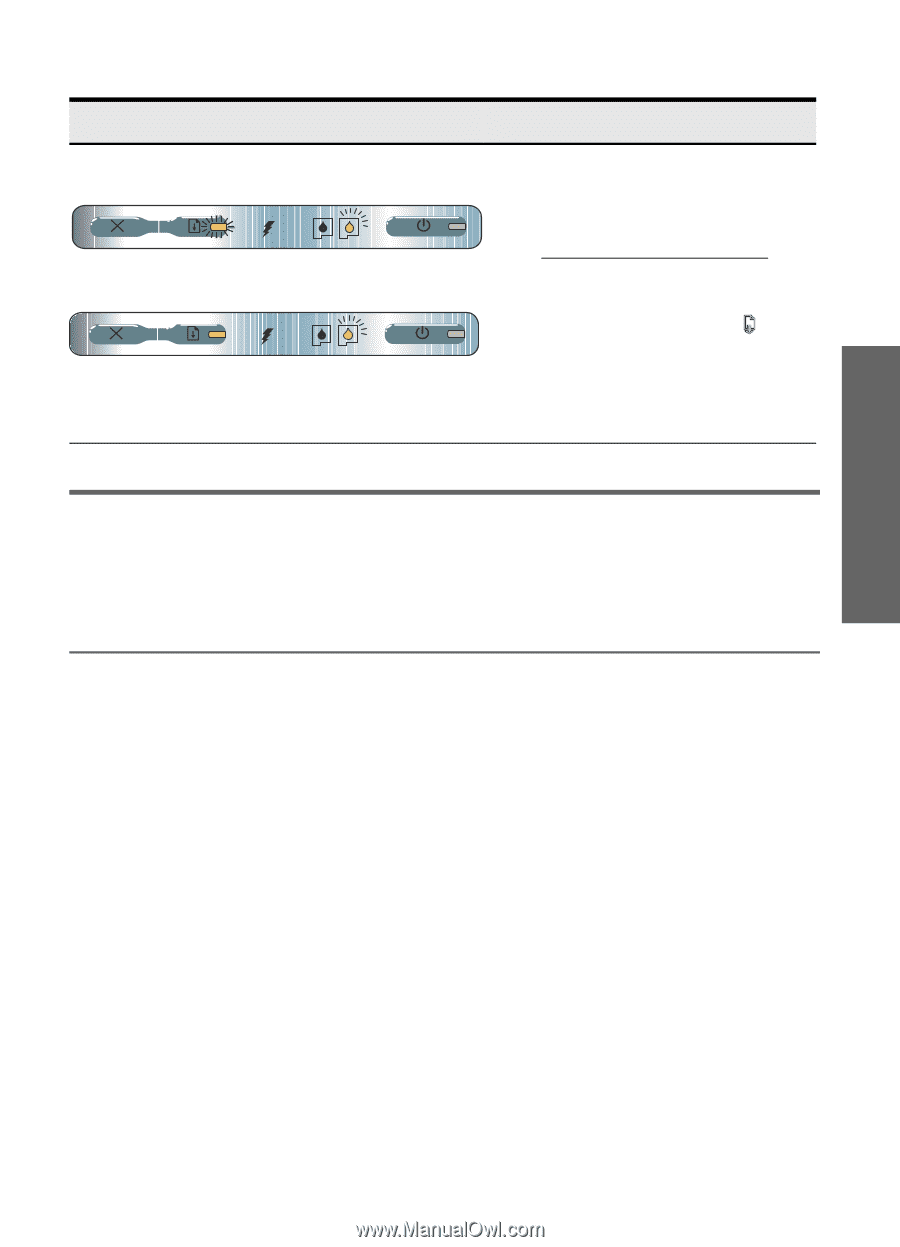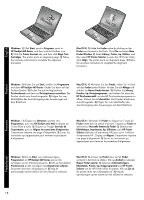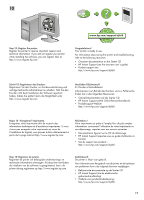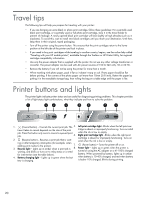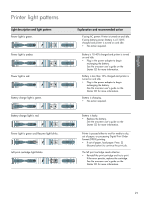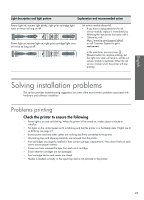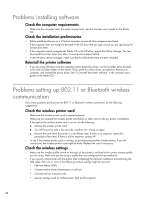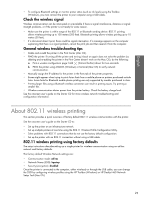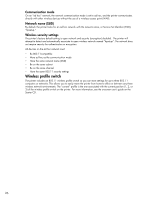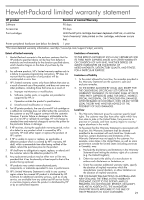HP Deskjet 460 Getting Started Guide - Page 23
Solving installation problems - troubleshooting
 |
View all HP Deskjet 460 manuals
Add to My Manuals
Save this manual to your list of manuals |
Page 23 highlights
English Light description and light pattern Explanation and recommended action Power light on, resume light blinks, right print cartridge light turns on twice as long as off. Power light on, resume light on, right print cartridge light turns on twice as long as off. Ink service module almost full. • If you have a replacement for the ink service module, replace it immediately by following the instructions that come with it. • Otherwise, visit: http://www.hp.com/support/dj460 or call Customer Support to get a replacement. In the meantime, you can press (Resume button) to continue printing, but this light error state will remain until the ink service module is replaced. When the ink service module is full, the printer will stop printing. Solving installation problems This section provides troubleshooting suggestions for some of the most common problems associated with hardware and software installation. Problems printing Check the printer to ensure the following • Power light is on and not blinking. When the printer is first turned on, it takes about a minute to initialize. • No lights on the control panel are lit or blinking and that the printer is in the Ready state. If lights are lit or blinking, see page 21. • Ensure power cord and other cables are working and firmly connected to the printer. • All packing tape and shipping materials are removed from the printer. • Print cartridges are properly installed in their correct carriage compartments. Press down firmly on each one to ensure proper contact. • Ensure you have removed the tape from each print cartridge. • Ensure that the cartridges are not damaged. • Print cartridge latches and covers are closed. • Media is loaded correctly in the input tray and is not jammed in the printer. 23