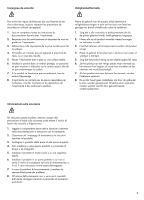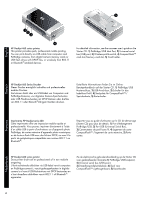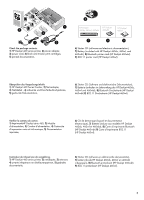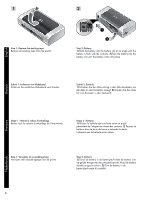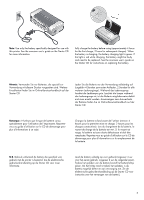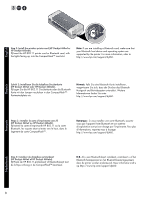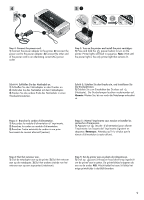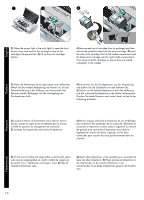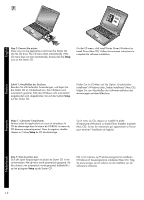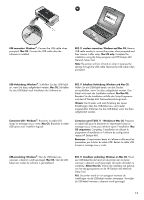HP Deskjet 460 Getting Started Guide - Page 8
HP Deskjet 460wf ou HP Deskjet 460wbt.
 |
View all HP Deskjet 460 manuals
Add to My Manuals
Save this manual to your list of manuals |
Page 8 highlights
3 English Step 3: Install the wireless printer card (HP Deskjet 460wf or HP Deskjet 460wbt). 1) Insert the HP 802.11 printer card or Bluetooth card, with the lights facing up, into the CompactFlash™ card slot. Note: If you are installing a Bluetooth card, make sure that your Bluetooth host device and operating system are supported by the printer. For more information, refer to http://www.hp.com/support/dj460. DEenugtlsisch FrEanngçliasihs Schritt 3: Installieren Sie die kabellose Druckerkarte (HP Deskjet 460wf oder HP Deskjet 460wbt). 1) Legen Sie die HP 802.11 Druckerkarte oder die BluetoothKarte mit den Lampen nachoben in den CompactFlash™Kartensteckplatz ein. Hinweis: Falls Sie eine Bluetooth Karte installieren, vergewissern Sie sich, dass der Drucker das Bluetooth Hostgerät und Betriebssystem unterstützt. Weitere Informationen finden Sie unter http://www.hp.com/support/dj460. Etape 3 : Installer la carte d'imprimante sans fil (HP Deskjet 460wf ou HP Deskjet 460wbt). 1) Insérez la carte d'imprimante HP 802.11 ou la carte Bluetooth, les voyants étant orientés vers le haut, dans le logement de carte CompactFlash™. Remarque : Si vous installez une carte Bluetooth, assurezvous que l'appareil hôte Bluetooth et son système d'exploitation sont pris en charge par l'imprimante. Pour plus d'informations, reportez-vous à la page http://www.hp.com/support/dj460. Stap 3: Installeer de draadloze printerkaart (HP Deskjet 460wf of HP Deskjet 460wbt). 1) Plaats de HP 802.11-printerkaart of Bluetooth-kaart met de lichtjes omhoog in de CompactFlash™-kaartsleuf. N.B. Als u een Bluetooth-kaart installeert, controleert u of het Bluetooth-hostapparaat en het Bluetooth-besturingssysteem door de printer worden ondersteund. Meer informatie vindt u op http://www.hp.com/support/dj460. NedeErlnaglnisdsh 8