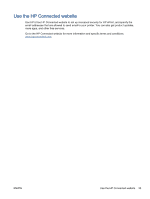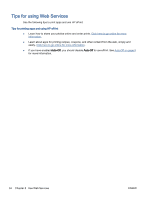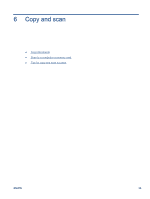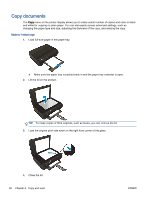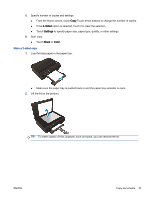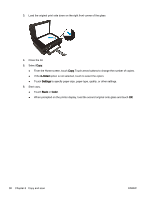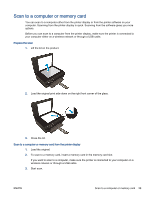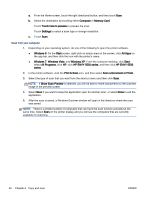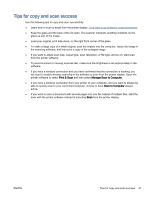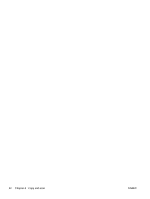HP ENVY 5530 User Guide - Page 42
to specify paper size, paper type, quality, or other settings., Start copy. - scan to computer
 |
View all HP ENVY 5530 manuals
Add to My Manuals
Save this manual to your list of manuals |
Page 42 highlights
3. Load the original print side down on the right front corner of the glass. 4. Close the lid. 5. Select Copy. ● From the Home screen, touch Copy.Touch arrow buttons to change the number of copies. ● If the 2-Sided option is not selected, touch to select the option. ● Touch Settings to specify paper size, paper type, quality, or other settings. 6. Start copy. ● Touch Black or Color. ● When prompted on the printer display, load the second original onto glass and touch OK. 38 Chapter 6 Copy and scan ENWW
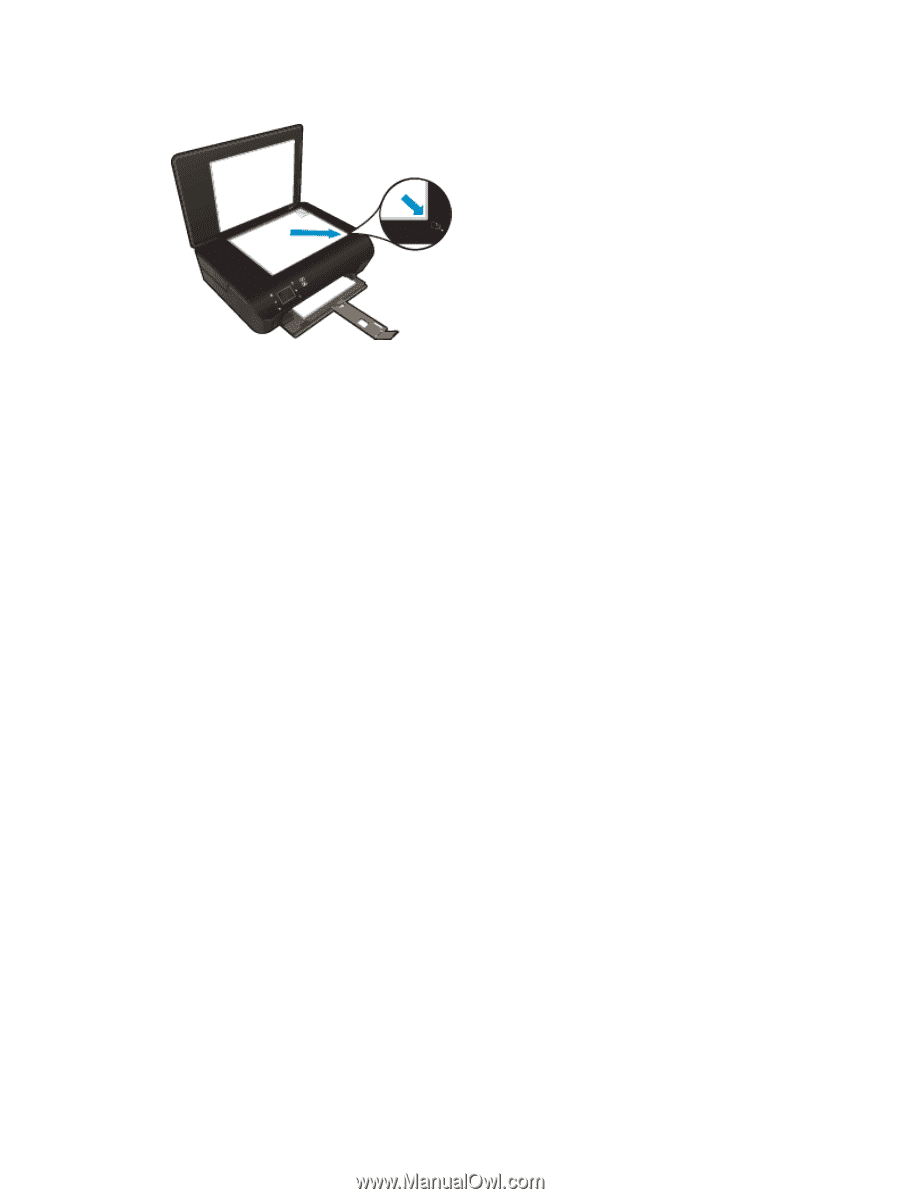
3.
Load the original print side down on the right front corner of the glass.
4.
Close the lid.
5.
Select
Copy
.
●
From the Home screen, touch
Copy
.Touch arrow buttons to change the number of copies.
●
If the
2–Sided
option is not selected, touch to select the option.
●
Touch
Settings
to specify paper size, paper type, quality, or other settings.
6.
Start copy.
●
Touch
Black
or
Color
.
●
When prompted on the printer display, load the second original onto glass and touch
OK
.
38
Chapter 6
Copy and scan
ENWW