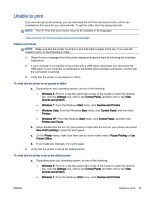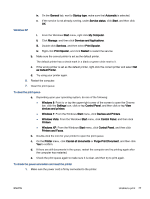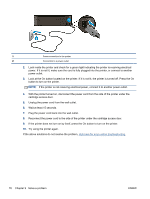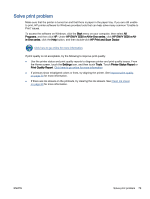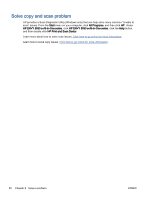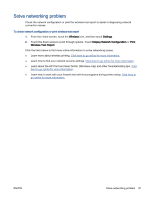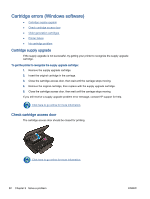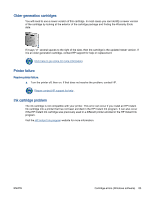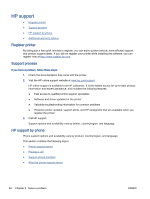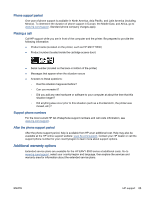HP ENVY 5530 User Guide - Page 84
Solve copy and scan problem, Start, All Programs, HP ENVY 5530 e-All-in-One series
 |
View all HP ENVY 5530 manuals
Add to My Manuals
Save this manual to your list of manuals |
Page 84 highlights
Solve copy and scan problem HP provides a Scan Diagnostic Utility (Windows only) that can help solve many common "Unable to scan" issues. From the Start menu on your computer, click All Programs, and then click HP. Under HP ENVY 5530 e-All-in-One series, click HP ENVY 5530 e-All-in-One series, click the Help button, and then double-click HP Print and Scan Doctor. Learn more about how to solve scan issues. Click here to go online for more information. Learn how to solve copy issues. Click here to go online for more information. 80 Chapter 9 Solve a problem ENWW
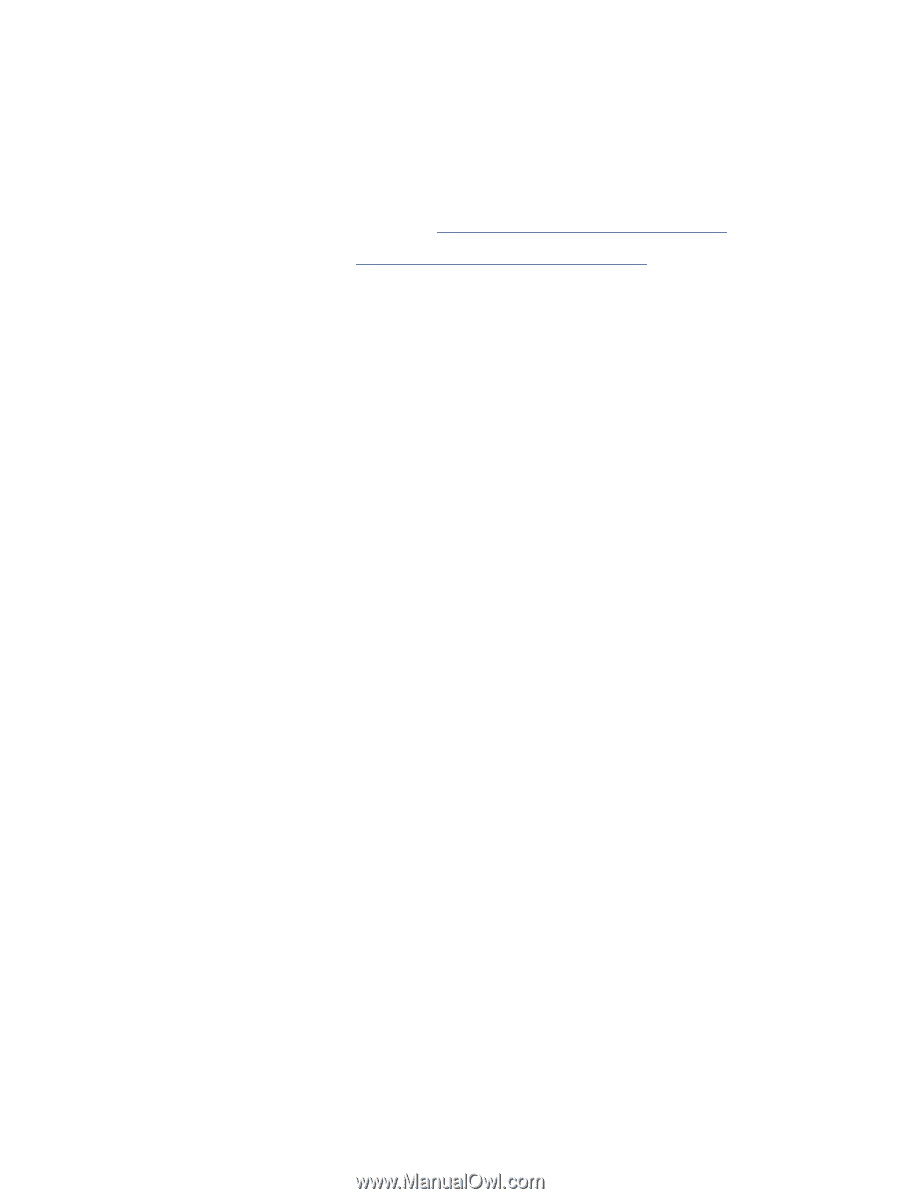
Solve copy and scan problem
HP provides a Scan Diagnostic Utility (Windows only) that can help solve many common “Unable to
scan” issues. From the
Start
menu on your computer, click
All Programs
, and then click
HP
. Under
HP ENVY 5530 e-All-in-One series
, click
HP ENVY 5530 e-All-in-One series
, click the
Help
button,
and then double-click
HP Print and Scan Doctor
.
Learn more about how to solve scan issues.
Click here to go online for more information
.
Learn how to solve copy issues.
Click here to go online for more information
.
80
Chapter 9
Solve a problem
ENWW