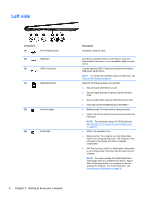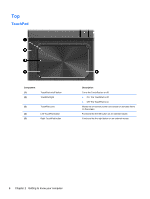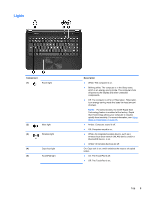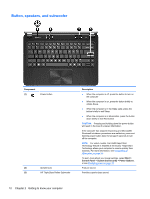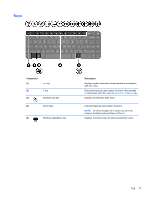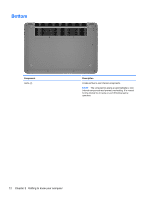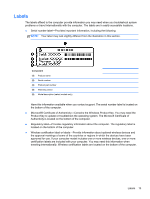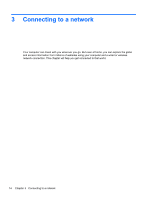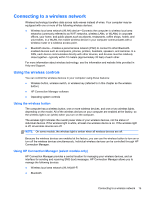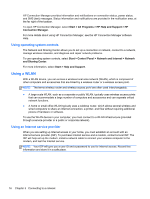HP ENVY 6-1000 User Guide - Page 21
Keys
 |
View all HP ENVY 6-1000 manuals
Add to My Manuals
Save this manual to your list of manuals |
Page 21 highlights
Keys Component (1) esc key (2) fn key (3) Windows logo key (4) Action keys (5) Windows applications key Description Displays system information when pressed in combination with the fn key. Executes frequently used system functions when pressed in combination with the b key, the spacebar, or the esc key. Displays the Windows Start menu. Execute frequently used system functions. NOTE: On select models, the f5 action key turns the radiance backlight keyboard feature off or on. Displays a shortcut menu for items beneath the cursor. Top 11
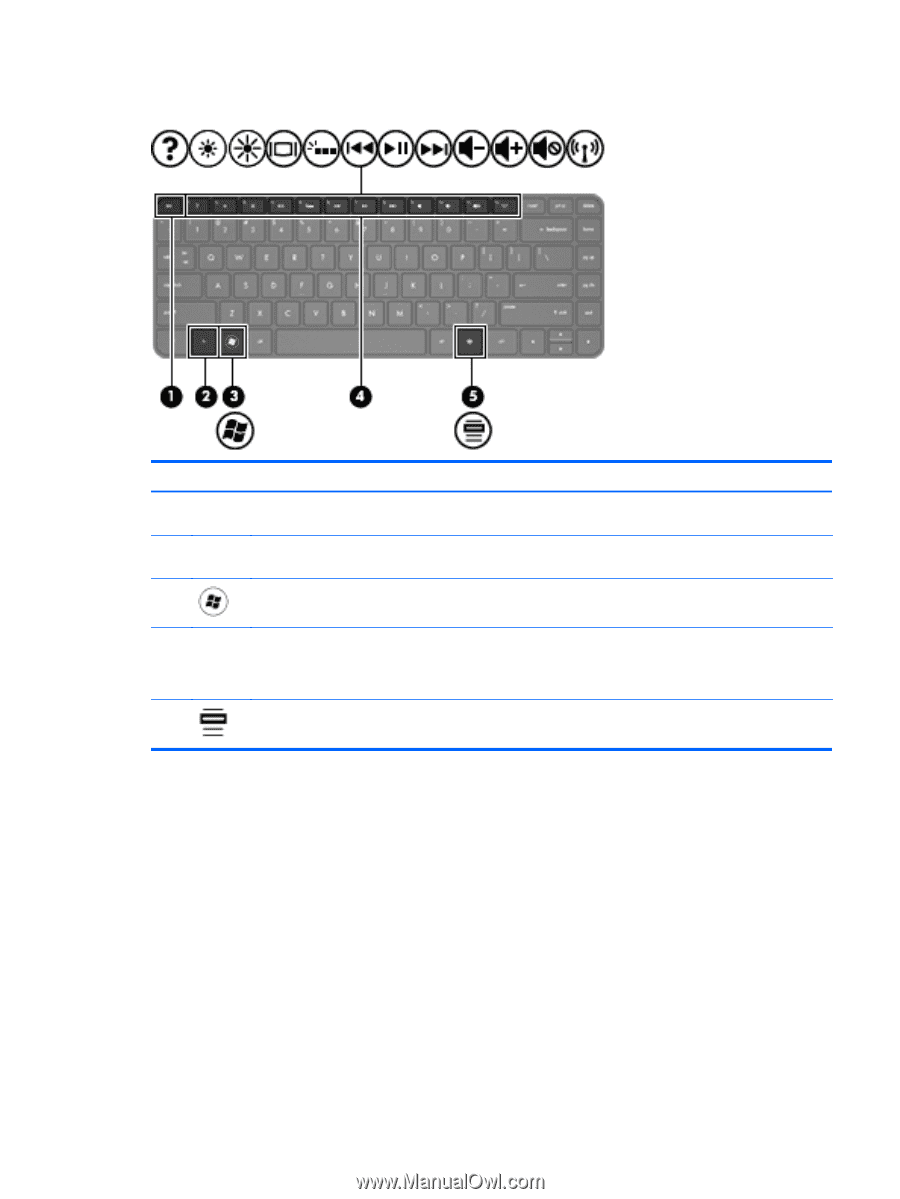
Keys
Component
Description
(1)
esc
key
Displays system information when pressed in combination
with the
fn
key.
(2)
fn
key
Executes frequently used system functions when pressed
in combination with the
b
key, the
spacebar
, or the
esc
key.
(3)
Windows logo key
Displays the Windows Start menu.
(4)
Action keys
Execute frequently used system functions.
NOTE:
On select models, the
f5
action key turns the
radiance backlight keyboard feature off or on.
(5)
Windows applications key
Displays a shortcut menu for items beneath the cursor.
Top
11