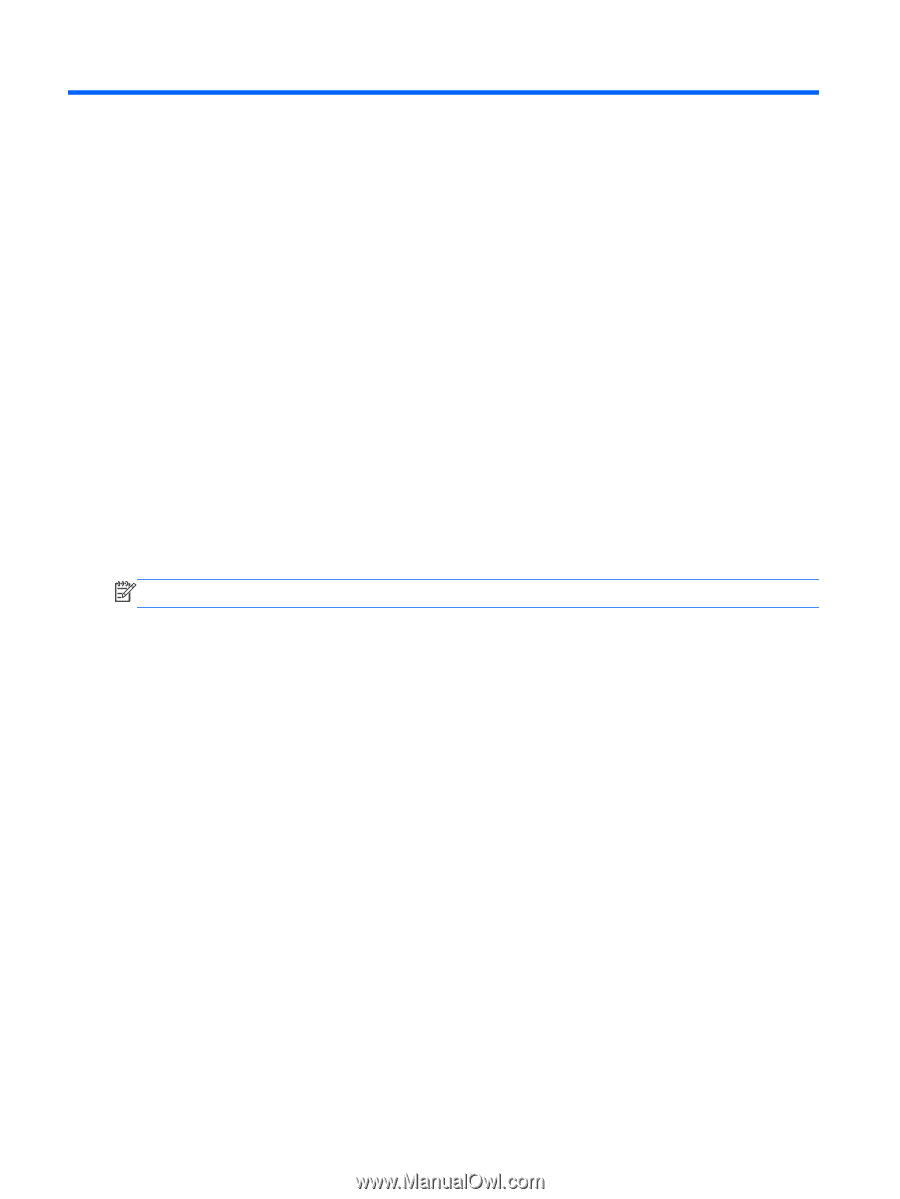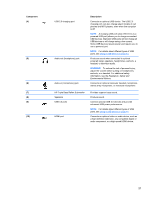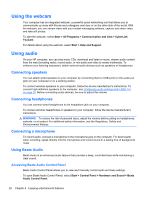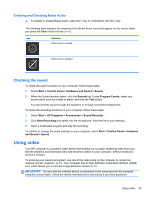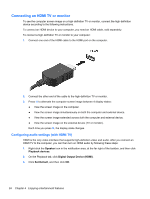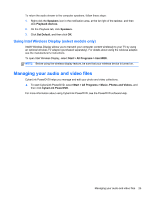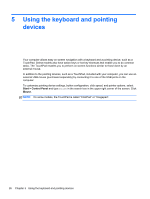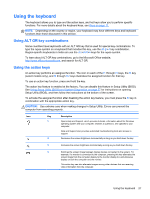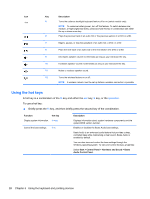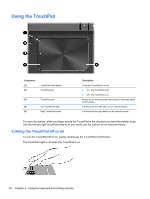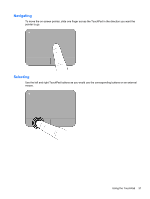HP ENVY 6-1000 User Guide - Page 36
Using the keyboard and pointing devices
 |
View all HP ENVY 6-1000 manuals
Add to My Manuals
Save this manual to your list of manuals |
Page 36 highlights
5 Using the keyboard and pointing devices Your computer allows easy on-screen navigation with a keyboard and a pointing device, such as a TouchPad. Select models also have action keys or hot key shortcuts that enable you to do common tasks. The TouchPad enables you to perform on-screen functions similar to those done by an external mouse. In addition to the pointing devices, such as a TouchPad, included with your computer, you can use an external USB mouse (purchased separately) by connecting it to one of the USB ports on the computer. To customize pointing device settings, button configuration, click speed, and pointer options, select Start > Control Panel and type mouse in the search box in the upper right corner of the screen. Click Mouse. NOTE: On some models, the TouchPad is called "ClickPad" or "Imagepad". 26 Chapter 5 Using the keyboard and pointing devices