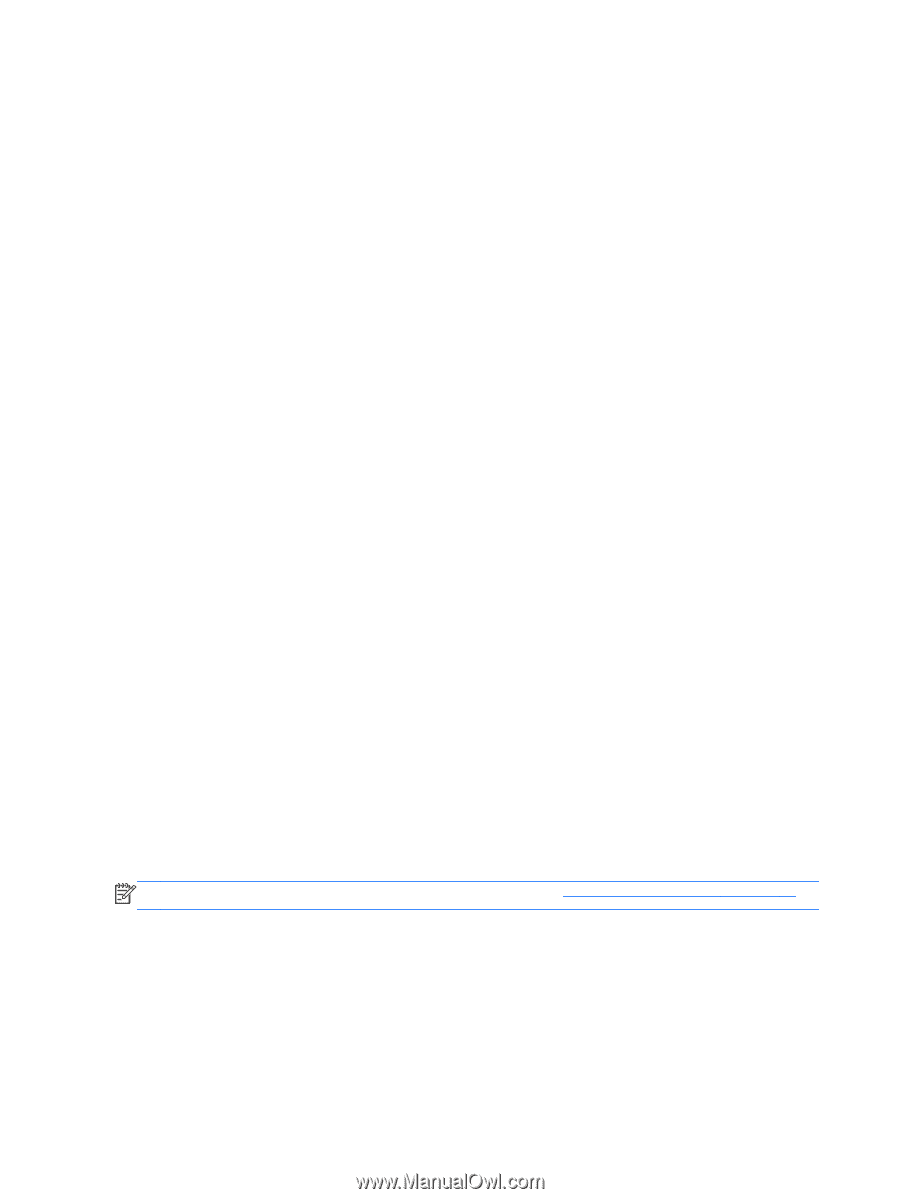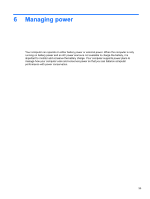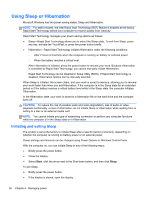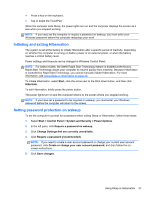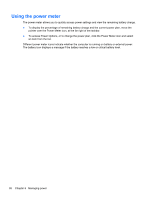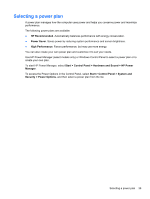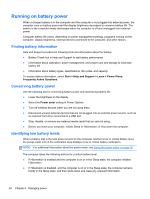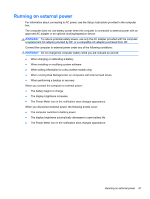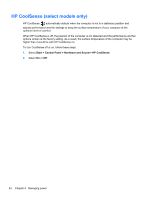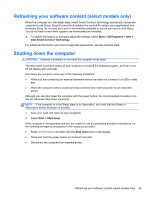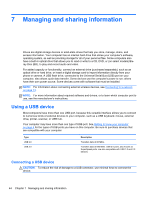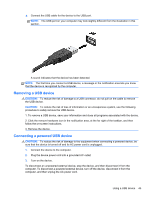HP ENVY 6-1000 User Guide - Page 50
Running on battery power, Finding battery information, Conserving battery power
 |
View all HP ENVY 6-1000 manuals
Add to My Manuals
Save this manual to your list of manuals |
Page 50 highlights
Running on battery power When a charged battery is in the computer and the computer is not plugged into external power, the computer runs on battery power and the display brightness decreases to conserve battery life. The battery in the computer slowly discharges when the computer is off and unplugged from external power. Computer battery life varies, depending on power management settings, programs running on the computer, display brightness, external devices connected to the computer, and other factors. Finding battery information Help and Support provides the following tools and information about the battery: ● Battery Check tool in Help and Support to test battery performance ● Information about calibration, power management, and proper care and storage to maximize battery life ● Information about battery types, specifications, life cycles, and capacity To access battery information, select Start > Help and Support > Learn > Power Plans: Frequently Asked Questions. Conserving battery power Use the following tips for conserving battery power and maximizing battery life: ● Lower the brightness on the display. ● Select the Power saver setting in Power Options. ● Turn off wireless devices when you are not using them. ● Disconnect unused external devices that are not plugged into an external power source, such as an external hard drive connected to a USB port. ● Stop, disable, or remove any external media cards that you are not using. ● Before you leave your computer, initiate Sleep or Hibernation, or shut down the computer. Identifying low battery levels When a battery that is the sole power source for the computer reaches a low or critical battery level, the power meter icon in the notification area displays a low or critical battery notification. NOTE: For additional information about the power meter, see Using the power meter on page 38. The computer takes the following actions for a critical battery level: ● If Hibernation is enabled and the computer is on or in the Sleep state, the computer initiates Hibernation. ● If Hibernation is disabled, and the computer is on or in the Sleep state, the computer remains briefly in the Sleep state, and then shuts down and loses any unsaved information. 40 Chapter 6 Managing power