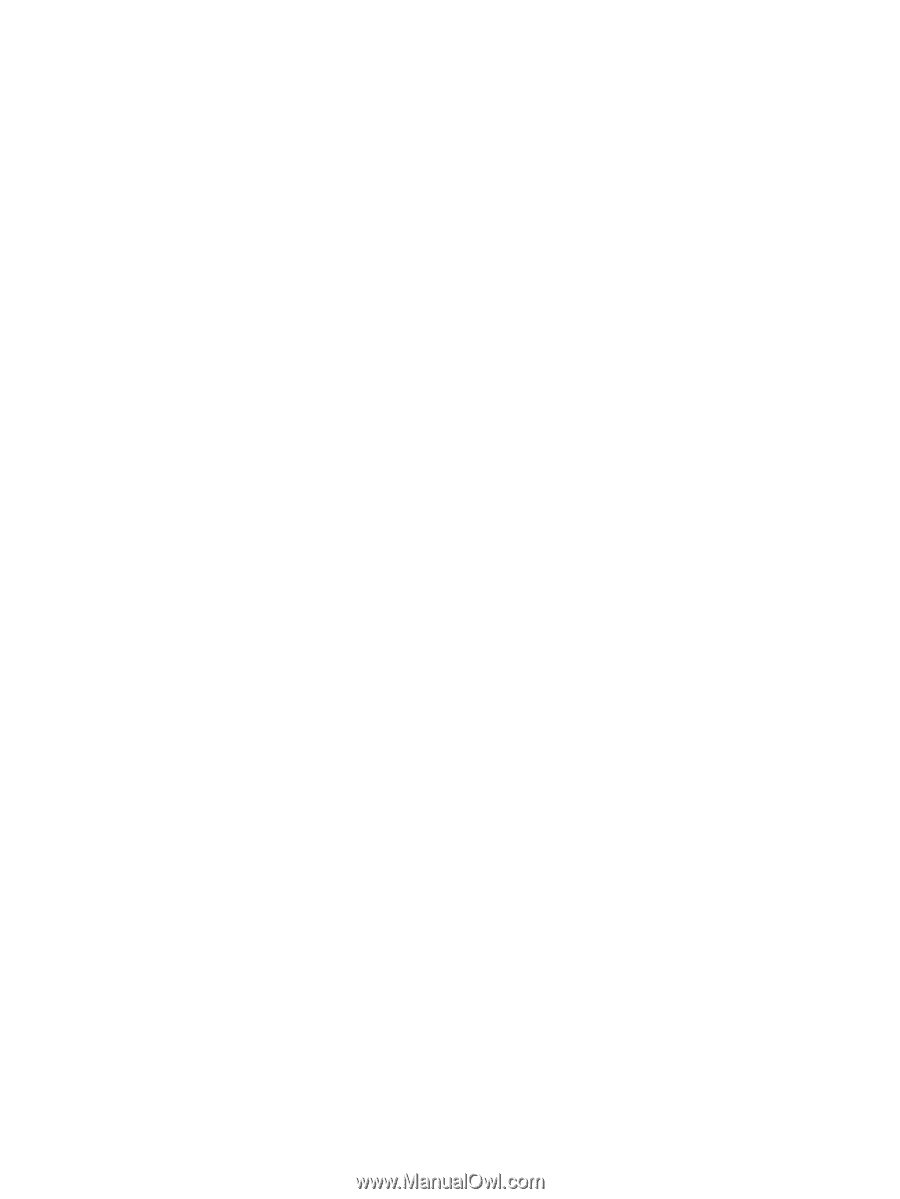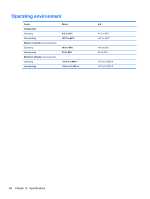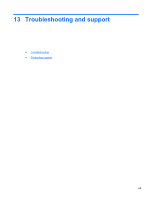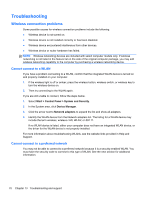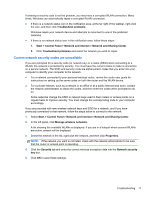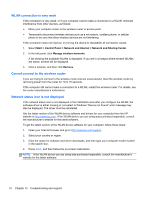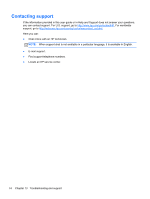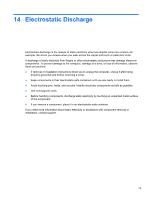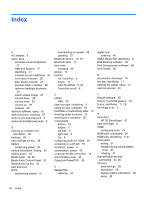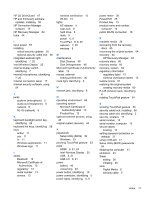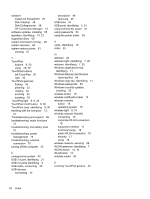HP ENVY 6-1000 User Guide - Page 83
Audio problems, Power management problems, Resolving a low battery level, Resolving a low battery
 |
View all HP ENVY 6-1000 manuals
Add to My Manuals
Save this manual to your list of manuals |
Page 83 highlights
Audio problems To check the audio functions on your computer, follow these steps: 1. Select Start > Control Panel > Hardware and Sound > Sound. 2. When the Sound window opens, click the Sounds tab. Under Program Events, select any sound event, such as a beep or alarm, and click the Test button. You should hear sound through the speakers or through connected headphones. To check the recording functions on your computer, follow these steps: 1. Select Start > All Programs > Accessories > Sound Recorder. 2. Click Start Recording and speak into the microphone. Save the file to your desktop. 3. Open a multimedia program and play back the sound. To confirm or change the audio settings on your computer, select Start > Control Panel > Hardware and Sound > Sound. Power management problems Some possible causes for power management problems include the following: ● Low battery levels ● AC adapter problems Resolving a low battery level Resolving a low battery level when external power is available ● Connect an AC adapter. ● Connect an optional docking or expansion device. ● Connect an optional power adapter purchased as an accessory from HP. Resolving a low battery level when no power source is available ● Initiate Hibernation. ● Save your work and shut down the computer. Troubleshooting 73