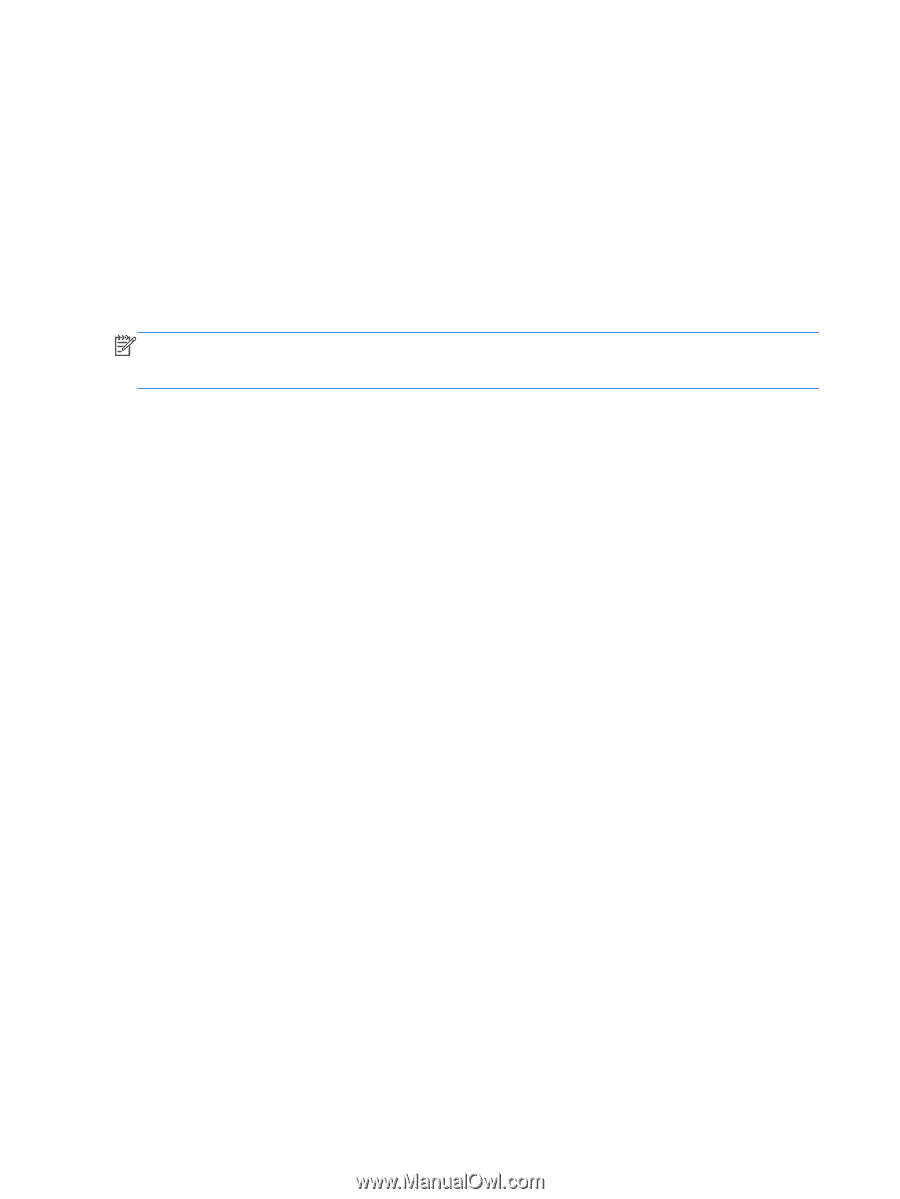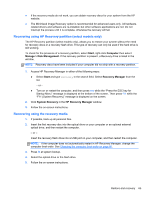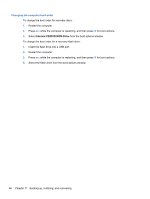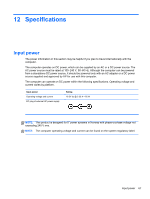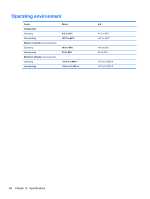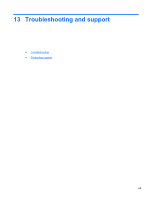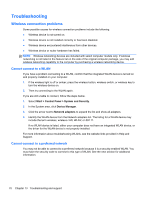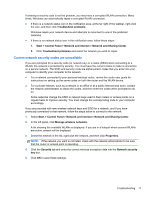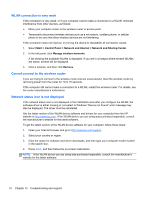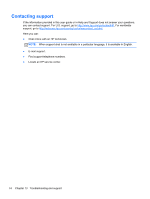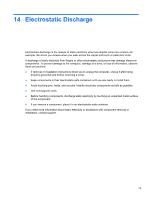HP ENVY 6-1000 User Guide - Page 80
Troubleshooting, Wireless connection problems, Cannot connect to a WLAN
 |
View all HP ENVY 6-1000 manuals
Add to My Manuals
Save this manual to your list of manuals |
Page 80 highlights
Troubleshooting Wireless connection problems Some possible causes for wireless connection problems include the following: ● Wireless device is not turned on. ● Wireless device is not installed correctly or has been disabled. ● Wireless device encountered interference from other devices. ● Wireless device or router hardware has failed. NOTE: Wireless networking devices are included with select computer models only. If wireless networking is not listed in the feature list on the side of the original computer package, you may add wireless networking capability to the computer by purchasing a wireless networking device. Cannot connect to a WLAN If you have a problem connecting to a WLAN, confirm that the integrated WLAN device is turned on and properly installed on your computer. 1. If the wireless light is off or amber, press the wireless button, wireless switch, or wireless key to turn the wireless device on. 2. Then try connecting to the WLAN again. If you are still unable to connect, follow the steps below. 1. Select Start > Control Panel > System and Security. 2. In the System area, click Device Manager. 3. Click the arrow next to Network adapters to expand the list and show all adapters. 4. Identify the WLAN device from the Network adapters list. The listing for a WLAN device may include the term wireless, wireless LAN, WLAN, or 802.11. If no WLAN device is listed, either your computer does not have an integrated WLAN device, or the driver for the WLAN device is not properly installed. For more information about troubleshooting WLANs, see the website links provided in Help and Support. Cannot connect to a preferred network You may not be able to connect to a preferred network because it is a security-enabled WLAN. You must have the security code to connect to this type of WLAN. See the next section for additional information. 70 Chapter 13 Troubleshooting and support