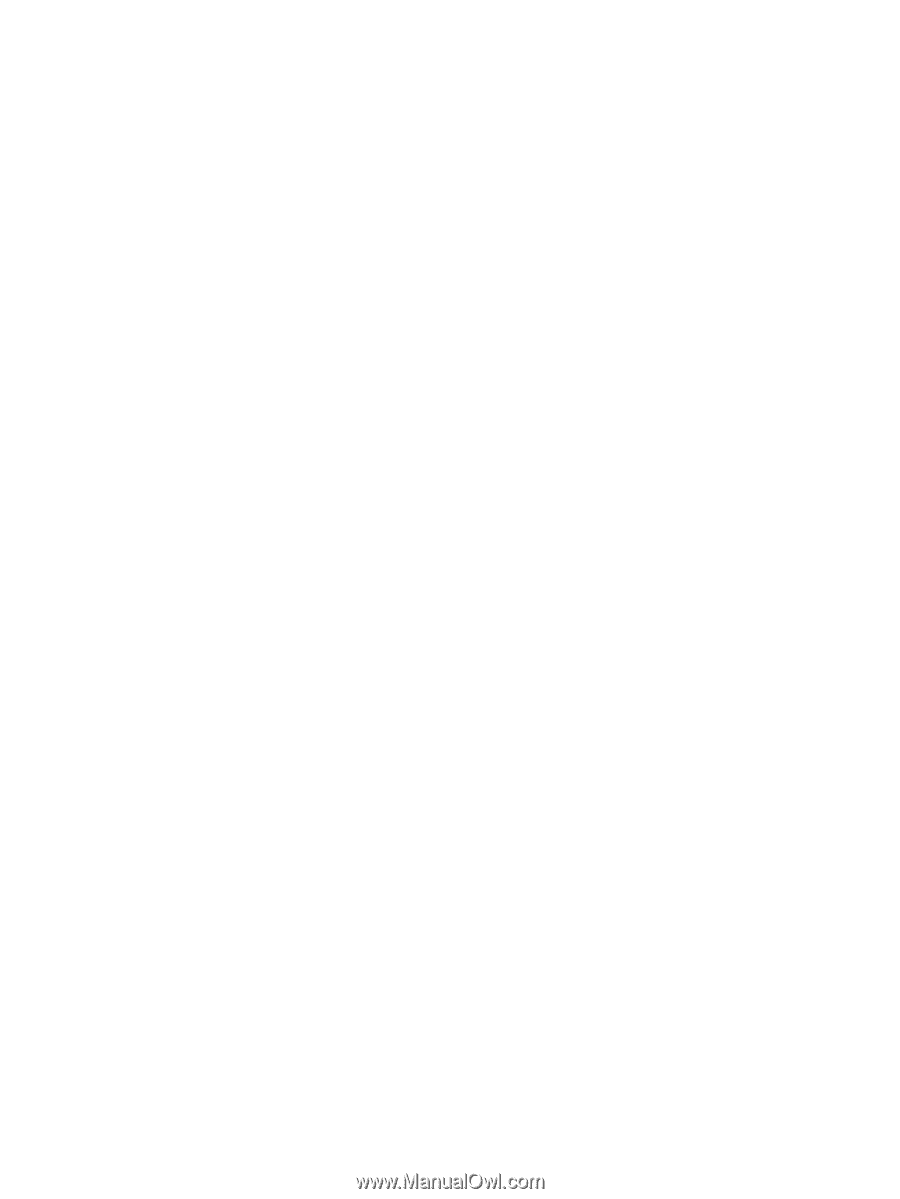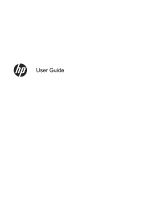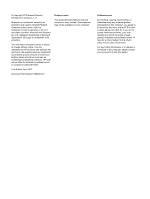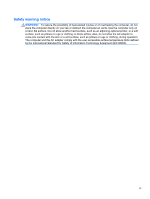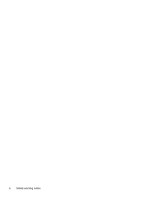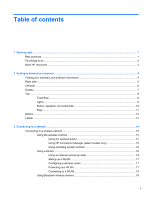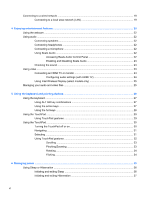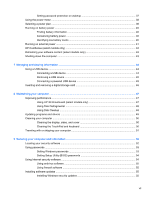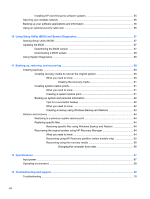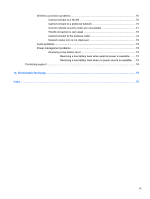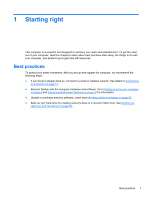Connecting to a wired network
...........................................................................................................
19
Connecting to a local area network (LAN)
.........................................................................
19
4
Enjoying entertainment features
.................................................................................................................
20
Using the webcam
..............................................................................................................................
22
Using audio
........................................................................................................................................
22
Connecting speakers
.........................................................................................................
22
Connecting headphones
....................................................................................................
22
Connecting a microphone
..................................................................................................
22
Using Beats Audio
.............................................................................................................
22
Accessing Beats Audio Control Panel
...............................................................
22
Enabling and Disabling Beats Audio
.................................................................
23
Checking the sound
...........................................................................................................
23
Using video
.........................................................................................................................................
23
Connecting an HDMI TV or monitor
...................................................................................
24
Configuring audio settings (with HDMI TV)
.......................................................
24
Using Intel Wireless Display (select models only)
.............................................................
25
Managing your audio and video files
..................................................................................................
25
5
Using the keyboard and pointing devices
..................................................................................................
26
Using the keyboard
............................................................................................................................
27
Using ALT GR key combinations
.......................................................................................
27
Using the action keys
.........................................................................................................
27
Using the hot keys
.............................................................................................................
28
Using the TouchPad
...........................................................................................................................
29
Using TouchPad gestures
.................................................................................................
29
Using the TouchPad
...........................................................................................................................
30
Turning the TouchPad off or on
.........................................................................................
30
Navigating
..........................................................................................................................
31
Selecting
............................................................................................................................
31
Using TouchPad gestures
.................................................................................................
32
Scrolling
............................................................................................................
33
Pinching/Zooming
.............................................................................................
33
Rotating
.............................................................................................................
34
Flicking
..............................................................................................................
34
6
Managing power
............................................................................................................................................
35
Using Sleep or Hibernation
................................................................................................................
36
Initiating and exiting Sleep
.................................................................................................
36
Initiating and exiting Hibernation
........................................................................................
37
vi