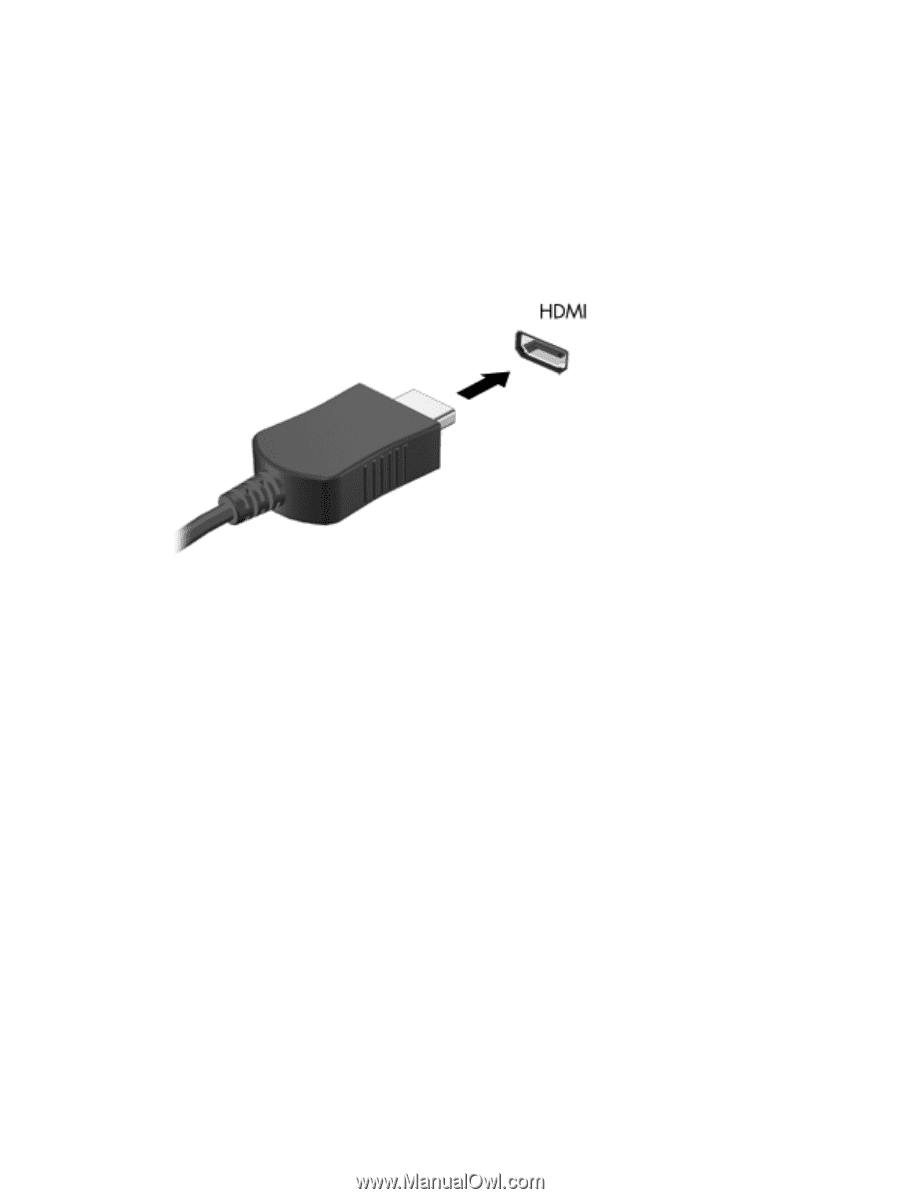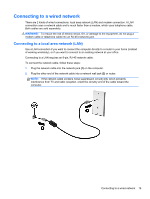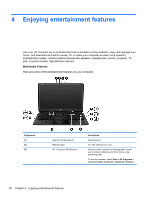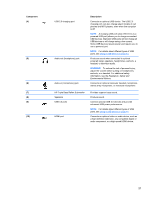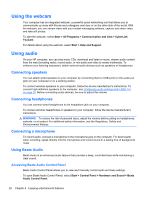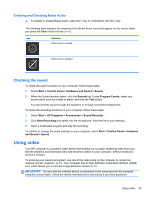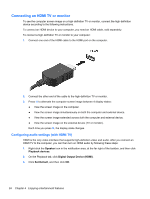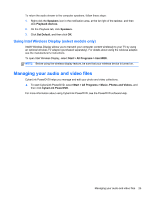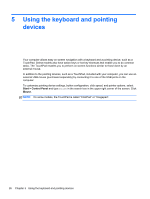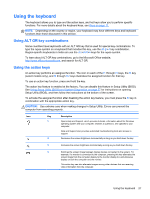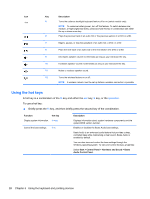HP ENVY 6-1000 User Guide - Page 34
Connecting an HDMI TV or monitor, Configuring audio settings (with HDMI TV)
 |
View all HP ENVY 6-1000 manuals
Add to My Manuals
Save this manual to your list of manuals |
Page 34 highlights
Connecting an HDMI TV or monitor To see the computer screen image on a high-definition TV or monitor, connect the high-definition device according to the following instructions. To connect an HDMI device to your computer, you need an HDMI cable, sold separately. To connect a high-definition TV or monitor to your computer: 1. Connect one end of the HDMI cable to the HDMI port on the computer. 2. Connect the other end of the cable to the high-definition TV or monitor. 3. Press f4 to alternate the computer screen image between 4 display states: ● View the screen image on the computer. ● View the screen image simultaneously on both the computer and external device. ● View the screen image extended across both the computer and external device. ● View the screen image on the external device (TV or monitor). Each time you press f4, the display state changes. Configuring audio settings (with HDMI TV) HDMI is the only video interface that supports high-definition video and audio. After you connect an HDMI TV to the computer, you can then turn on HDMI audio by following these steps: 1. Right-click the Speaker icon in the notification area, at the far right of the taskbar, and then click Playback devices. 2. On the Playback tab, click Digital Output Device (HDMI). 3. Click Set Default, and then click OK. 24 Chapter 4 Enjoying entertainment features