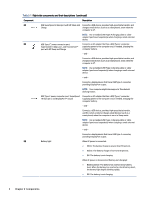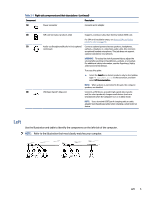HP EliteBook 650 User Guide - Page 12
Components, Locating hardware, Locating software, Right
 |
View all HP EliteBook 650 manuals
Add to My Manuals
Save this manual to your list of manuals |
Page 12 highlights
2 Components Your computer features top-rated components. This chapter provides details about your components, where they are located, and how they work. Locating hardware Use these instructions to find out what hardware is installed on your computer. ▲ Select the Search icon (select products only) in the taskbar, type device manager in the search box, and then select the Device Manager app. A list displays all the devices installed on your computer. For information about system hardware components and the system BIOS version number, press fn+esc (select products only). Locating software Use these instructions to find out what software is installed on your computer: ▲ Right-click the Start button, and then select Apps and Features. Right Use the illustration and table to identify the components on the right side of the computer. NOTE: Refer to the illustration that most closely matches your computer. Table 2-1 Right-side components and their descriptions Component (1) HDMI port Description Connects an optional video or audio device, such as a high-definition television, any compatible digital or audio component, or a high-speed High Definition Multimedia Interface (HDMI) device. Components 3