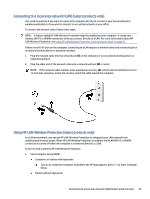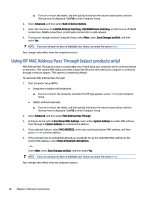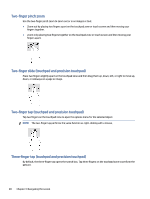HP EliteBook 650 User Guide - Page 32
Using HP Mobile Broadband (select products only), Using GPS (select products only)
 |
View all HP EliteBook 650 manuals
Add to My Manuals
Save this manual to your list of manuals |
Page 32 highlights
After the connection is made, select the network status icon at the far right of the taskbar to verify the name and status of the connection. NOTE: The functional range (how far your wireless signals travel) depends on WLAN implementation, router manufacturer, and interference from other electronic devices or structural barriers such as walls and floors. Using HP Mobile Broadband (select products only) Your HP Mobile Broadband computer has built-in support for mobile broadband service. Your new computer, when used with a mobile operator's network, gives you the freedom to connect to the internet, send email, or connect to your corporate network without the need for Wi-Fi hotspots. You might need the HP Mobile Broadband Module IMEI number, MEID number, or both to activate mobile broadband service. The number might be printed on a label located on the bottom of your computer, inside the battery bay, under the service door, or on the back of the display. 1. On the taskbar, select or right-click (select products only) the network status icon. 2. Select Network & Internet settings or Network and Internet settings (select products only). 3. Under the Network & Internet section or the Network and Internet settings (select products only), select Cellular, and then select Advanced Options. Some mobile network operators require the use of a SIM card. A SIM card contains basic information about you, such as a personal identification number (PIN), as well as network information. Some computers include a SIM card that is preinstalled. If the SIM card is not preinstalled, it might be provided in the HP Mobile Broadband information that is included with your computer or the mobile network operator might provide it separately from the computer. For information about HP Mobile Broadband and how to activate service with a preferred mobile network operator, see the HP Mobile Broadband information included with your computer. Using GPS (select products only) Your computer might be equipped with a Global Positioning System (GPS) device. GPS satellites deliver location, speed, and direction information to GPS-equipped systems. To enable GPS, be sure that location is enabled under the Windows privacy setting. 1. Select the Search icon (select products only) from the taskbar, type location , and then select Location privacy settings. 2. Follow the on-screen instructions for using location settings. Using Bluetooth wireless devices (select products only) A Bluetooth device provides short-range wireless communications that replace the physical cable connections that traditionally link electronic devices. ● Computers (desktop, notebook) ● Phones (cellular, cordless, smartphone) ● Imaging devices (printer, camera) ● Audio devices (headset, speakers) ● Mouse Using HP Mobile Broadband (select products only) 23