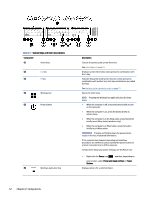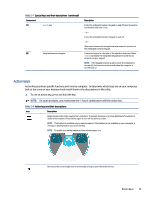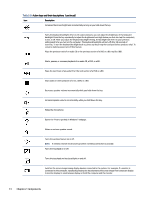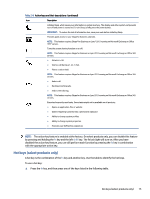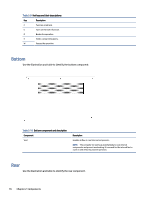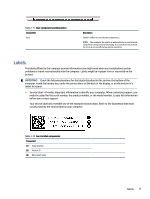HP EliteBook 650 User Guide - Page 24
Hot keys (select products only), disabled the action key feature
 |
View all HP EliteBook 650 manuals
Add to My Manuals
Save this manual to your list of manuals |
Page 24 highlights
Table 2-8 Action keys and their descriptions (continued) Icon Description Initiates Sleep, which saves your information in system memory. The display and other system components turn off and power is conserved. To exit Sleep, briefly press the power button. IMPORTANT: To reduce the risk of information loss, save your work before initiating Sleep. Provides quick access to your Skype for Business calendar. NOTE: This feature requires Skype® for Business or Lync® 2013 running on Microsoft Exchange or Office 365® servers. Turns the screen sharing function on or off. NOTE: This feature requires Skype for Business or Lync 2013 running on Microsoft Exchange or Office 365 servers. ● Answers a call. ● Starts a call during a 1-on-1 chat. ● Places a call on hold. NOTE: This feature requires Skype for Business or Lync 2013 running on Microsoft Exchange or Office 365 servers. ● Ends a call. ● Declines incoming calls. ● Ends screen sharing. NOTE: This feature requires Skype for Business or Lync 2013 running on Microsoft Exchange or Office 365 servers. Executes frequently used tasks. Some tasks might not be available on all products. ● Opens an application, file, or website ● Enters frequently used text into a permanent clipboard ● Ability to change system profiles ● Ability to change system properties ● Executes user-defined key sequences NOTE: The action key feature is enabled at the factory. On select products only, you can disable this feature by pressing and holding the fn key and the left shift key. The fn lock light will turn on. After you have disabled the action key feature, you can still perform each function by pressing the fn key in combination with the appropriate action key. Hot keys (select products only) A hot key is the combination of the fn key and another key. Use the table to identify the hot keys. To use a hot key: ▲ Press the fn key, and then press one of the keys listed in the following table. Hot keys (select products only) 15