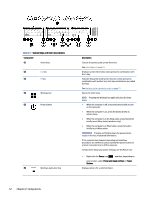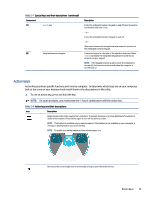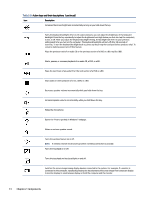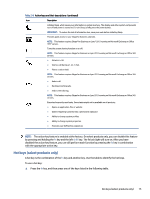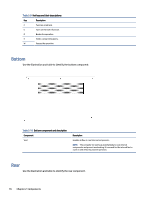HP EliteBook 650 User Guide - Page 20
Special keys, Use the illustration and table to identify the special keys.
 |
View all HP EliteBook 650 manuals
Add to My Manuals
Save this manual to your list of manuals |
Page 20 highlights
Table 2-6 Button, speakers, and fingerprint reader and their descriptions Component Description (1) Speakers (2) Power button Produce sound. ● When the computer is off, press the button briefly to turn on the computer. ● When the computer is on, press the button briefly to initiate Sleep. ● When the computer is in the Sleep state, press the button briefly to exit Sleep (select products only). ● When the computer is in Hibernation, press the button briefly to exit Hibernation. IMPORTANT: Pressing and holding down the power button results in the loss of unsaved information. If the computer has stopped responding and shutdown procedures are ineffective, press and hold the power button for at least 4 seconds to turn off the computer. To learn more about your power settings, use the Power icon. ● Right-click the Power icon and then, depending on your product, select Power and sleep settings or Power Options. (3) Fingerprint reader (select products only) Allows a fingerprint logon to Windows, instead of a password logon. ▲ Swipe down across the fingerprint reader. See Windows Hello (select products only) on page 54 for details. IMPORTANT: To prevent fingerprint logon issues, make sure when you register your fingerprint that all sides of your finger are registered by the fingerprint reader. Special keys Use the illustration and table to identify the special keys. NOTE: Refer to the illustration that most closely matches your computer. Special keys 11