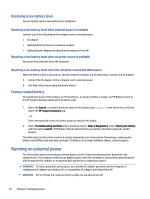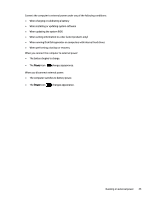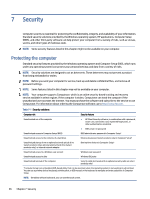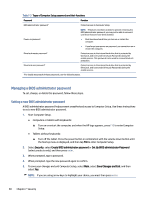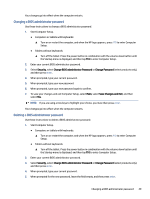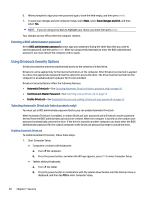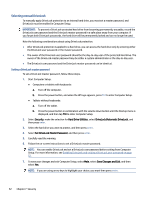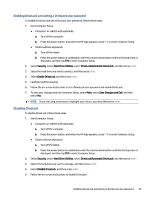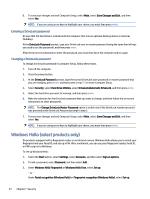HP EliteBook 650 User Guide - Page 58
Changing a BIOS administrator password, Start Computer Setup.
 |
View all HP EliteBook 650 manuals
Add to My Manuals
Save this manual to your list of manuals |
Page 58 highlights
Your changes go into effect when the computer restarts. Changing a BIOS administrator password Use these instructions to change a BIOS administrator password. 1. Start Computer Setup. ● Computers or tablets with keyboards: ▲ Turn on or restart the computer, and when the HP logo appears, press f10 to enter Computer Setup. ● Tablets without keyboards: ▲ Turn off the tablet. Press the power button in combination with the volume down button until the Startup menu is displayed, and then tap f10 to enter Computer Setup. 2. Enter your current BIOS administrator password. 3. Select Security, select Change BIOS administrator Password or Change Password (select products only), and then press enter. 4. When prompted, type your current password. 5. When prompted, type your new password. 6. When prompted, type your new password again to confirm. 7. To save your changes and exit Computer Setup, select Main, select Save Changes and Exit, and then select Yes. NOTE: If you are using arrow keys to highlight your choice, you must then press enter. Your changes go into effect when the computer restarts. Deleting a BIOS administrator password Use these instructions to delete a BIOS administrator password. 1. Start Computer Setup. ● Computers or tablets with keyboards: ▲ Turn on or restart the computer, and when the HP logo appears, press f10 to enter Computer Setup. ● Tablets without keyboards: ▲ Turn off the tablet. Press the power button in combination with the volume down button until the Startup menu is displayed, and then tap f10 to enter Computer Setup. 2. Enter your current BIOS administrator password. 3. Select Security, select Change BIOS administrator Password or Change Password (select products only), and then press enter. 4. When prompted, type your current password. 5. When prompted for the new password, leave the field empty, and then press enter. Changing a BIOS administrator password 49