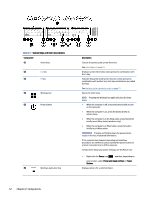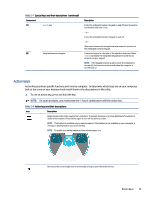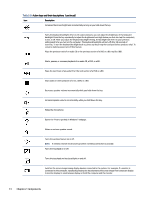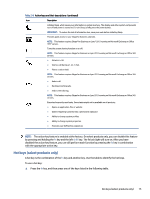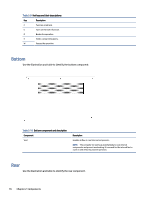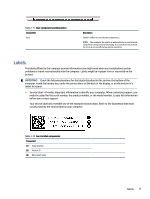HP EliteBook 650 User Guide - Page 21
Special keys and their descriptions, Table 2-7
 |
View all HP EliteBook 650 manuals
Add to My Manuals
Save this manual to your list of manuals |
Page 21 highlights
Table 2-7 Special keys and their descriptions Component (1) Action keys (2) esc key (3) fn key (4) Windows key (5) Power button (6) Windows application key Description Execute frequently used system functions. See Action keys on page 13. Displays system information when pressed in combination with the fn key. Executes frequently used system functions when pressed in combination with another key. Such key combinations are called hot keys. See Hot keys (select products only) on page 15. Opens the Start menu. NOTE: Pressing the Windows key again will close the Start menu. ● When the computer is off, press the button briefly to turn on the computer. ● When the computer is on, press the button briefly to initiate Sleep. ● When the computer is in the Sleep state, press the button briefly to exit Sleep (select products only). ● When the computer is in Hibernation, press the button briefly to exit Hibernation. IMPORTANT: Pressing and holding down the power button results in the loss of unsaved information. If the computer has stopped responding and shutdown procedures are ineffective, press and hold the power button for at least 4 seconds to turn off the computer. To learn more about your power settings, use the Power icon. ● Right-click the Power icon and then, depending on your product, select Power and sleep settings or Power Options. Displays options for a selected object. 12 Chapter 2 Components