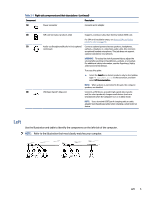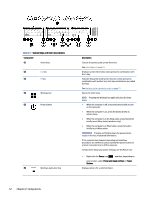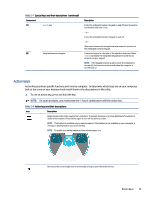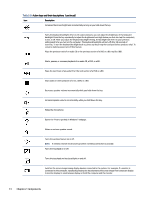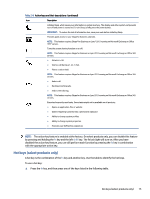HP EliteBook 650 User Guide - Page 19
Button, speakers, and fingerprint reader, Sign-in options
 |
View all HP EliteBook 650 manuals
Add to My Manuals
Save this manual to your list of manuals |
Page 19 highlights
Table 2-5 Lights and their descriptions Component (1) Caps lock light (2) Privacy key light (3) Mute light (4) Microphone mute light (5) Power light (6) Fn lock light (7) Num lk light Description On: Caps lock is on, which switches the key input to all capital letters. On: Privacy screen is on, which helps prevent side-angle viewing. ● On: Computer sound is off. ● Off: Computer sound is on. ● On: Microphone is off. ● Off: Microphone is on. ● On: The computer is on. ● Blinking (select products only): The computer is in the Sleep state, a power-saving state. The computer shuts off power to the display and other unnecessary components. ● Off: Depending on your computer model, the computer is off, in Hibernation, or in Sleep. Hibernation is the power saving state that uses the least amount of power. On: The fn key is locked. For more information, see Hot keys (select products only) on page 15. On: Num lk is on. Button, speakers, and fingerprint reader Fingerprint readers can be located on the touchpad, on a side panel of the computer, or on the top cover below the keyboard. NOTE: Refer to the illustration that most closely matches your computer. IMPORTANT: To verify that your computer supports fingerprint reader sign-in, select the Search icon (select products only) in the taskbar, type Sign-in options in the search box, and then follow the on-screen instructions. If Fingerprint reader is not listed as an option, then your notebook does not include a fingerprint reader. 10 Chapter 2 Components