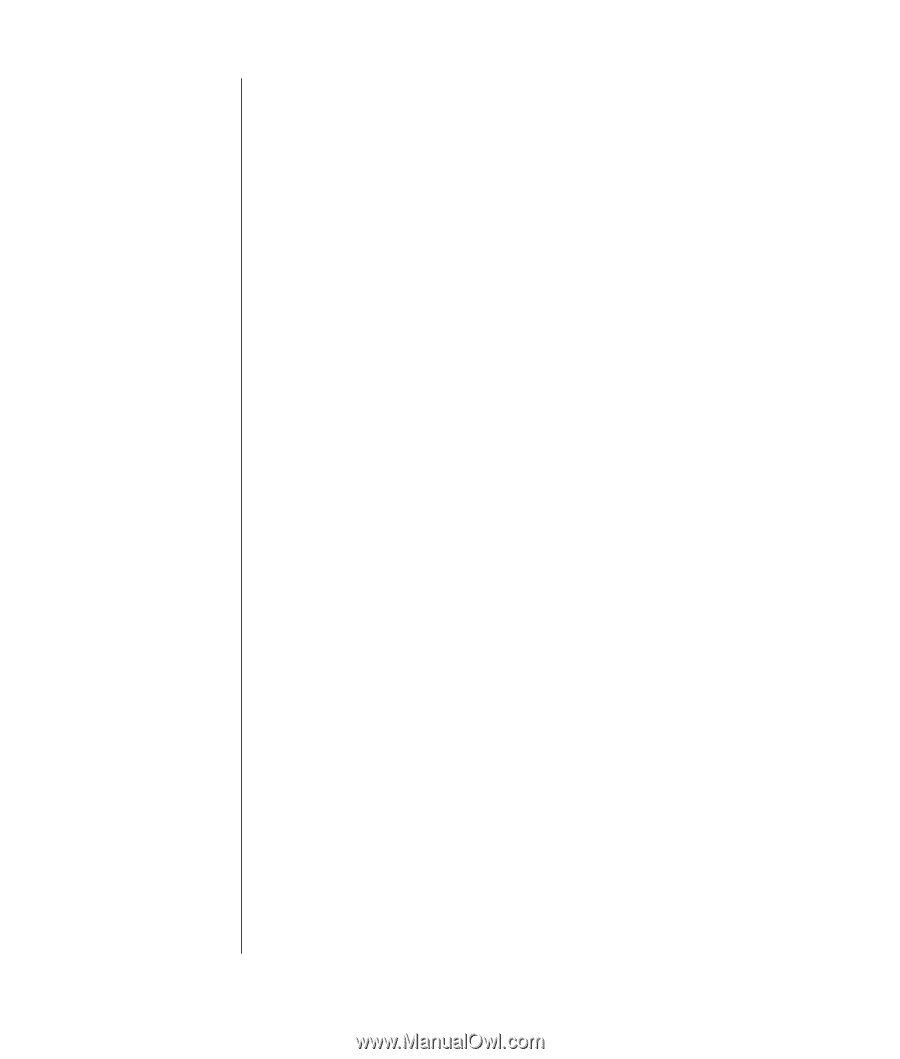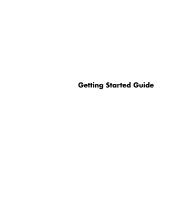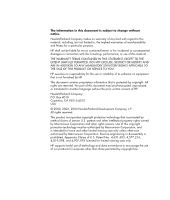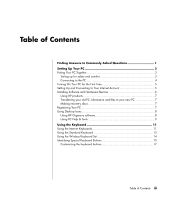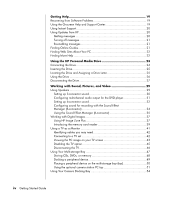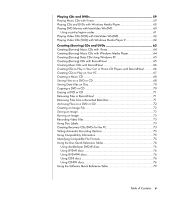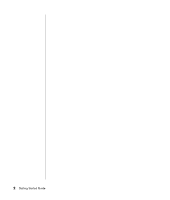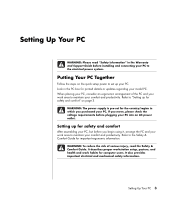iv
Getting Started Guide
Getting Help
.................................................................................
19
Recovering from Software Problems
..............................................................
19
Using the Onscreen Help and Support Center
................................................
19
Using Instant Support
..................................................................................
20
Using Updates from HP
...............................................................................
20
Getting messages
...................................................................................
20
Turning off messages
...............................................................................
21
Re-enabling messages
.............................................................................
21
Finding Online Guides
................................................................................
21
Finding Web Sites About Your PC
.................................................................
22
Finding More Help
.....................................................................................
22
Using the HP Personal Media Drive
..............................................
23
Connecting the Drive
..................................................................................
24
Inserting the Drive
.......................................................................................
25
Locating the Drive and Assigning a Drive Letter
..............................................
25
Using the Drive
..........................................................................................
26
Disconnecting the Drive
...............................................................................
27
Working with Sound, Pictures, and Video
....................................
29
Using Speakers
..........................................................................................
29
Setting up 3-connector sound
...................................................................
30
Configuring multichannel audio output for the DVD player
...........................
31
Setting up 6-connector sound
...................................................................
32
Configuring sound for recording with the Sound Effect
Manager (6-connector)
............................................................................
34
Using the Sound Effect Manager (6-connector)
...........................................
35
Working with Digital Images
........................................................................
37
Using HP Image Zone Plus
.......................................................................
37
Introducing the memory card reader
.........................................................
39
Using a TV as a Monitor
.............................................................................
41
Identifying cables you may need
..............................................................
42
Connecting to a TV set
............................................................................
42
Viewing the PC image on your TV screen
..................................................
43
Disabling the TV option
...........................................................................
45
Disconnecting the TV
...............................................................................
46
Using Your Multi-storage Bay
.......................................................................
47
Storing CDs, DVDs, or memory
................................................................
48
Docking a peripheral device
....................................................................
49
Placing a peripheral device on the multi-storage bay (top)
...........................
50
Using the optional camera station PC top
..................................................
51
Using Your Camera Docking Bay
.................................................................
54