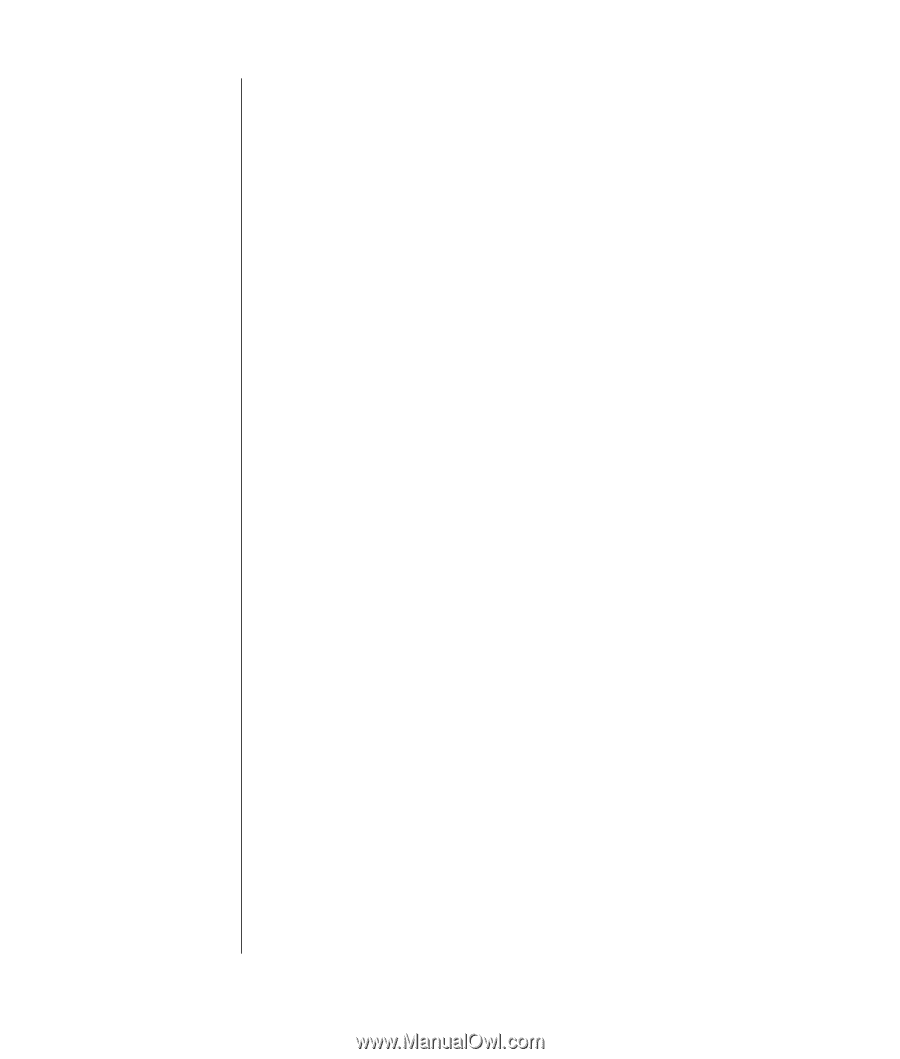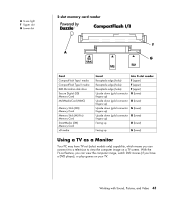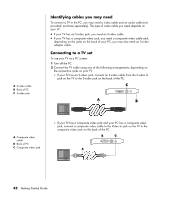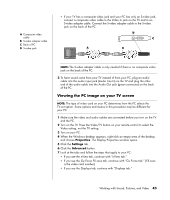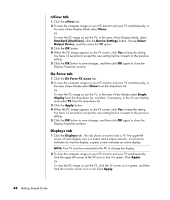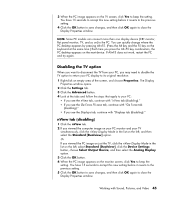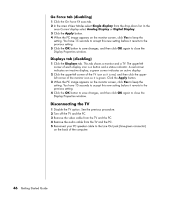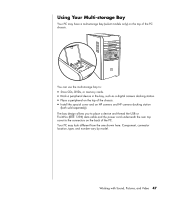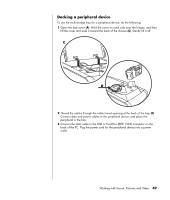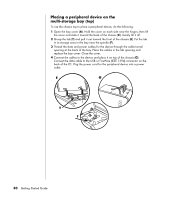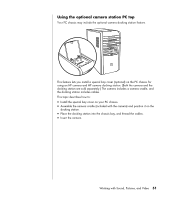HP HP-380467-003 Getting Started Guide - Page 52
Disconnecting the TV
 |
UPC - 846084030171
View all HP HP-380467-003 manuals
Add to My Manuals
Save this manual to your list of manuals |
Page 52 highlights
Ge Force tab (disabling) 1 Click the Ge Force FX xxxx tab. 2 In the area nView Modes select Single display from the drop-down list. In the area Current display select Analog Display or Digital Display. 3 Click the Apply button. 4 When the PC image appears on the monitor screen, click Yes to keep the setting. You have 15 seconds to accept this new setting before it reverts to the previous setting. 5 Click the OK button to save changes, and then click OK again to close the Display Properties window. Displays tab (disabling) 1 Click the Displays tab. This tab shows a monitor and a TV. The upper-left corner of each display icon is a button and a status indicator. A red corner indicates an inactive display; a green corner indicates an active display. 2 Click the upper-left corner of the TV icon so it is red, and then click the upperleft corner of the monitor icon so it is green. Click the Apply button. 3 When the PC image appears on the monitor screen, click Yes to keep the setting. You have 15 seconds to accept this new setting before it reverts to the previous setting. 4 Click the OK button to save changes, and then click OK again to close the Display Properties window. Disconnecting the TV 1 Disable the TV option. See the previous procedure. 2 Turn off the TV and the PC. 3 Remove the video cable from the TV and the PC. 4 Remove the audio cable from the TV and the PC. 5 Reconnect your PC speaker cable to the Line Out jack (lime-green connector) on the back of the computer. 46 Getting Started Guide