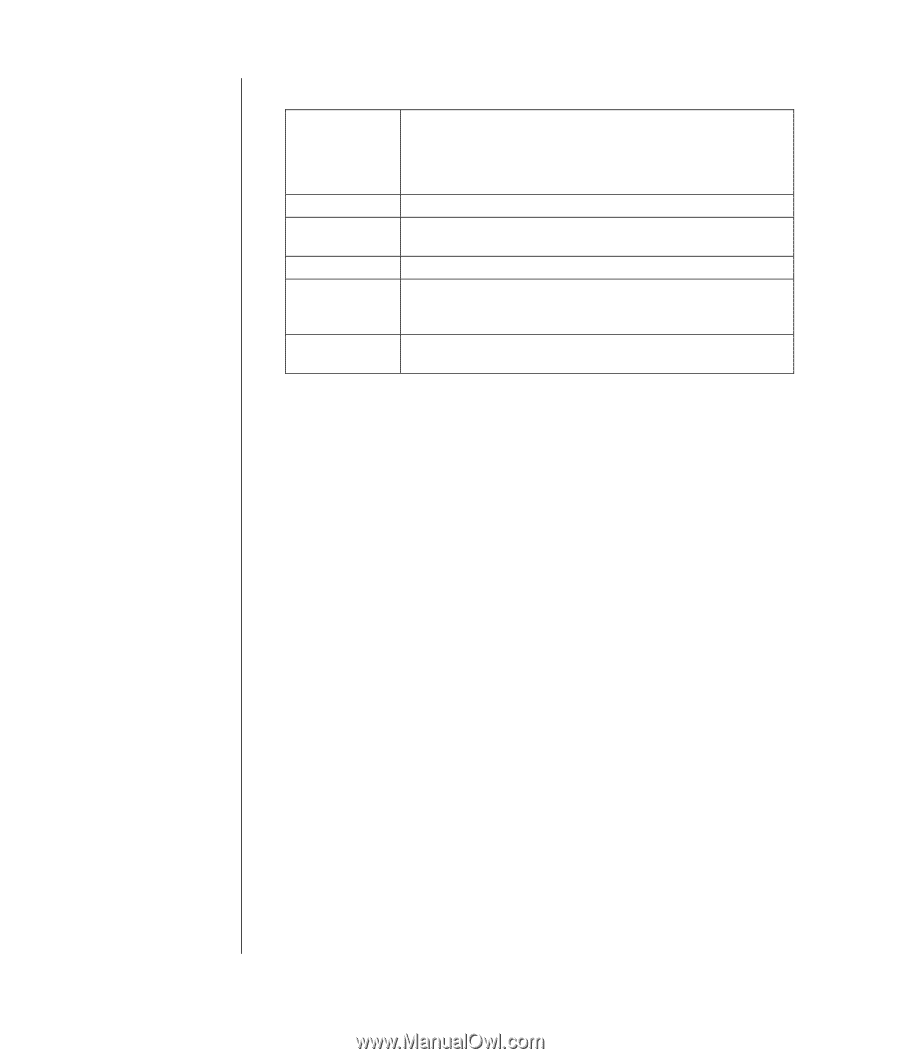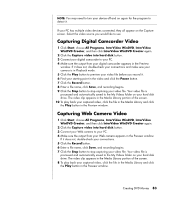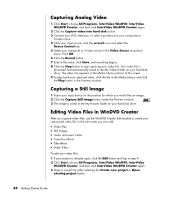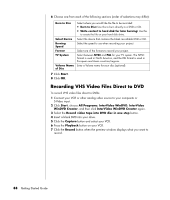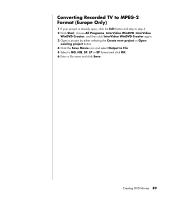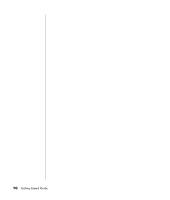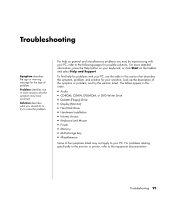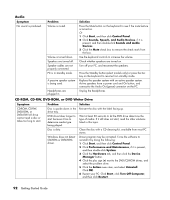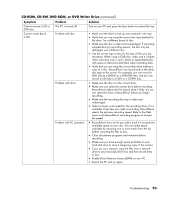HP HP-380467-003 Getting Started Guide - Page 94
Recording VHS Video Files Direct to DVD
 |
UPC - 846084030171
View all HP HP-380467-003 manuals
Add to My Manuals
Save this manual to your list of manuals |
Page 94 highlights
6 Choose one from each of the following sections (order of selections may differ): Burn to Disc Select Device Burning Speed Format TV System Volume Name of Disc Select where you would like the file to be recorded: • Burn to Disc: Use this to burn directly to a DVD or CD. • Write content to hard disk for later burning: Use this to create the file on your hard disk drive. Select the device that contains the blank recordable DVD or CD. Select the speed to use when recording your project. Select one of the formats to record your project. Select between NTSC and PAL for your TV system. The NTSC format is used in North America, and the PAL format is used in European and Asian countries/regions. Enter a Volume name for your disc (optional). 7 Click Start. 8 Click OK. Recording VHS Video Files Direct to DVD To record VHS video files direct to DVDs: 1 Connect your VCR or other analog video source to your composite or S-Video input. 2 Click Start, choose All Programs, InterVideo WinDVD, InterVideo WinDVD Creator, and then click InterVideo WinDVD Creator again. 3 Select the Record video tape into DVD disc in one step button. 4 Insert a blank DVD into your drive. 5 Click the Capture button and select your VCR. 6 Press the Playback button on your VCR. 7 Click the Record button when the preview window displays what you want to record. 88 Getting Started Guide