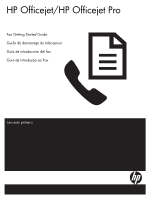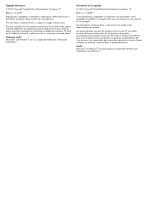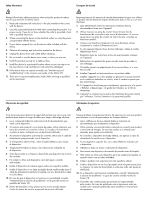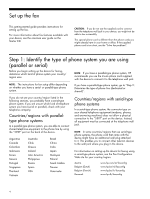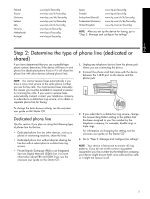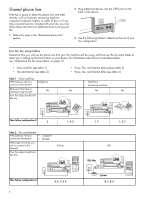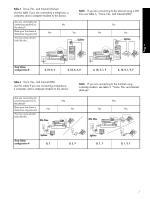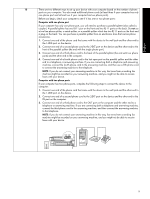HP J5780 Fax Getting Started Guide - Page 4
English, Set up the fax, Step 1: Identify the type of phone system you are using (parallel or serial) - fax setup
 |
UPC - 882780940253
View all HP J5780 manuals
Add to My Manuals
Save this manual to your list of manuals |
Page 4 highlights
Set up the fax This getting started guide provides instructions for setting up the fax. For more information about fax features available with your device, see the onscreen user guide on the Starter CD. CAUTION: If you do not use the supplied cord to connect from the telephone wall jack to your device, you might not be able to fax successfully. This special phone cord is different from the phone cords you might already have in your home or office. If the supplied phone cord is too short, see the "Solve fax problems". Step 1: Identify the type of phone system you are using (parallel or serial) Before you begin setting up the device for faxing, determine which kind of phone system your country/ region uses. NOTE: If you have a parallel-type phone system, HP recommends you use the 2-wire phone cord supplied with the device to connect it to the telephone wall jack. NOTE: The instructions for fax setup differ depending on whether you have a serial- or parallel-type phone system. If you have a parallel-type phone system, go to "Step 2: Determine the type of phone line (dedicated or shared)". If you do not see your country/region listed in the following sections, you probably have a serial-type phone system. If you are unsure which kind of telephone system you have (serial or parallel), check with your telephone company. Countries/regions with paralleltype phone systems In a parallel-type phone system, you are able to connect shared telephone equipment to the phone line by using the "2-EXT" port on the back of the device. Argentina Canada Colombia Indonesia Korea Mexico Portugal Singapore Thailand Vietnam Australia Chile Greece Ireland Latin America Philippines Russia Spain USA Brazil China India Japan Malaysia Poland Saudi Arabia Taiwan Venezuela Countries/regions with serial-type phone systems In a serial-type phone system, the connector type on your shared telephone equipment (modems, phones, and answering machines) does not allow a physical connection to the "2-EXT" port on the device. Instead, all equipment must be connected at the telephone wall jack. NOTE: In some countries/regions that use serial-type phone systems, the phone cord that came with the device might have an additional wall plug attached to it. This enables you to connect other telecom devices to the wall jack where you plug in the device. For information on setting up the device for faxing using a serial-type phone system, see the Fax Configuration Web site for your country/region. Austria Belgium (Dutch) Belgium (French) Denmark www.hp.com/at/faxconfig www.hp.be/nl/faxconfig www.hp.be/fr/faxconfig www.hp.dk/faxconfig 4