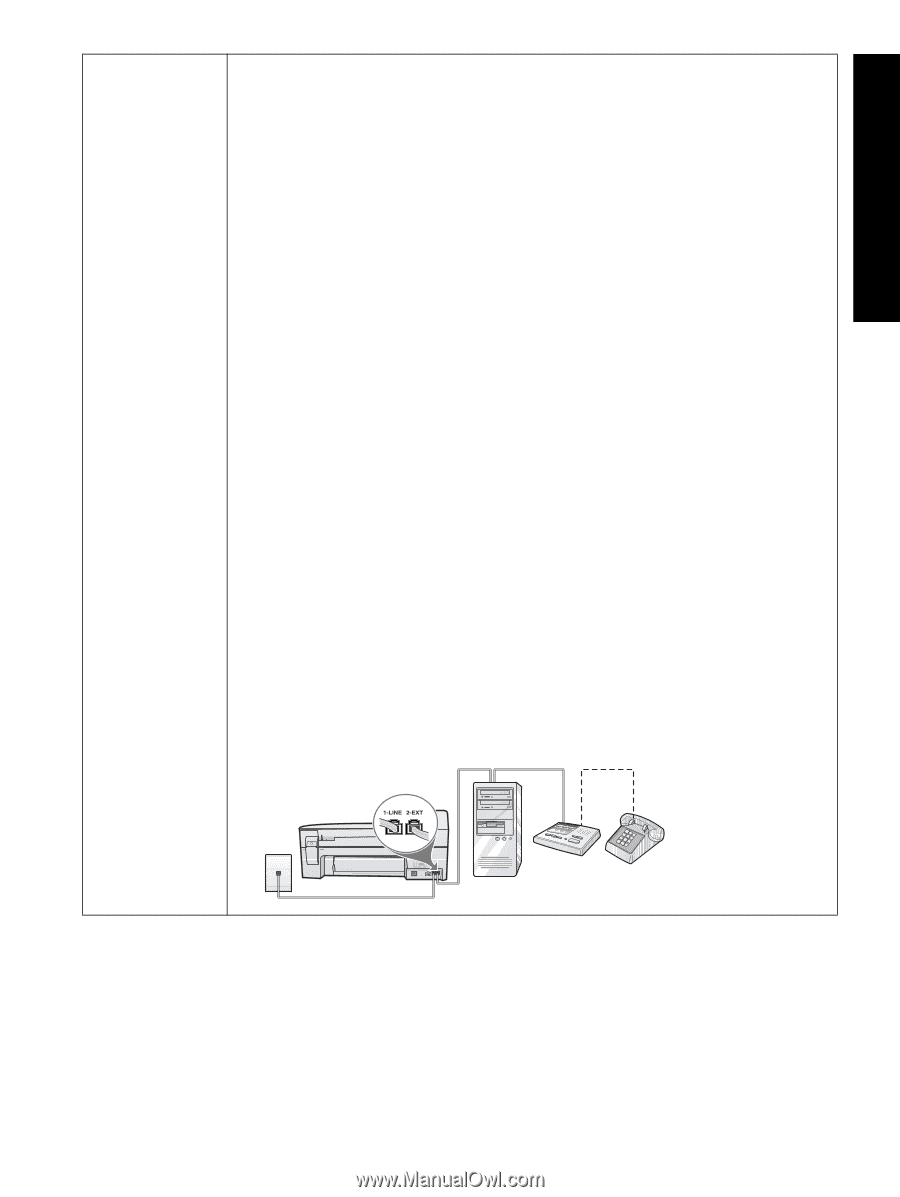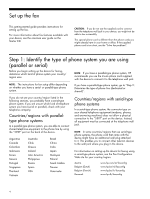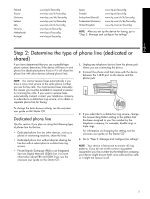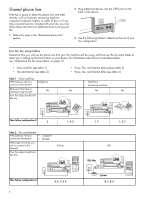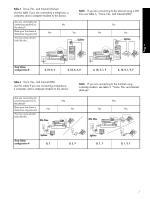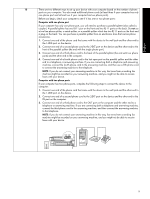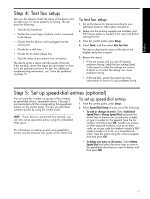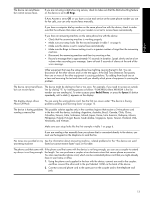HP J5780 Fax Getting Started Guide - Page 9
English, If you do not connect your answering machine in this way, fax tones from a sending fax
 |
UPC - 882780940253
View all HP J5780 manuals
Add to My Manuals
Save this manual to your list of manuals |
Page 9 highlights
English 10 There are two different ways to set up your device with your computer based on the number of phone ports on your computer. You also need additional phone cords (at least three if your computer has only one phone port and at least two if your computer has two phone ports). Before you begin, check your computer to see if it has one or two phone ports: Computer with one phone port If your computer has only one phone port, you will need to purchase a parallel splitter (also called a coupler). A parallel splitter has one RJ-11 port on the front and two RJ-11 ports on the back. Do not use a two-line phone splitter, a serial splitter, or a parallel splitter which has two RJ-11 ports on the front and a plug on the back. You can purchase a parallel splitter from an electronics store that carries phone accessories. 1. Connect one end of the phone cord that came with the device to the wall jack and the other end to the 1-LINE port on the device. 2. Connect one end of a second phone cord to the 2-EXT port on the device and the other end to the front of the parallel splitter (the end with the single phone port). 3. Connect one end of a third phone cord to the back of the parallel splitter (the end with two phone ports) and the other end to the computer. 4. Connect one end of a fourth phone cord to the last open port on the parallel splitter and the other end to a telephone or answering machine. If you are connecting both a telephone and answering machine, connect the fourth phone cord to the answering machine, and then use a fifth phone cord to connect the answering machine to the telephone. NOTE: If you do not connect your answering machine in this way, fax tones from a sending fax machine might be recorded on your answering machine, and you might not be able to receive faxes with your device. Computer with two phone ports If your computer has two phone ports, complete the following steps to connect the device to the computer: 1. Connect one end of the phone cord that came with the device to the wall jack and the other end to the 1-LINE port on the device. 2. Connect one end of a second phone cord to the 2-EXT port on the device and the other end to the IN port on the computer. 3. Connect one end of a third phone cord to the OUT port on the computer and the other end to a telephone or answering machine. If you are connecting both a telephone and answering machine, connect the third phone cord to the answering machine, and then connect the answering machine to the telephone. NOTE: If you do not connect your answering machine in this way, fax tones from a sending fax machine might be recorded on your answering machine, and you might not be able to receive faxes with your device. 9