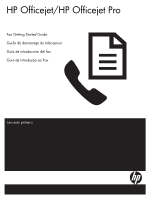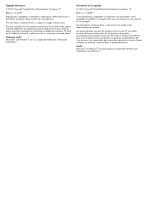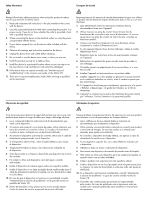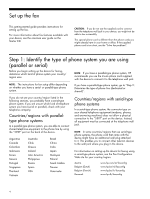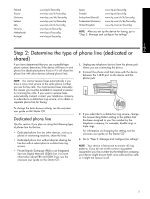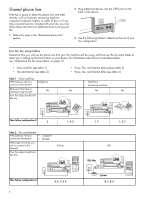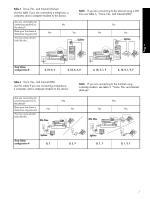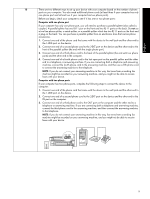HP J5780 Fax Getting Started Guide - Page 5
Step 2: Determine the type of phone line (dedicated or shared), Dedicated phone line - manual
 |
UPC - 882780940253
View all HP J5780 manuals
Add to My Manuals
Save this manual to your list of manuals |
Page 5 highlights
English Finland France Germany Ireland Italy Norway Netherlands Portugal www.hp.fi/faxconfig www.hp.com/fr/faxconfig www.hp.com/de/faxconfig www.hp.com/ie/faxconfig www.hp.com/it/faxconfig www.hp.no/faxconfig www.hp.nl/faxconfig www.hp.pt/faxconfig Spain Sweden Switzerland (French) Switzerland (German) United Kingdom www.hp.es/faxconfig www.hp.se/faxconfig www.hp.com/ch/fr/faxconfig www.hp.com/ch/de/faxconfig www.hp.com/uk/faxconfig NOTE: After you set up the device for faxing, go to "Step 3: Manage and configure fax settings". Step 2: Determine the type of phone line (dedicated or shared) If you have determined that you use a parallel-type phone system, determine if the device will have its own phone line (dedicated phone line) or if it will share the phone line with other devices (shared phone line). NOTE: You cannot receive faxes automatically if you have a voice mail service at the same phone number you use for fax calls. You must receive faxes manually; this means you must be available to respond in person to incoming fax calls. If you want to receive faxes automatically instead, contact your telephone company to subscribe to a distinctive ring service, or to obtain a separate phone line for faxing. 1. Unplug any telephone devices from the phone jack where you are connecting the device. 2. Connect the phone cord that came with the device between the 1-LINE port on the device and the phone jack. To change the Auto Answer setting, see the onscreen user guide on the Starter CD. Dedicated phone line Use this section if you plan on using the following type of phone line for the fax: • Dedicated phone line (no other devices, such as a phone or answering machine, share the line). • Dedicated phone line without devices sharing the line but with a subscription to a distinctive ring service. • Private Branch Exchange (PBX) or an Integrated Services Digital Network (ISDN) line. For more information about PBX and ISDN lines, see the onscreen user guide on the Starter CD. 3. If you subscribe to a distinctive ring service, change the Answer Ring Pattern setting to the pattern that has been assigned to your fax number by the telephone company, for example, double rings or triple rings. For information on changing this setting, see the onscreen user guide on the Starter CD. 4. Go to "Step 3: Manage and configure fax settings". NOTE: Your device is factory-set to answer all ring patterns. If you do not set the correct ring pattern assigned to your fax number by the telephone company, your device might answer both voice calls and fax calls, or it might not answer at all. 5